Disabled Alerts Panel of the Corrector Settings
Using the Disable command in the tooltips or status bar, you can hide alerts associated with a given word. This causes Antidote to add the word in question to the list of Disabled alerts in the settings. The words listed in this section of the corrector settings can be viewed or removed at any time.
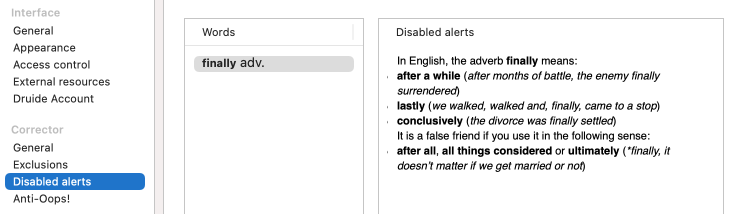
Words
Select a word from the list to display its associated alert in the right-hand column. If you click the “-” button at the bottom of the list, Antidote will remove that word from the list and begin displaying the associated alert again.
- The right-hand column may display multiple alerts for the same word. When a word is subject to multiple alerts, none of them will be flagged by the corrector if the word appears in the Disabled alerts list.
Discreetly underline words with disabled alerts
If this setting is enabled, the corrector displays a thin dotted line under words for which an alert has been disabled. This line serves as a reminder that the alert exists but is hidden. It might be useful should you want to view the list of disabled alerts or to reactivate a disabled alert.
- This setting is disabled by default.