List of Favourites from the Dictionaries
The favourites menu is accessible by clicking the heart icon to the right of the headword search field (). It lets you bookmark your favourite dictionary entries as well as access your search history. To add an entry to your favourites while you are consulting it, just click the icon or click the drop-down menu beside it and select Add to favourites (if you already created one or more personalized word lists, this option appears as Add to list). The heart icon changes colour for that entry and you can access your favourite dictionary entries from that same drop-down menu.

To delete an entry from your favourites, open it in the dictionary and click (the icon will return to its original state) or click the drop-down menu beside the icon and select Remove from favourites (if you already created one or more personalized word lists, this option appears as Remove from list). You can also select Edit from the drop-down menu to open the Favourites window; select Favourites in the Dictionaries section of the panel on the left side of the window, then select the entries you want to delete on the right side. Click in the top right corner of the window, select Delete selection from the menu and confirm the deletion. Selecting Delete all will delete all entries in the list at the same time.

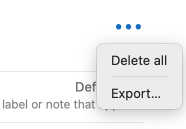
To export a list of favourites, open the Favourites window, select the list, click and select Export from the menu.
You can also manage your favourites by selecting Favourites from the Resources menu or from the Window menu.
Personalized word lists
It is also possible to create personalized word lists. To create a new list, select Add a list from the favourites menu and enter a title for the list. Once the list is created, you can add the current entry by clicking the icon and choosing the list to which you want to add the word. You can access the words added to the list from the favourites menu.
To remove a word from a personalized list, go to the entry for the word and click the icon or click the drop-down menu beside the icon and select Remove from list. You can also open the Favourites window by selecting Edit from the same drop-down menu; select your list from the panel on the left, and select and delete multiple words at the same time from the panel on the right as described above.
To export your personalized word list, open the Favourites window, select the list, click the button in the top right corner of the window and select Export from the menu.
You can also manage your personalized lists by selecting Favourites from the Resources menu or from the Window menu.
-
Synchronize your favourites so you can access them from any device linked to your Druide account by opening your settings and ticking the checkbox beside Synchronize favourites in the Synchronization Panel of the Interface Settings.