Reformulation Mode With subscription
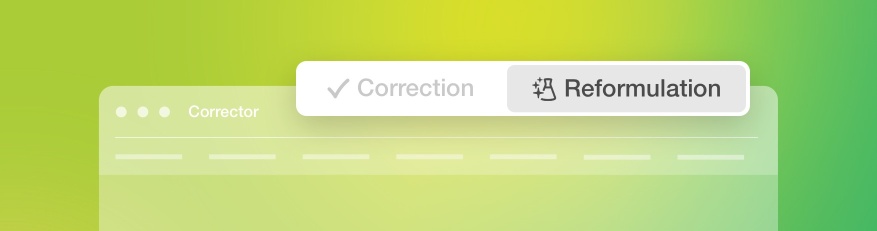
Concocted from recent advancements in generative AI and infused with Druide’s extensive expertise, Reformulation gives you access to a new type of writing assistance that blends seamlessly with your revision process. Antidote’s Reformulation engine is built on a well-known large language model (LLM) designed in Europe and is hosted on servers managed by Druide. The company’s linguists and computer specialists carefully fine-tuned the LLM’s input and output to deliver top-quality results for each of the views described below. As a result, Antidote’s newfound power of reformulation gives you options for reworking your writing that remain true to your ideas and preferences.
Reformulate your writing with different views in mind; you can now Rewrite, Retouch, Soften or Shorten a text. This chapter details how each of these views works.
- You can find these views in the corrector’s navigation bar. The Rewrite view appears first in the navigation bar, followed by the other views. You can rearrange their order as you like: the leftmost view will be the one that reformulates your text by default when you switch from Correction to Reformulation mode.
- You can also access them by clicking Corrector in Antidote’s menu bar and selecting the Reformulation submenu.
Antidote gives you up to four suggestions for reformulating a given passage of text, organizes them intelligently, as needed, according to your chosen view and presents the most relevant option first. It does this all while accounting for the language preferences you defined in the settings and preserving the words from your personal dictionaries. And the feature is flexible enough that you can use reformulation to replace a passage entirely or only in part.
The Reformulation and Correction modes take cues from each other: the former applies the corrector’s analysis to its suggestions, ensuring they’re top-quality; the latter uses the intelligence of reformulation to provide options for restructuring a sentence in the corrector, where appropriate. Now you can get concrete, practical solutions to handle discontinuities in the Language view and a variety of detections in the Style view.
- Switch between Reformulation mode and Correction mode by clicking Corrector in Antidote’s menu bar and selecting Switch to Correction Mode or by using the keyboard shortcuts ⌘ + / on a Mac or Ctrl + / on Windows.
Reformulation also takes on the corrector’s characteristic interface design with its clickable and repositionable views, coloured margins, underlining and highlighting, tooltips, and list of results. However you use them, both modes share a common principle: no changes are made to your text unless you approve them.
Learn about everything Reformulation has to offer and how you can make the most of it in the following sections.