French Settings
Introduction
The settings serve to fine-tune Antidote’s actions when it corrects a text and to customize many aspects of its interface. They are divided into four sections—Interface, Corrector, Language, Typography—three of which, Interface, Language and Typography, have subsections that apply specifically to French. To learn more about how Antidote’s settings apply to both languages, see the Settings chapter. In this section, we discuss those settings that apply only to French.
Accessing the French settings
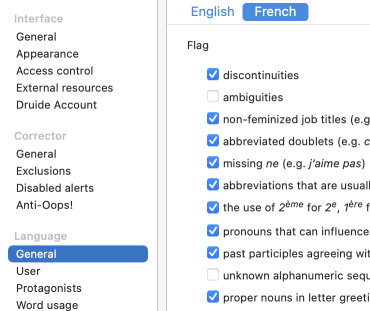
The English and French settings are found in the same window, which you can access in different ways: via the menu bar, by selecting Antidote 12 > Settings or Corrector > Settings; from the corrector, by clicking the settings icon () in the toolbar or by clicking the Setting link that appears in the tooltips associated with certain detections; or by using the keyboard shortcut Cmd + r on a Mac or Ctrl + r in Windows. In the Settings window, the different sections are displayed in the panel on the left. Settings that concern the French Module, specifically, can be found in the following locations: Interface (General panel), Language (General, User, Protagonists, Word usage, Word choice, Capital letters, Punctuation and Spelling rectifications panels) and Typography (General, Spaces and Conventions panels). At the top of these panels, two tabs in blue let you view the settings particular to each language; clicking the French button displays the French settings and vice versa. However, the settings in the Protagonists and Spelling rectifications panels only apply to the French Module.