Instant Search
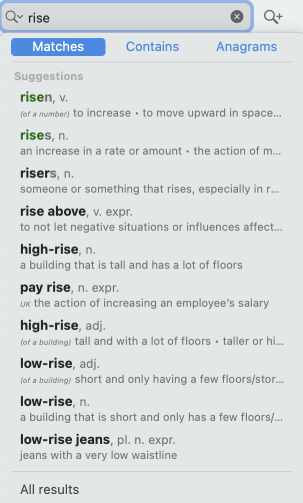
The instant search menu appears as soon as you start typing a sequence of characters in the headword search field. Antidote tries to help you by guessing what you’re looking for as you type, whether it’s a word, an expression, part of an expression or something else, and displays a list of suggestions. Click one of the suggestions to consult the corresponding entry in the dictionary. You can also press Enter or Return when the word you want is highlighted in the list.
Choose from three search modes—Matches, Contains and Anagrams—by clicking the corresponding title in blue at the top of the menu.
Matches
This search mode displays a list of suggestions similar to the search string.
Suggestions
The suggestions displayed (up to 10) are words that have a similar spelling to the sequence of characters entered in the search field. A preview of the definition appears under each word to help you choose.
- Words most closely matching the search string are displayed in green, and words from a personal dictionary in blue.
Contains
This mode displays a list of suggestions (up to 15) containing the search string. Three buttons (abc—, —abc—, —abc) let you limit the search to words that start with, contain or end with the string.
Anagrams
This mode displays a list of anagrams formed with the sequence of characters entered in the search field. It may be divided into several sections, described below. Up to 10 results are displayed in each section.
Complete
This section displays anagrams formed with all the letters in the search string.
Partial
This section displays anagrams formed with at least one letter fewer than the number of letters in the search string.
With added letters
This section displays anagrams formed with at least one more letter than the number of letters in the search string.
With substitutions
This section displays anagrams formed when at least one letter in the search string is substituted for another.
All results
Click All results to open the search criteria panel and display a more complete list of results. For more details, see the Searching by Criteria section.