Corrector
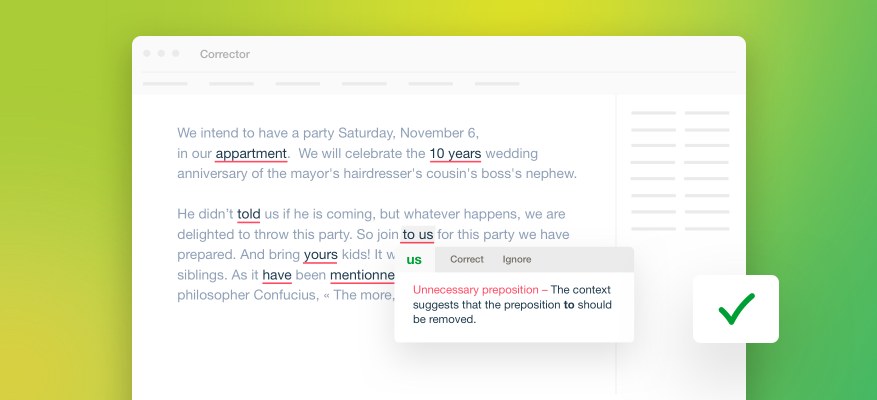
Antidote’s corrector provides a customizable, user-friendly working environment where your text takes centre stage. It adapts intelligently to the task you choose—Correction or Reformulation—according to the selected view or filter. Close at hand, you’ll find all the controls, tools and options you need to understand the corrector’s results and to apply the changes it suggests. Complementing the corrector’s clean and versatile interface, an advanced parsing engine powers the correction of your text and an expertly trained large language model provides creative, top-quality suggestions for reformulating it. All combined, you get a writing assistant that pushes the limits of technology to adapt itself to the way you work.
With subscription Reformulation mode joins forces with Correction mode to harness the power of generative artificial intelligence and help you touch up certain parts of a passage or rewrite your text more broadly. In any case, you can choose from up to four reformulation suggestions that don’t stray from your style.
The Correction and Reformulation buttons in the middle of the toolbar let you toggle from one activity to the other.
- You can also switch between the two modes using the keyboard shortcut ⌘ + / on a Mac or Crtl + / in Windows.
Discover all Correction mode’s many features and learn how to use them in the following sections. See the guide section on Reformulation Mode to learn more about it.