Detailed Analysis
Antidote carries out a detailed analysis of each sentence. If you would like to evaluate its diagnostics or simply satisfy your linguistic curiosity, you can do so in a couple of ways.
Syntactic category and function
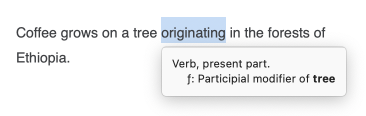
To view an information bubble in the correction panel displaying the category and syntactic function of a particular sentence component (word, expression, punctuation, etc.), select Syntactic Category and Function from the context menu (right-click).
Detailed analysis window
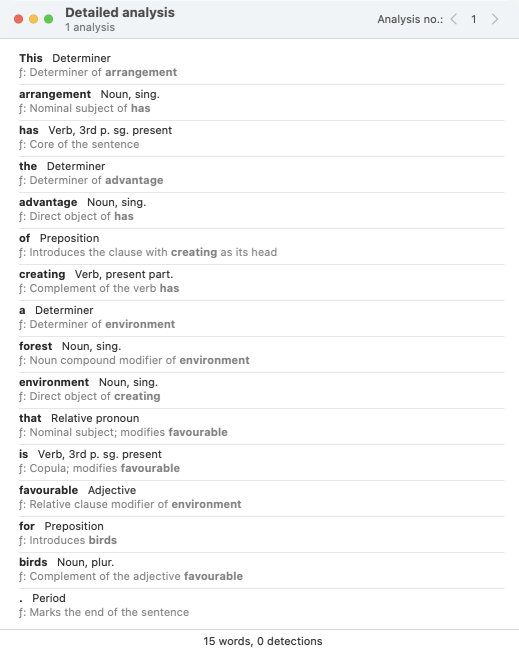
To view the detailed analysis of the current sentence, click the icon in the corrector’s toolbar. Antidote will display the detailed analysis in a separate window.
Each element of the sentence (word, expression, punctuation, etc.) is followed by its category and an indication of its syntactic function. It sometimes happens that a given sentence will have more than one analysis available. When you view the detailed analysis, the number of alternative analyses is displayed under the window title.
To navigate from one sentence to another, select the sentences one by one in the correction panel, or click the last word of the current detailed analysis and use the down arrow key on the keyboard.
Printing the detailed analysis
To print an analysis, select the Print option from the File menu. If there are multiple analyses, Antidote asks you to choose between printing the current analysis or printing all the analyses.