Correction Mode
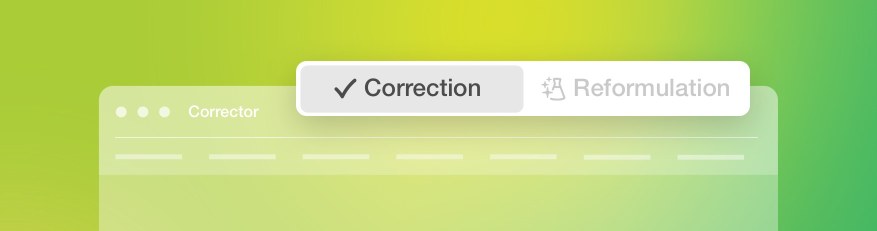
With subscription References to Reformulation mode and related features apply only to subscriptions.
Antidote’s Correction mode carries out a complete grammatical analysis of each sentence in your text, and from there it delivers a set of multifaceted diagnostics.
The scope of Antidote’s corrector is quite broad: it corrects agreement errors (subject–verb, noun–determiner, etc.), errors with the possessive ’s, commonly confused words (its/it’s, your/you’re, who’s/whose, their/there/they’re, etc.), contextual errors involving homophones or near-homophones (cup of *tee, summer *brake, world *piece). It corrects the use of hyphens, commas and capitalization, as well as the written form of numbers, times and addresses. It flags redundancies, inconsistencies, false friends, regional words and words of inappropriate language registers. It presents its diagnostics in three distinct views: language, typography and style, for a more streamlined correction process. You can also adjust the nature and number of Antidote’s alerts by means of detailed settings.
Antidote integrates seamlessly with most writing software. You can use it to analyze a sentence, a paragraph or two, or an entire text, depending on your needs, without changing your writing environment.
Correction mode interacts closely with Antidote’s other resources. When it detects an error, it can open the appropriate guide article describing the rule that’s been broken. You can also consult the dictionary entry of a word flagged by the corrector.
Language correction requires a set of rules to follow. In establishing its rules, Antidote’s corrector aims to apply the standard conventions of English usage, as described in authoritative works such as The Cambridge Grammar of the English Language, the Oxford English Grammar, The Canadian Style, New Hart’s Rules and The Chicago Manual of Style. When these sources disagree, Antidote usually offers settings to adapt the corrections to the user’s preference.
But Antidote’s work goes well beyond grammar. It implements detailed verifications of typographic rules, from date formats to quote styles. And it goes as far as helping you improve the style of a text by highlighting repetition, problematic constructions, vocabulary issues, readability and even gender neutrality. Antidote helps keep your correspondence complete and cordial, too. The Anti-Oops! view alerts you to emotionally charged language in an email that may be ill received by the recipient and flags expressions that appear to refer to documents that should accompany your message. Moreover, using the results of the system’s language analysis, the Revision view visually illustrates certain pragmatic aspects (who, when, where, how many/much, protagonists, internal references), logical relations (transitions, reporting clauses, between parentheses), in addition to certain semantic aspects of the text (positive, negative, strong, weak). The Statistics view aggregates various aspects of language and represent them graphically: the number of errors, the most frequent words, word distribution according to etymology, etc. The Inspection view exposes each sentence’s constituent elements: adjectives, adverbs, subjects, objects, etc. By submitting a text to the corrector and then to its various views, you can examine, correct, review and refine the text to a degree hitherto unattainable.
Despite its cutting-edge technology, however, Antidote is not omniscient. It can analyze a text from a grammatical perspective, but not a semantic one. While it can detect many grammar and spelling errors, and even certain constructions that make no sense, Antidote does not understand the actual meaning of the text. It will inevitably flag false detections and fail to catch a few mistakes. If you want to take things further, you need Reformulation. Click the magic flask icon and Reformulation mode recruits artificial intelligence to grasp the meaning of your text and devise different ways to convey it.
Correction mode and Reformulation mode take cues from each other. The corrector uses the creativity of reformulation to provide options for restructuring a sentence where appropriate and provides practical solutions you can use to fix problems with sentence structure and style. Likewise when you reformulate your text, all Antidote’s suggestions are analyzed by the corrector to ensure they are top-quality.
- Switch between Reformulation mode and Correction mode by using the keyboard shorcuts ⌘ + / on a Mac or Ctrl + / in Windows, or by clicking Corrector in Antidote’s menu bar and selecting Switch to Correction Mode.
Antidote’s corrector is a rich and valuable tool for writers, but it does not replace a human editor, and vice versa. The best way to check a text is to begin with Antidote, which flags the most embarrassing errors, including those that can easily escape our attention, and inspires creativity with its reformulation suggestions. Then you’ll want to call in a human editor to highlight the more difficult problems. Sometimes a human editor isn’t available, but Antidote is always at the ready.