Integration
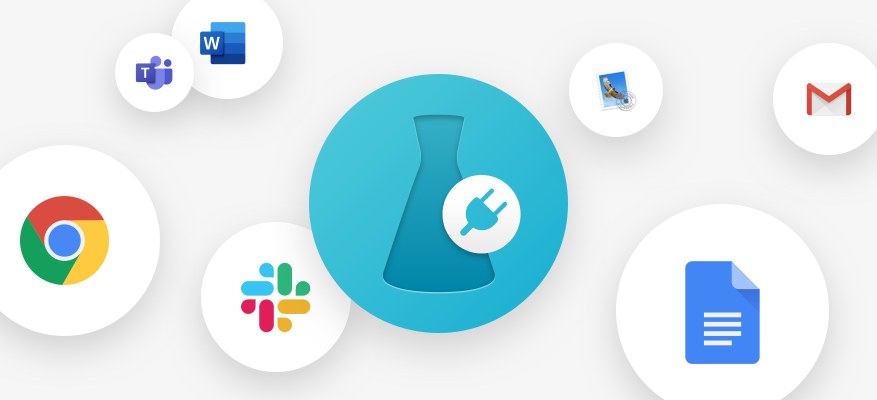
Antidote integrates with other software on your computer to support you in your writing process. To do this, it uses connectors designed for individual software applications. The Connectix utility adds Antidote’s connectors to compatible applications on your computer. Connectix first runs when you install Antidote, and you can use it as needed to manage your connectors, for example: to add or remove a connector for a given application or to find out how to launch Antidote from within a given application.
Integrating Antidote with your other software
To add connectors to your other software, select Integration of Antidote with Your Software (Connectix) from Antidote’s Help menu. Connectix will open, automatically recognize compatible software on your computer and ask if you want to integrate Antidote using the appropriate connectors.
Using Antidote with your other software
For guidance on how to use Antidote’s resources from within other software applications, select Integration of Antidote with Your Software (Connectix) from Antidote’s Help menu, then click the Use tab to consult documentation detailing how Antidote interacts with each of your compatible applications. You can also access this documentation directly by clicking (right-click in Windows) the Antidote Agent icon ( in the taskbar notification area in Windows; in the menu bar on a Mac) then selecting Using with your other software from the drop-down menu.
The Antidote Agent
The Antidote Agent oversees integration with your other software applications. It provides a menu with management options for certain elements related to integration, such as context-menu content or the Antidote toolbar. In Windows, the Antidote Agent can be found in the notification area of the taskbar, next to the clock. On a Mac, it is located in the menu bar. On both platforms, it is represented by a small Antidote flask icon ( in Windows; on a Mac). For more details on using the Antidote Agent, select Integration of Antidote with Your Software (Connectix) from Antidote’s Help menu, then click the Use tab.
Compatibility
Antidote’s integration compatibilities can change over time and with the evolution of the software applications themselves. To find out which applications installed on your computer support integration with Antidote, select Integration of Antidote with Your Software (Connectix) from Antidote’s Help menu, then click the Compatibilities tab.