Readability
A text’s readability is considered optimal when it reads fluently and its content is easily understood by the target audience. It can be measured according to various elements in the text, particularly the length of words and sentences, as well as the accessibility of its vocabulary. Antidote provides you with a list of the elements in a text that may be detrimental to readability, so you can examine them more closely.
-
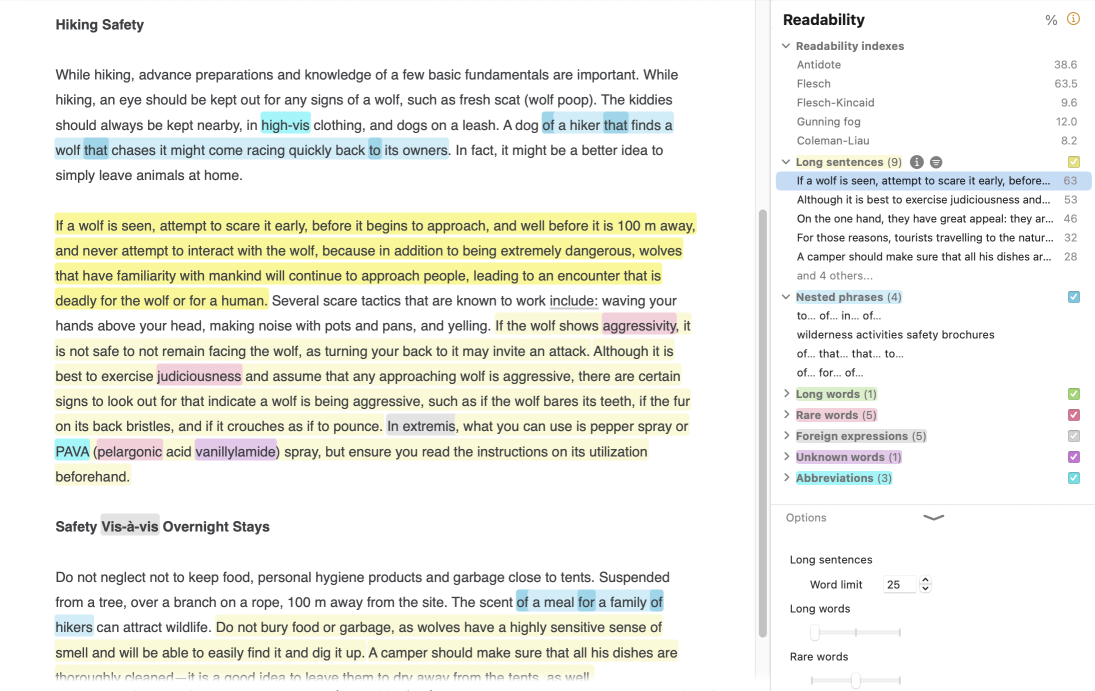 A12345B
A12345B
Tooltip
When you click a detection in the correction panel, a tooltip appears offering commands such as Edit, Synonyms and Ignore. See the Characteristics of the detections in the Style view section for more details. The tooltip is not displayed if you click a detection in the list on the right to avoid hiding the text and hindering any changes you would like to make.
Tooltips for certain detections include the icon, which links to the corresponding article in the guides. The article explains the detection, and the examples therein may offer inspiration for rewording your text.
Options
Click the chevron at the bottom of the list of detections to reveal the options associated with certain filters. These options are described below the relevant sections.
Link to guides
Many readability filters are associated with an article allowing you to delve deeper into the issue and watch out for it in the future. Where applicable, the article is directly accessible using the icon shown to the right of the filter when you hover the mouse over the list of detections.
Readability Index
Readability is calculated using different elements of the text, which vary in nature and importance according to the formula used. Calculated using an original formula, Antidote’s own index is shown in the list of results alongside the well-known indexes Flesch, Flesch-Kincaid, Gunning fog and Coleman-Liau. To find out more, click the icon that appears to the right of this section’s title on mouseover.
Long sentences
Overly long sentences can confuse your readers or slow them down. Separate your ideas and divide up long sentences using a period or a semicolon. But be careful not to introduce unnecessary repetitions!

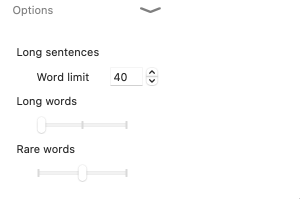
Option
Set a minimum number of words for a sentence to be considered long. This threshold may vary according to the style and nature of your text.
- The word count does not include punctuation.
Order of results
Sentences are sorted in the list of detections according to their order of appearance in the text. If you want to work through them in order of length, check the option Sort by number of words. This is in the menu shown to the right when you hover the mouse over Long sentences.
Nested phrases
Sequences of nested phrases can affect the flow of your text and make it hard to understand. The corrector flags sentences that would benefit from paraphrasing with fewer embedded modifiers. To make things easier, the prepositions, conjunctions and possessives introducing these phrases are highlighted.

Long words
Long words can be detrimental to a text’s readability, especially if they are not frequently used and contain a large number of letters and syllables. Try not to use too many of them, particularly in texts written to be read aloud, or your reader might stumble! If needed, replace a long word with a shorter synonym using the Synonyms command in the tooltip, or by double-clicking the word in the correction panel.
Option
A slider in the options panel lets you choose whether to flag all long words or those of varying degrees of significance, depending on their frequency and number of syllables.
Rare words
Unfamiliar words can hinder your readers’ comprehension of the text. These can include things like highly technical terms, neologisms or terms that are no longer in use. The filter reveals all such uncommon words, allowing you to change them for your readers’ benefit. If needed, replace a rare word with a more common synonym using the Synonyms command in the tooltip, or by double-clicking the word in the correction panel.
Option
A slider in the options panel lets you adjust the number of rare words that are flagged according to their relative rarity.
Foreign expressions
Certain expressions that originate in other languages are well established in English (e.g. curriculum vitae). However, others are less common and may make your text harder to understand. Make sure that they are used correctly and tailored to your intended readership. If needed, replace a foreign expression using the Synonyms command in the tooltip, or by double-clicking the word in the correction panel.
Unknown words
The filter flags all terms that are not known to Antidote’s dictionaries. If your readers don’t know them either, they may find your writing difficult to understand. You may want to specify its meaning, or replace it with a more universal synonym.
- Unknown words are also grouped together in the list of results (right panel) in the corrector’s Language view.
Abbreviations
Abbreviations lighten a text by reducing the length of frequent words; acronyms avoid the repetition of complex expressions. Make sure your text is clear by defining acronyms the first time they are used, even if you consider them to be well known.
- The filter does not flag abbreviations for titles such as Mr., Mrs. or Ms.
Ambiguous antecedents
An antecedent is a word or phrase that another word (usually a pronoun) refers to later on in the text. Sometimes, the antecedent of a word can be unclear, which can be detrimental to readability. For example in the passage a dog of a hiker that finds a wolf, it is unclear whether that refers to the dog or to the hiker.
- The filter highlights the word along with its possible antecedents.
Negations of degree
Some words can include prefixes that indicate degree. When these words are also negated (as in cannot be overstated), more effort is required to untangle the text, which can be detrimental to readability.