Shorten With subscription
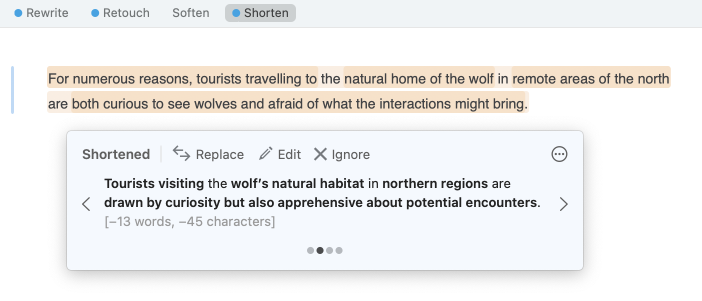
The Shorten view aims to streamline your text. It reformulates each paragraph to make it shorter but doesn’t stray from the original meaning. (A constituent sentence may be made longer, but the paragraph will be shorter overall.) It’s a great tool for when you need to limit your word count. Being able to express yourself succinctly in writing is an important skill; others will be able to read your work faster and understand it better.
- When results are available, a blue dot appears beside the view in the navigation bar.
Multiple Reformulations
Antidote typically reformulates a passage in a variety of ways. Shorten organizes the reformulations in the tooltip from longest to shortest and displays the most relevant first, accounting for the number and nature of the proposed changes. Each reformulation is followed in parentheses by the total reduction in words and characters. (While the word count may be higher than that of the original passage, the character count will always be lower.) You can compare different suggestions and make your choice by clicking the chevrons on either side of the active reformulation or the grey dots beneath it.
Initial Suggestion
The Initial suggestion option allows you to choose the creativity level of the reformulation shown first. Refer to the four grey dots, and keep in mind that the first corresponds to the lowest level of creativity (i.e. the most faithful to the original sentence) and the last corresponds to the most creative (i.e. the reformulation with the most changes compared to the original sentence). Your choice for the initial suggestion is maintained for all reformulations in the Shorten view. You can choose a different initial suggestion for each view.
- Access this option by clicking the button in the upper right corner of the reformulation tooltip.
List of Results
Display results as the number of reformulated segments or the number of characters by which the passage would be shortened
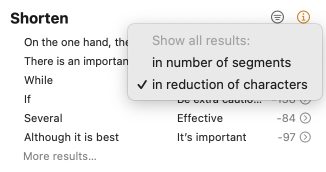
In the list of results (right-hand panel), Antidote displays all the passages in a text for which it is able to propose a shortened reformulation. The number of characters by which the original passage would be shortened appears to the right of its reformulation in this list. This provides you with an idea of just how much shorter the suggested reformulation is than the original. For the other views, the number of text segments changed by the proposed reformulation is displayed. If this second option is more relevant to your needs, you can click the icon (to the right of the panel title) to display it instead.
- Click the icon in the navigation bar to display the list of results if it is hidden.
Total Reduction in Length
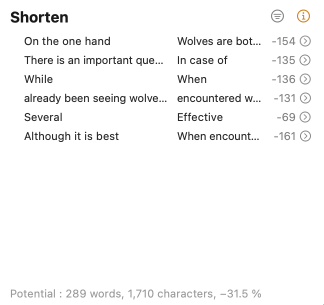
Antidote displays the total possible word and character counts after shortening at the bottom of the list of results (at the very bottom of the window’s right-hand panel), as well as the reduction in characters as a percentage. These numbers reflect the final length of the text should you choose to apply all the shortest reformulation options, letting you quickly know whether Shorten will sufficiently trim your text.