Spaces Panel of the Typography Settings
The corrector uses the following settings to adjust the spacing of different elements in your text according to the context. Adjust them as you see fit.
- The corrector applies the typographic conventions of your chosen national language variety to the spacing of your text by default. To disable alerts related to spacing around the elements described below, uncheck the box beside the title of each section (top left) as you see fit.
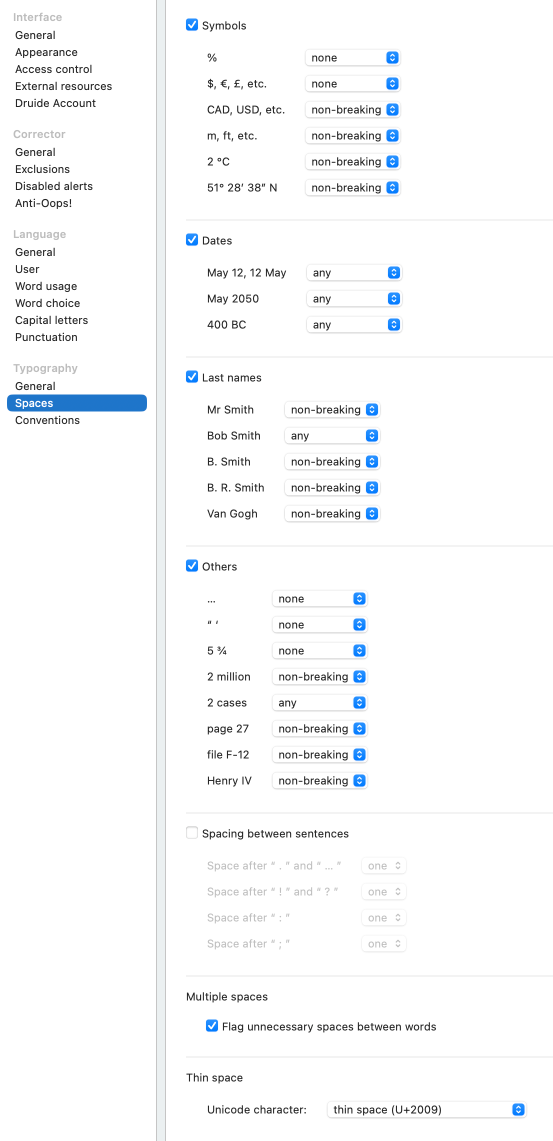
Symbols
When this box is checked, Antidote will correct spacing errors in the following contexts: before the percent symbol (%), after currency symbols ($, £, etc.), before ISO currency codes (CAD, EUR, etc.), before units of measure (m, ft, etc.), before the degrees Celsius symbol (°C), and after numerals representing dimensions or coordinates (51° 28′ 38″). The options available (breaking/non-breaking/thin space, no space, any) vary according to the context.
- This setting is enabled by default, but the options available for different contexts vary.
Dates
When this box is checked, Antidote will correct spacing errors in the following contexts: between the month and the numeral representing the day (e.g. March 10), between the month and the year (e.g. March 1983), and between the year and any era abbreviations BC, BCE, AD and CE (e.g. 250 BCE). Choose from the following options for each context: breaking/non-breaking/thin space, no space, any space.
- This setting is enabled by default.
Last Names
When this box is checked, Antidote will correct spacing errors in the following contexts: between a person’s title and their name (e.g. Mrs. Smith), between a person’s first and last names (e.g. Robert Smith), between the first-name initial and the last name (e.g. J. Smith), between first and middle name initials (e.g. J. R. Smith), and between different parts of a last name (e.g. Van Gough). The options available (breaking/non-breaking/thin space, no space, any) vary according to the context.
- This setting is enabled by default, but the options available for different contexts vary.
Others
When this box is checked, Antidote will correct spacing errors in the following contexts: before ellipses, between double and single quotation marks that appear in succession (e.g. “‘yes’ was her only answer”), between a number and a fraction (e.g. 1½), between a numeral and words such as million and billion, between a numeral and any noun (e.g. 3 mice), and in alphanumeric expressions such as page 432, file G-12 and Queen Elizabeth II. The options available (breaking/non-breaking/thin space, no space, any) vary according to the context.
- This setting is enabled by default, but the options available for different contexts vary.
Spacing between sentences
When this box is checked, Antidote corrects the number of spaces that appear after various punctuation marks that indicate the end of a sentence. You can choose individual settings for periods and ellipses (“.” and “…”), exclamation marks and question marks (“!” and “?”), colons (“:”), and semicolons (“;”).
- This setting is enabled by default, with one space selected for all marks.
Multiple spaces
Flag unnecessary spaces between words
When this box is checked, Antidote will flag the presence of multiple spaces between words.
- This setting is enabled by default
Thin space
The thin space is generally represented by the Unicode character U+2009. However, some applications prefer the U+202F (narrow no-break space) character or the U + 2005 character. Antidote allows you to choose between the two.
- By default, the thin space is represented by Unicode character U+2009.