Anti-Oops! Panel of the Corrector Settings
Anti-Oops! opens Antidote 12 or Antidote Web according to your selection in the Antidote Agent menu. For more information, see the Antidote Agent page and select the appropriate operating system (Mac or Windows).
Click the List of compatible software link in the Anti-Oops! panel of the settings to go to our website and see a list of email clients compatible with our Anti-Oops! technology.
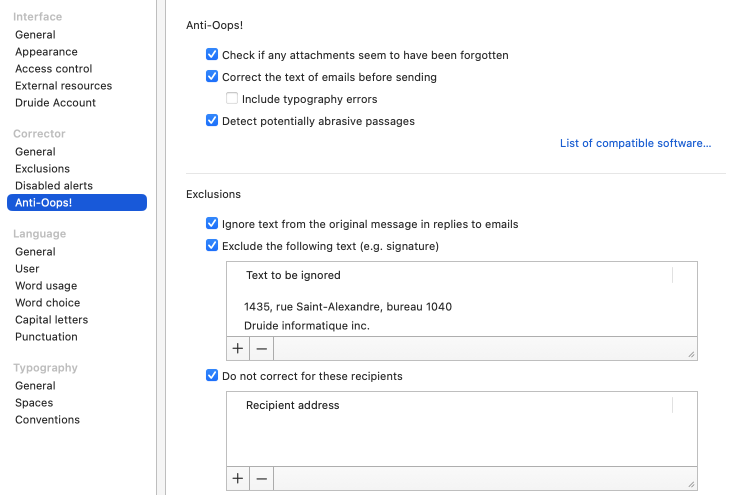
Anti-Oops! features
Check if any attachments seem to have been forgotten
Antidote alerts you when you are about to send an email mentioning an attachment that appears to be missing.
- This setting is enabled by default.
Correct the text of emails before sending
The corrector will systematically analyze every email before it is sent, automatically opening Antidote if it finds an error.
- This setting is enabled by default.
Include typography errors
Antidote corrects not only language errors, but also typography errors.
- This setting is disabled by default.
Detect potentially abrasive passages
Antidote warns you if parts of your email are liable to come off as abrasive. Of course, when it comes to the tone of your message, you know best. If necessary, Antidote’s reformulation can propose a softer, more restrained version in its Soften view.
- This setting is enabled by default.
Exclusions
Ignore text from the original message in replies to emails
When this setting is enabled, Antidote will not correct a correspondent’s original text when it is included within your email, nor will it check for that correspondent’s attachments. Given that this is not your text, there is no need to correct it or search for the attachments mentioned in it.
- This setting is enabled by default.
Text to be ignored
You can set Anti-Oops! to ignore certain recurrent pieces of text in your emails (e.g. your signature or a string automatically generated by your email software). This text will not be corrected or verified for missing attachments. The “+” and “-” buttons allow you to add or remove expressions. The exclusion of the listed expressions can be disabled by unchecking this option.
- Anti-Oops! verifies all the text in your email by default.
Do not correct for these recipients
The emails you send to certain recipients might not need to be corrected to perfection. If so, enable this setting, click the “+” button and add the recipients to whom you want to send messages without automatically triggering the corrector. You can add a complete email address or part of an address that applies to multiple recipients, such as a particular email domain. As needed, use the “-” button to manage the list.
- Anti-Oops! is launched for all recipients by default.