Revision View
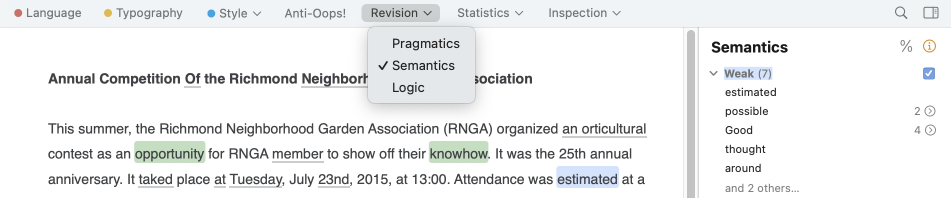
After the correction process has been completed, submit your text to the Revision view to inspect it from a number of different angles. The Revision view offers a variety of filters that address some particularly delicate features of your text. If the text is important, you should consider consulting each of these filters. Revision filters examine the text from three important linguistic perspectives: pragmatics, semantics and logic.
To carry out a complete revision of your text, simply navigate from filter to filter and from case to case, critically assessing the highlighted elements and making corrections where necessary.
- Important: The elements highlighted by the revision filters are not necessarily undesirable. Linguistically, many of the aspects that the filters draw attention to may be perfectly correct. It is up to you to decide if they are appropriate or require modification.
- The results can be customized in the options panel at the bottom of the list of detections.
In the example below, the text is being viewed through the Pragmatics filter. This allows you to quickly spot problems related to context (who, when, where, how many/much, etc.).
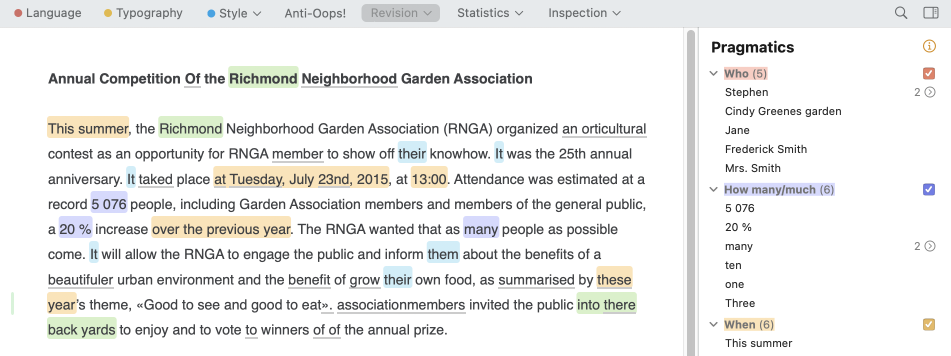
Characteristics of the results in the Revision view
- The results are highlighted in the main correction panel. They are also visible to the right of the panel in the list of detections.
- The underlining from the corrector’s Language view remains visible here, although it is greyed out. The tooltips and their commands also remain available.
- Each revision filter is associated with an article in the guides. Click the icon at the top right of the list of detections to access the guides.
- Filters with a percentage “%” symbol above the list of detections allow results to be displayed as percentages.
- Only classes of detections with at least one result are shown in the list. The total number of results is shown to the right of each class title. If there are more than five detections, click and x others… to see them all, and Reduce to 5 results to revert to the original view.
- To disable the detection of a given class, uncheck the corresponding box to the right of the class title in the list of detections.
- To hide the results of a given class from the list of detections, click the chevron to the left of the class title.
Pragmatics
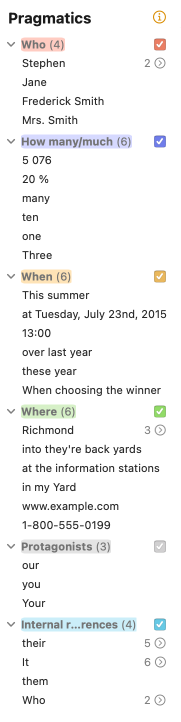
Who
The Who filter displays the names of people or personalized entities in the text. This allows you to identify all the actors in the text at a glance and assess how frequently they occur.
- An option allows you to exclude initialisms.
How many/much
The How many/much filter reveals all the numeric elements in the text, in both letters and numbers (except for dates, which are handled by the When filter). This allows you to identify all the sums and quantities in the text at a glance to check that they are accurate.
- Options allow you to restrict the results of this filter to sums of money, percentages and quantities that are precise or approximate, for a more focused revision.
When
The When filter reveals all the temporal elements of the text. This allows you to identify all the dates and times at a glance, as well as the text’s chronological order, to verify that they are accurate.
- Options allow you to restrict the results of this filter to dates, deixis (words whose meaning can only be determined by reference to the extra-linguistic context) and other temporal expressions, for a more focused revision.
Where
The Where filter reveals all the place names and the contact information included in the text—address, email, phone number and other such information—as well as the adverbs of place. This allows you to identify where the action of the text is situated at a glance, along with the above-mentioned contact information, to verify that these are accurate.
- Options allow you to exclude contact information, proper nouns, deixis (words whose meaning can only be determined by reference to the extra-linguistic context) and other spatial expressions, for a more focused revision.
Protagonists
The personal pronouns I, you and we refer to the people writing and reading the text. This filter reveals all occurrences of these pronouns so that you can verify their accuracy, frequency and distribution. The I may appear inappropriate in some formal texts where we would be preferable. Moreover, the overuse of I or we can even betray a hint of egocentrism. Additionally, it may be preferable to maintain a balance between us and you in a text that lays out a mutual understanding.
Internal references
Use this filter to examine various classes of pronouns, possessive determiners and demonstratives that refer to other elements within the text. Verify that the form of the pronoun or determiner corresponds to its antecedent, especially if the latter’s number is not obvious: the government passed its bill (and not their bill).
Semantics
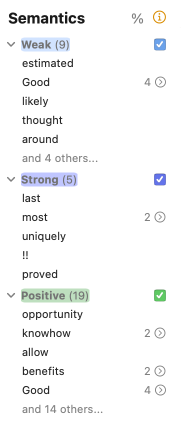
The semantic filters reveal opposing or complementary aspects of the text that are part of its meaning and affect its feel and strength. The filters can be enabled simultaneously in order to compare, by means of contrasting colours, the distribution and the weight of positive and negative elements within the text. If you need to reformulate, quickly find and substitute a synonym by opening the context menu (right click) and selecting Synonyms of “word”.
- Each semantic filter has an associated article in the guides. To consult them, click the icon that appears on mouseover to the right of the filter title in the list of detections.
- The slider in the options panel determines the filter’s sensitivity. At minimum sensitivity, the filter will only show words that always have a weak, strong, negative or positive meaning. As you increase the sensitivity, it will begin to include words that have one of these meanings in some contexts only.
- The checkboxes in the options panel let you restrict the filter’s results to only certain syntactic categories.
Weak
This filter highlights words and expressions whose meaning is imprecise or unclear; it identifies words that are semantically weak or generic in scope. It may be a noun (thing, guy), an adverb (quite, roughly), a verb (seem, think), an adjective (good, decent), a pronoun (somewhere) or another type of weak word. It’s up to you to decide, depending on the nature of your text, whether to make your thoughts clearer by using terms whose meaning is more “rigorous” or precise.
Strong
This filter flags words or expressions whose meaning is strong, or even emphatic or superlative. It may be a noun (colossus, tragedy), a verb (fascinate, massacre), an adjective (superhuman, voracious), an adverb (hysterically, viscerally) or another category. By opting for more moderate terms, you can, if you so desire, reduce the intensity of your text and soften your words.
Negative
Some words reference things that are necessarily negative (aggression, ruin, violently, etc.), or betray a negative opinion (abusive, reject, condemn, etc.). Using the Negative filter, you can quickly assess the “negative orientation” of your text and reduce it, if so desired.
- An option allows you to include “negated positives” (e.g. not appropriate) among the expressions flagged with negative meaning.
Positive
Some words have positive semantic content (love, benefit, honour, important, valiantly). They evoke things that are pleasant (peace, joy) or things that are viewed positively (studious), most often on the basis of subjective criteria. The Positive filter evaluates the distribution of these elements in your text to help you determine whether they correspond to the message you want to convey and are suitable for the intended type of text. A text that is meant to be objective, for example, should make moderate use of such terms.
Logic
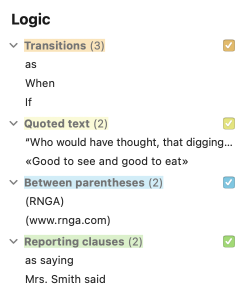
Transitions
The semantic content of a text is generally distributed over several sentences and paragraphs. To connect the ideas in these sentences and paragraphs, various transition words and expressions are used. The Transitions filter detects these transition points in the text, from simple adverbs to long paraphrases. You shouldn’t use too many of these, however, because they can weigh down the text; it’s preferable to vary their usage. Moreover, some transition words, called correlatives, display a particular logic: when firstly is employed, for example, it should normally be followed by secondly, or an equivalent term.
- If any reformulations are necessary, quickly find and substitute a synonym by opening the context menu (right click) and selecting Synonyms of “word”.
Quoted text
The use of quotation marks to set off a word, a phrase or a citation in a text is very significant. The quotes mean that the enclosed content should be considered as belonging to a different register, lexicon or author. The Quoted text filter will help you check the order, density, distribution and accuracy of the quotations in your text. Too many quotes may suggest that the text lacks drive, ceding its place too often to others. Too few quotes may be the mark of a text that is too dry or insufficiently supported. An uneven distribution of quotes may indicate an unbalanced text.
- A light-green vertical bar inserted in the left margin allows you to rapidly locate the passages in quotes within your text.
Between parentheses
Parentheses add additional information to the main clause. They risk making the overall structure of a sentence more complicated. As a result, they should not be overused. When parenthetical details are important, you may want to use commas instead. This filter also flags text between dashes and square brackets, which involve the same considerations.
Reporting clauses
Reporting clauses attribute a quote to its author (“It’s raining,” he said.), and describe its context. They serve to break up the quotations in a text. The Reporting clauses filter allows you to rapidly assess the distribution of these clauses and their logical progression. Avoid tired repetitions, i.e. the same reporting verbs that are employed too frequently, as well as verbs that are overly expressive in these clauses.