Reformulation Mode With subscription
Equalize
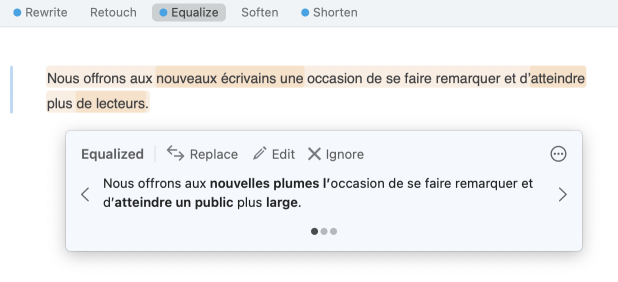
The Equalize view provides suggestions for reformulating your writing in French that are more inclusive because they don’t use the generic masculine form nor rely on traditionally gendered nouns. When generating reformulations, Antidote follows the recommendations set out in its own guides and uses the widest possible range of approaches to inclusivity:
- Gender-neutral nouns (les experts > les spécialistes);
- Gender-neutral determiners (certains membres > quelques membres);
- Gender-neutral plural forms (un élève > des élèves);
- Collective nouns (les employées > le personnel);
- Gender-invariant nouns (les acteurs du dossier > les parties impliquées dans le dossier);
- Rephrasing that removes the need for gender agreement (Nous sommes fières de… > C’est avec fierté que…);
- Doublets (le bénéficiaire > la ou le bénéficiaire);
- etc.
- Antidote does not use the abbreviated doublet in its reformulation suggestions, as it is not suited to all text types.
- When results are available, a blue dot appears beside the view in the navigation bar.
Options for Reformulations
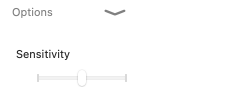
The options for reformulations in the Equalize view are found at the end of the list of results. Click on the chevron to expand them.
Sensitivity
Choose from three levels of sensitivity to restrict or broaden the collection of gendered terms that you want reformulations for.
- Minimum: Antidote only reformulates the most common generic masculine forms (e.g. les clients)
- Intermediate: Antidote reformulates the most common generic masculine and feminine forms (e.g. les clients, les infirmières)
- Maximum: Antidote reformulates the common generic masculine and feminine forms (e.g. les clients, les infirmières) and rare ones (e.g. facteur, which more often refers to a concept rather than a person; pompière, which more often refers to a specific person)
- The sensitivity level is shared with the Gender neutrality filter in the Style view; modifications to the sensitivity level in either view will be applied automatically to both.
Multiple Reformulations
Because there are many ways to make language more gender inclusive, Antidote usually offers several options for reformulating a given passage. Where appropriate, a tooltip displays the most relevant first, accounting for the number and nature of the proposed changes. You can compare different suggestions and make your choice by clicking the chevrons on either side of the active reformulation or the grey dots beneath it.
Initial Suggestion
The Initial suggestion option allows you to choose the creativity level of the reformulation shown first. Refer to the four grey dots, and keep in mind that the first corresponds to the lowest level of creativity (i.e. the most faithful to the original sentence) and the last corresponds to the most creative (i.e. the reformulation with the most changes compared to the original sentence). Your choice for the initial suggestion is maintained for all reformulations in the Equalize view. You can choose a different initial suggestion for each view.
- Access this option by clicking the button in the upper right corner of the reformulation tooltip.
Gender Neutrality Filter (Style view)
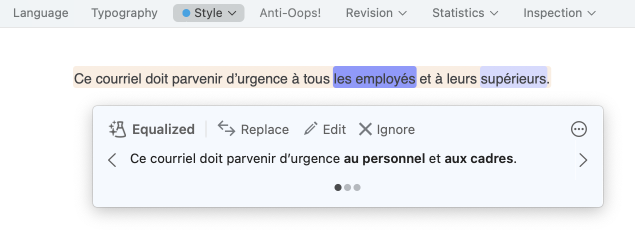
The Equalize view is linked to Correction mode’s Style view, which also offers suggestions for rewording flagged passages. If you’re revising a sentence using the Gender neutrality filter and would like to reformulate it more broadly, click the magic flask icon () in the tooltip to switch over to Reformulation mode, where you can choose from additional options.
- See also Gender Neutrality in the Style View section.