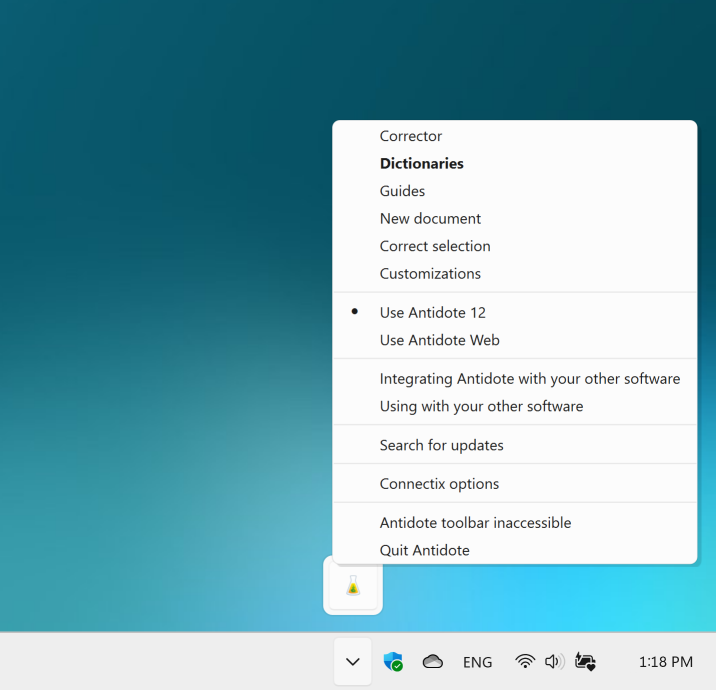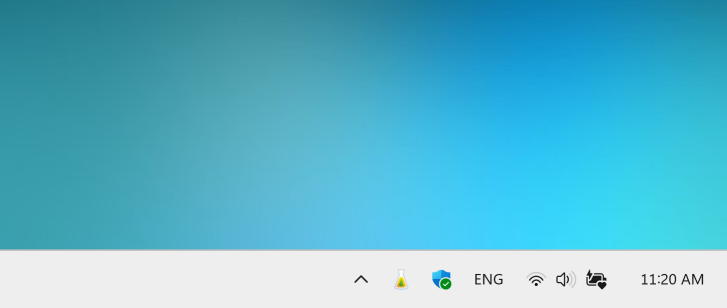WordPerfect
Particularities
- A WordPerfect document is composed of several structures, including the body of the text as well as different types of headers and footers. The corrector has to be launched separately on each structure to be corrected.
- After placing the cursor at the desired location in the document, you can launch Antidote’s resources in one of two ways:
- Click an Antidote icon in the toolbar.
- Select the Antidote resource you want to use from the Tools menu.
Tip — You can choose which Antidote commands appear on the Tools menu; see the Antidote settings.
Antidote Agent
The Antidote Agent is represented by a flask icon in the system tray next to the clock, near the bottom right corner of your screen. You may need to click the chevron to display all the icons in the notification area. Right-click the flask icon to open the menu and access all Antidote’s resources and more.
Tip — Pin the flask icon for easy access! To do so, click the chevron , then drag and drop the flask icon to the notification area.
To correct a passage or to look up a word:
- Select the text.
- Right-click Antidote’s flask icon.
- Select the resource you want to use from the menu.
You can use this menu to launch Antidote from any application you are writing in. If Antidote integrates with the software in question, any changes you make in the corrector will be applied automatically to the source text. Otherwise, you need to copy the corrected text and paste it back into the original document.