Thunderbird
Particularities
- Antidote handles text formatting (bold, italic and
strikethrough). - If there is no selection and the cursor is positioned in the body of the email, Antidote will correct the entire email.
- Check for Antidote Connector updates regularly.
Anti-Oops!
Anti-Oops! checks your email when you click Send. If your message contains errors or an abrasive tone that might be ill received by the recipient, the corrector opens automatically. Anti-Oops! also flags missing attachments.

Just click the send button in the corrector once you have finished your revision.
You can manage how Anti-Oops! handles your emails in Antidote’s settings.
Antidote Toolbar
While writing an email, select the text you want to correct or the word you want to look up, click Antidote’s flask icon in the toolbar, then select the tool you want to use from the context menu. Click the next to the tool icons to select a specific resource.
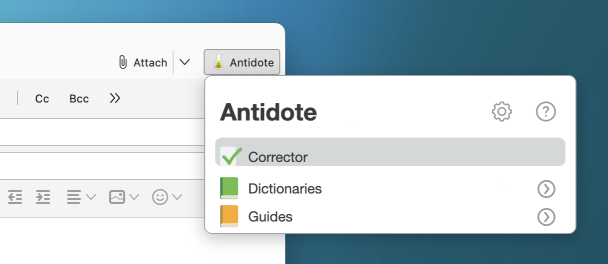
Updating the extension
- Click the hamburger icon in the top right-hand corner to open the menu.
- Select Add-ons and Themes.
-
 12
12
- Click the Extensions tab.
- Click the gear icon .
- Select Check for Updates from the menu and follow the steps.
-
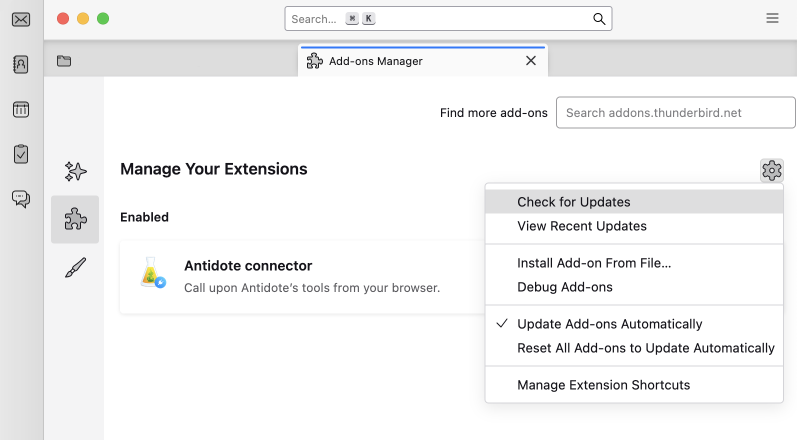 345
345