Managing Family Accounts
If you are an Antidote+ Family subscription holder, you can invite up to four other users to join so they too can correct their texts with Antidote Web. The following three user types exist for Antidote+ Family:
- Primary user — The person who manages the subscription (you).
- Supervised user — A child under 16 years of age or anyone else in your family who does not use email; an email address is not required to create an account for this user type.
- Invited user — A person you have invited to share your subscription; an email address is required to create their account if they do not already have one.
Adding Family Members to Your Subscription
You, alone, can manage other users invited to share your subscription by following the steps below:
- Log in to the Client Portal.
- Click the Subscriptions tab and select Antidote+.
- Scroll down to the bottom of the page to find the Users section.
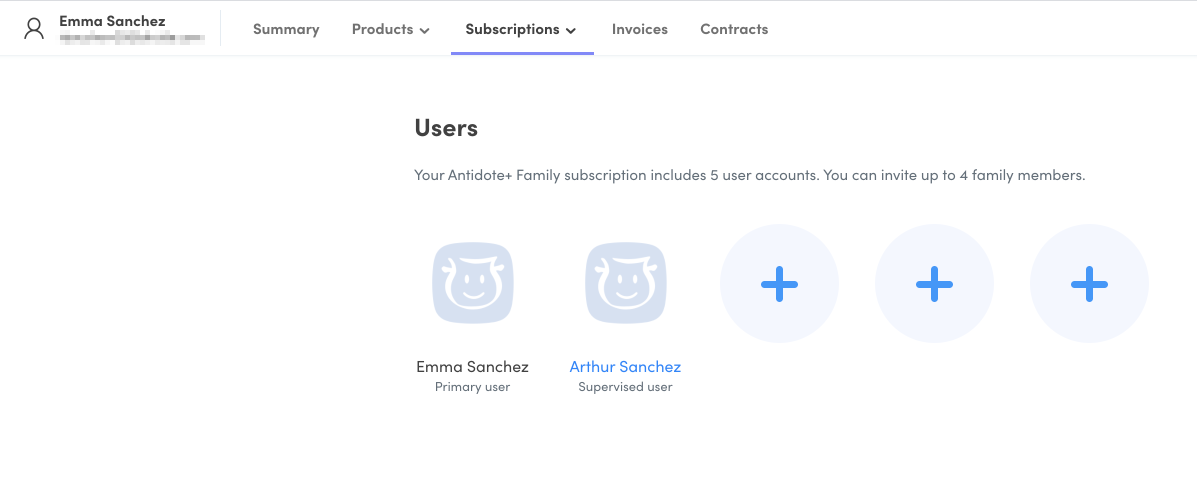
Adding a Supervised User
- Click one of the circles with a + symbol.
- Select Create a profile for a child under 16 years of age from the drop-down menu.
- Fill out the required fields and click Add.
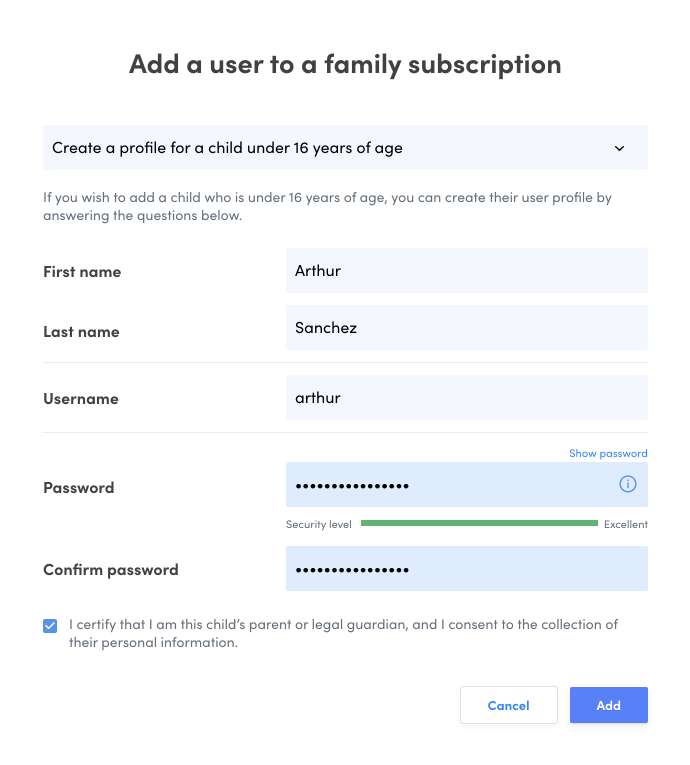
- Provide the supervised user with their username and password.
Note — As the primary user, you can click the supervised user’s profile and access a menu that lets you edit their first name, last name, username and password.
Adding an Invited User
- Click one of the circles with a + symbol.
- Select Send an email invitation from the drop-down menu.
- Enter the email address of the person you want to invite and click Invite.
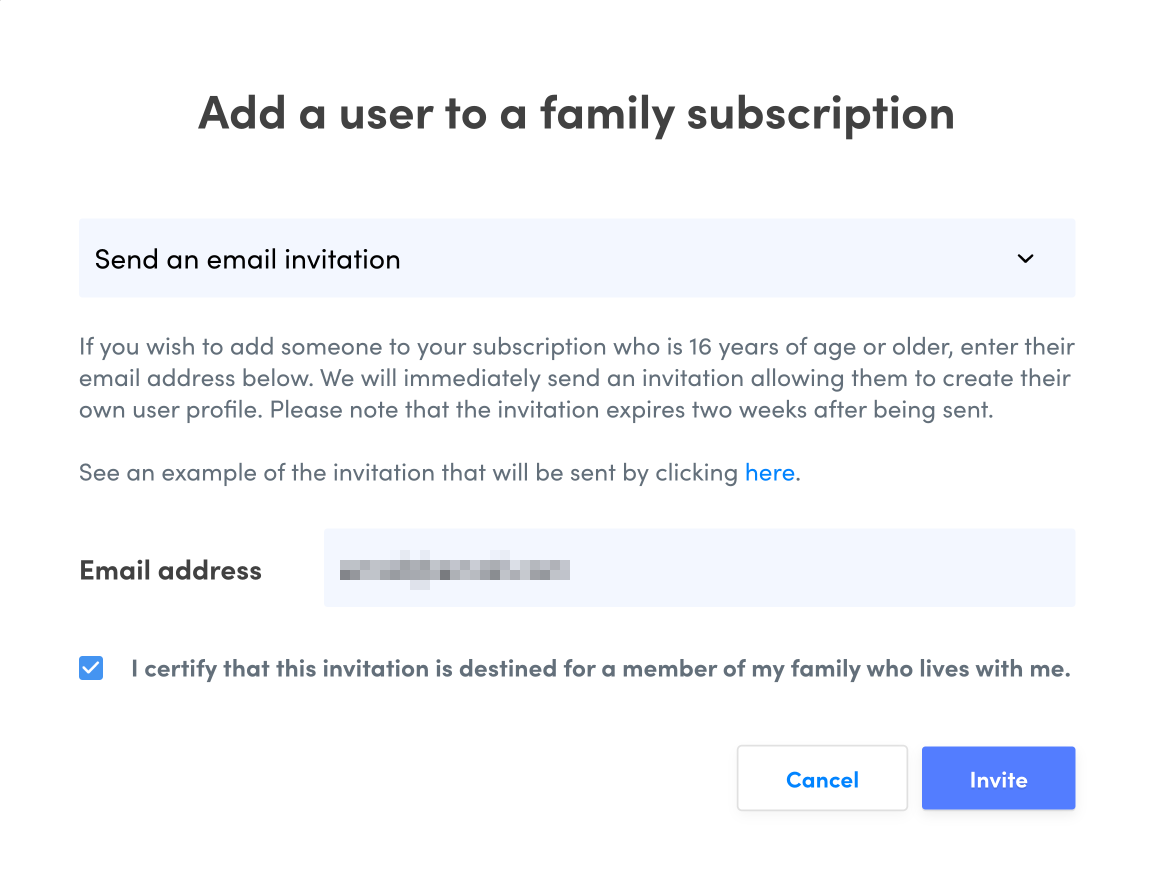
An invitation (like the one shown below) will be sent automatically to the email address you provided. By accepting the invitation, the invited user will have to create their own Druide account or enter their login information should they already have one.
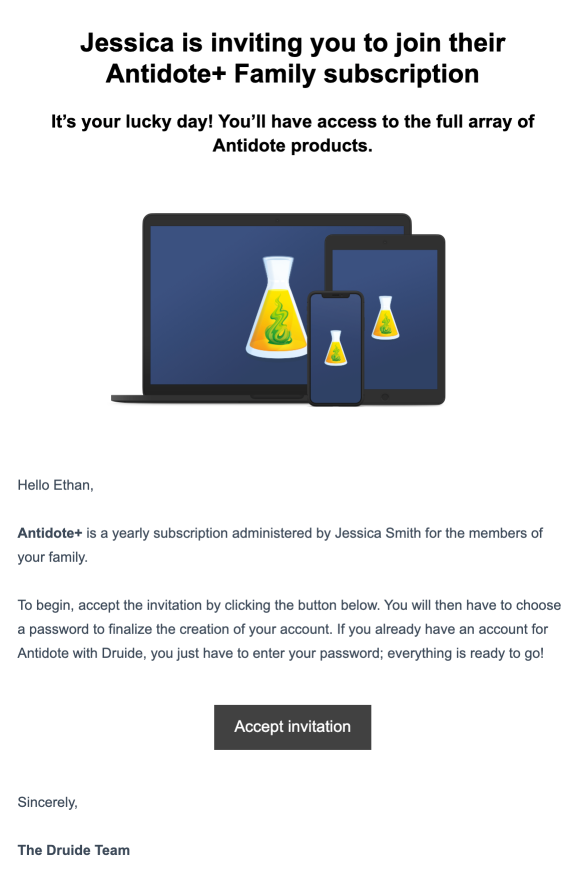
Note — Once you have sent an invitation, the invited user has two weeks to accept it. If they have not yet accepted the invitation, you can click their profile in the Client Portal and select Resend invitation or Cancel invitation.
Accepting an Invitation as an Invited User
Any family members you add to your Antidote+ subscription as invited users will need to accept an invitation to create a Druide account, if they do not have one yet, by following the steps below:
- Open the email from Druide titled Your invitation to Antidote+ Family.
- Click Accept invitation.
- Use a login partner or fill in the required fields to create an account, then click Save.
-
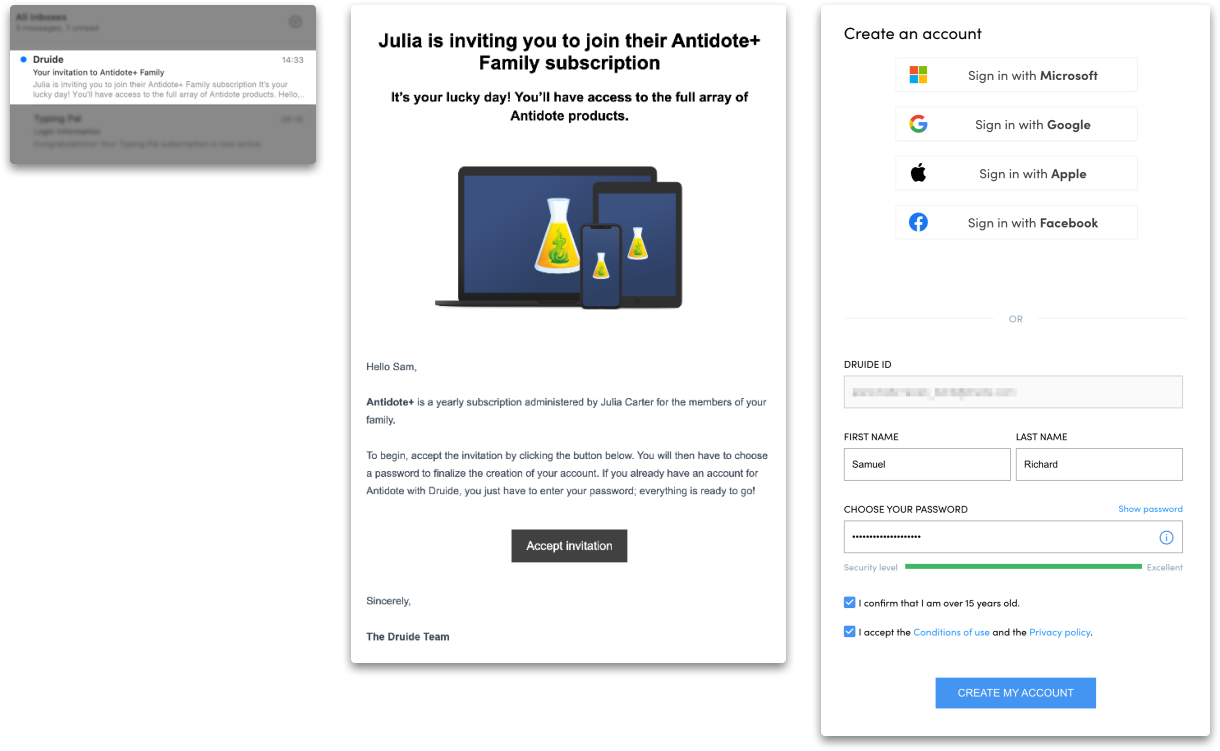 123
123
- Once logged in to the Client Portal, click the Antidote Web tile on the Summary screen.
-
 4
4
When your invited user connects to Antidote Web for the first time, they can customize their settings by following the instructions in the Configuring Antidote Web section of this guide.
You can add, remove or re-invite family members at any time from the Users section of the Client Portal.