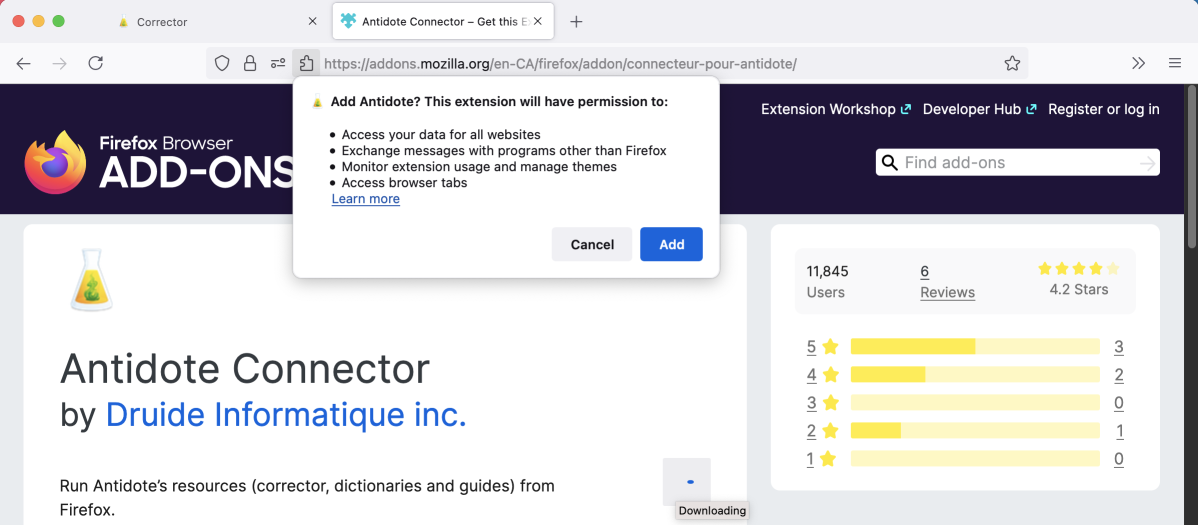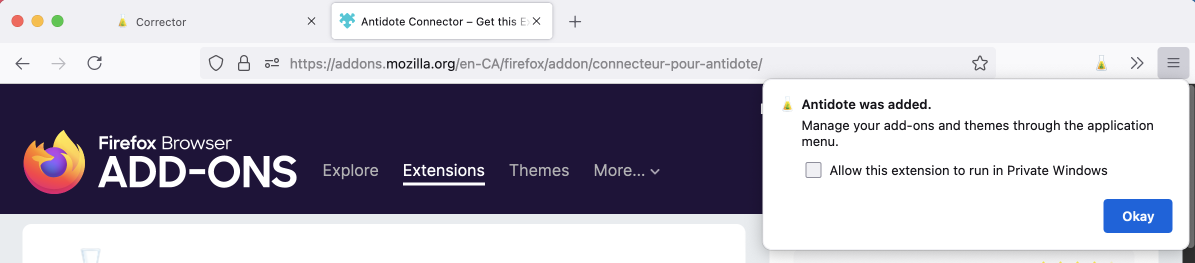Firefox
Follow these steps to add the Antidote Connector to Firefox, on Windows or on Mac.
Step 1

Open Antidote Web in a new window and log in, if you haven’t done so already.
Step 2
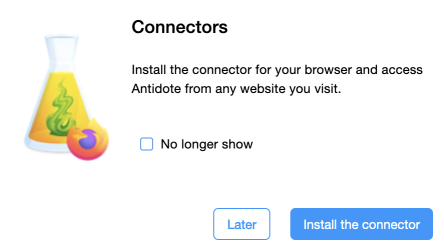
A pop-up window asks you to add the connector.
Click Install the connector.
If the pop-up window doesn’t appear, click the icon (1) in the vertical panel, then Add (2).
-
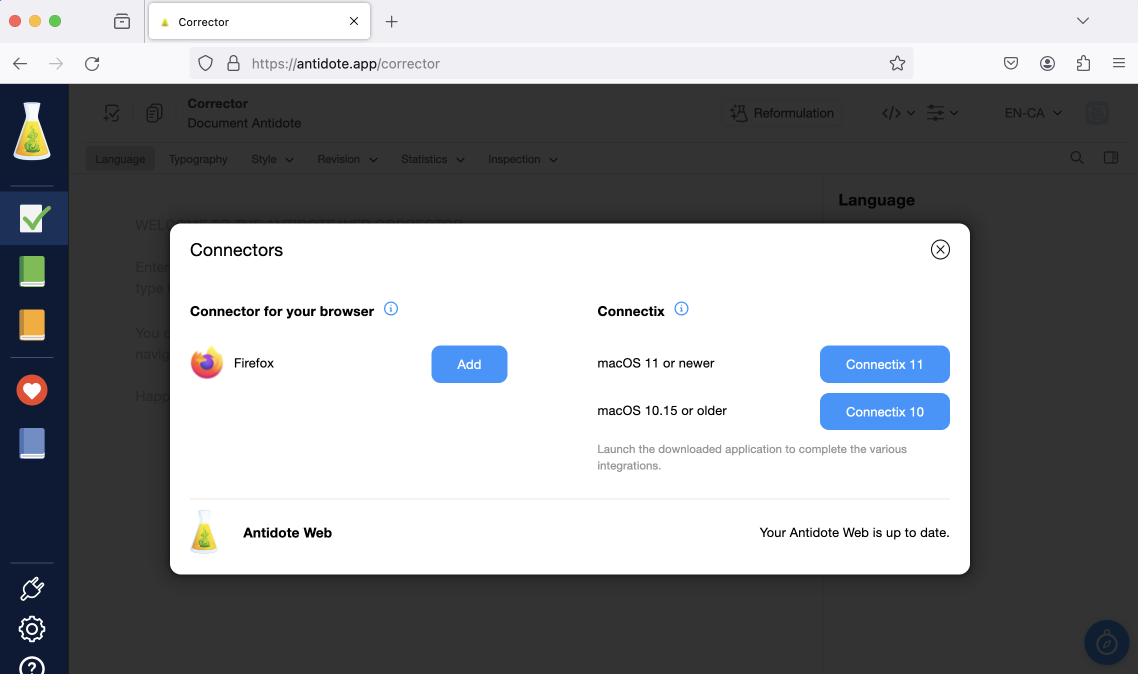 12
12
Step 3
A new window opens on Firefox Browser Add-Ons, showing the Antidote connector. Click Add to Firefox, then Add.
A confirmation window tells you that the connector has been added. The Antidote flask now appears in your browser’s toolbar.
Tip — To choose which icons appear in your browser window, place your mouse over the grey bar and right-click. Select the option Customize toolbar, then check that the flask is displayed where you want it to be.
That’s it! Now, find out how to run Antidote in Firefox on Windows or on Mac.