Accepting Your Invitation
Whether you have access to Antidote Web as part of an Antidote+ subscription or through your organization, getting started is easy! Click the tab below that corresponds to your situation to learn more about how to connect for the first time.
Antidote+ Personal
Antidote+ Family
Antidote Web for Organizations
When you purchased your Antidote+ Personal subscription, you received a welcome email inviting you to access the entire Antidote product line from the Client Portal. Follow the steps below to log in to Antidote Web for the first time.
-
Open the email you received from Antidote titled Welcome to Antidote+.
-
Click Get the applications to be taken to the Client Portal login page.
-
 12
12
-
-
After logging in to the Client Portal, click the Antidote Web tile on the Summary screen.
-
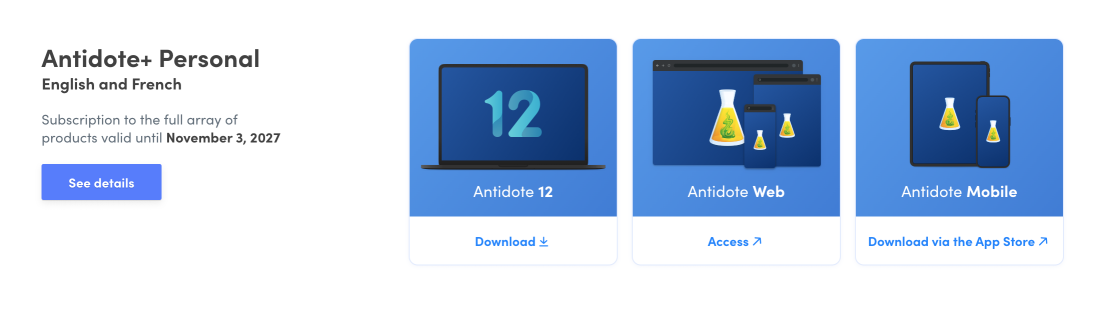 3
3
-
When you purchased your Antidote+ Family subscription, you received a welcome email inviting you to access the entire Antidote product line from the Client Portal. Follow the steps below to log in to Antidote Web for the first time.
- Open the email you received from Antidote titled Welcome to Antidote+.
- Click Get the applications to be taken to the Client Portal login page.
-
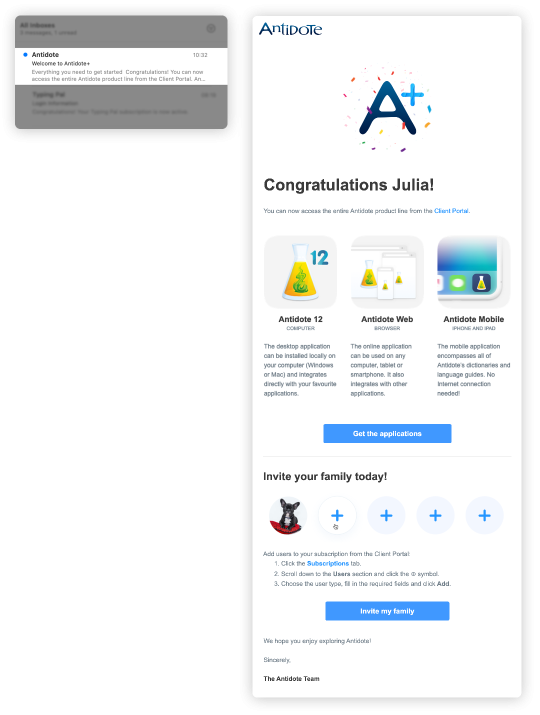 12
12
-
- After logging in to the Client Portal, click the Antidote Web tile on the Summary screen.
-
 3
3
-
Invite Family Members
Once you have logged in to the Client Portal, you can invite up to four other people to share your subscription. See the Managing Family Accounts section of this guide to learn how.
When your Antidote Web access is first set up, you may receive a message from either Druide or your organization inviting you to connect. If your organization sends you information directly, the instructions below do not apply to you.
If you have received an email from Druide, follow the steps below to finalize the creation of your account and to log in to Antidote Web for the first time.
Important — Your organization manages all access permissions for Antidote Web. If you did not receive the invitation or if the link it contains does not work, contact your organization’s IT department and ask that they send the email again.
-
Open the email you received from Druide titled Your Access to Antidote Web.
-
Click Accept.
-
Fill in the required fields to create your account, and take note of your login credentials (ID and password). Click Save, and you will be taken to the Client Portal.
-
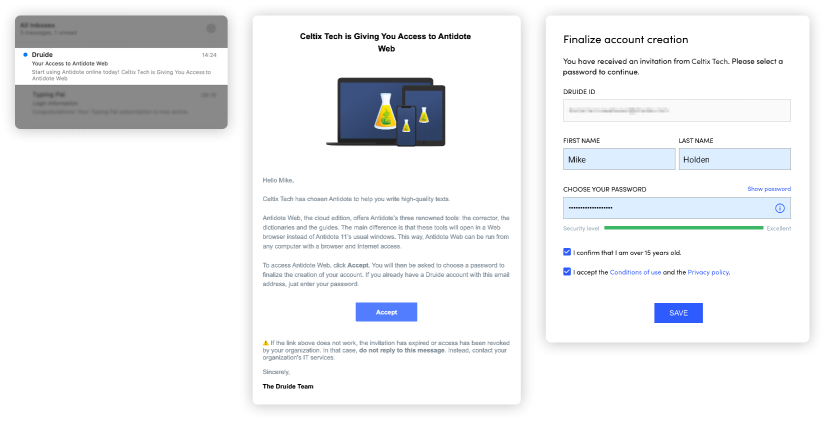 123
123
-
-
Click the Antidote Web tile in the Client Portal.
-
 4
4
-