Running Antidote From a Microsoft Web App
This section of the guide describes how to launch Antidote Web from the following Microsoft web applications: Word, Excel, PowerPoint and OneNote.
Antidote Menu
If you haven’t already done so, add the Antidote Connector for Word, Excel, PowerPoint and OneNote.
Select the text you want to correct or the word you want to look up, then do the following:
- Click the Antidote tab.
- Select the Antidote tool you want to use.
All the changes you make to the text in the corrector are automatically applied to the original document. No need to copy-paste!
Important — Keep the Antidote panel on the right open. It is essential for maintaining communication between the two applications. You can also use the buttons in the panel to access Antidote’s tools.
-
 12
12
Note — There may be a synchronization delay with Microsoft’s web applications before your text appears in the corrector window.
Important — Make sure the document you are editing is in .docx, .xslx or .pptx format, depending on the app you are using.
Adding the Antidote Connector for Word, Excel, PowerPoint and OneNote
There’s only one connector to add for Word, Excel, PowerPoint and OneNote, whether you use the desktop or the web apps. Unless the connector was added through synchronization, you must add it to each app. You will only need to do this once.
- Go to the Home tab.
- Click the Add-ins icon .
- Enter Antidote in the search bar.
- Click the Add button next to the Antidote Connector.
-
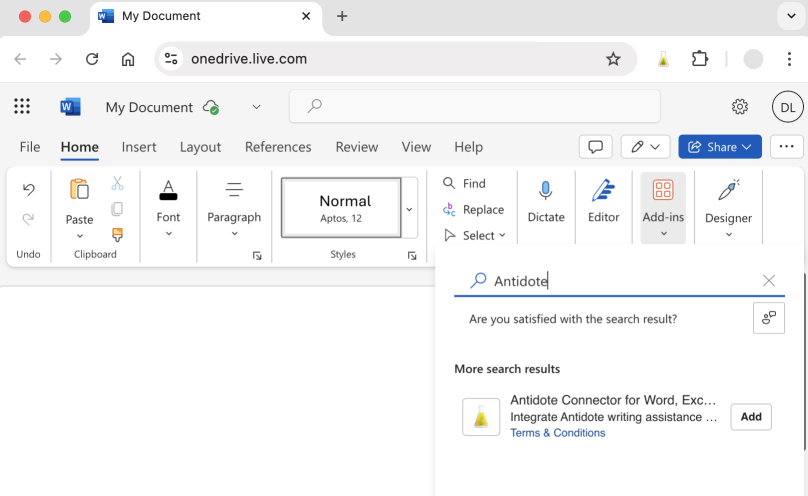 1234
1234