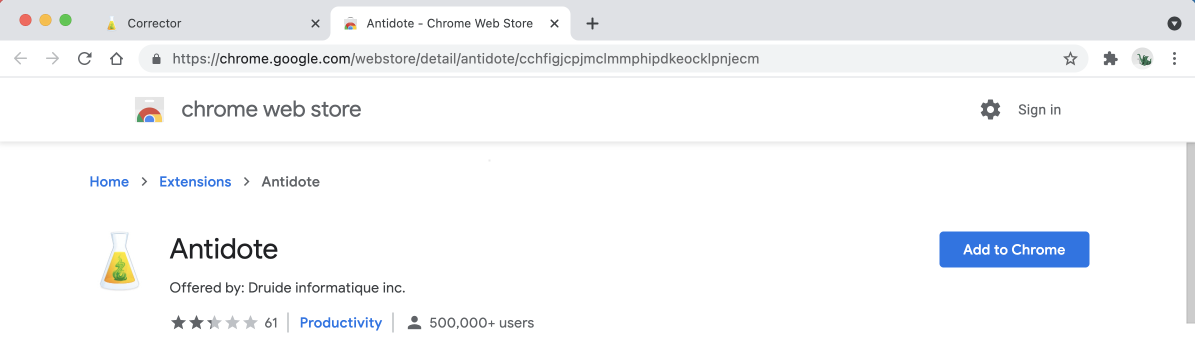Google Chrome
Follow these steps to add the Antidote Connector to Google Chrome, on Windows or on Mac.
Step 1

Open Antidote Web in a new window and log in, if you haven’t done so already.
Step 2
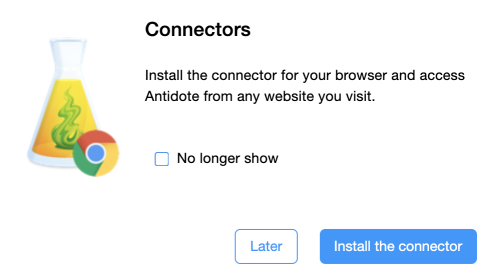
A pop-up window asks you to add the connector.
Click Install the connector.
If the pop-up window doesn’t appear, click the icon (1) in the vertical panel, then Add (2).
-
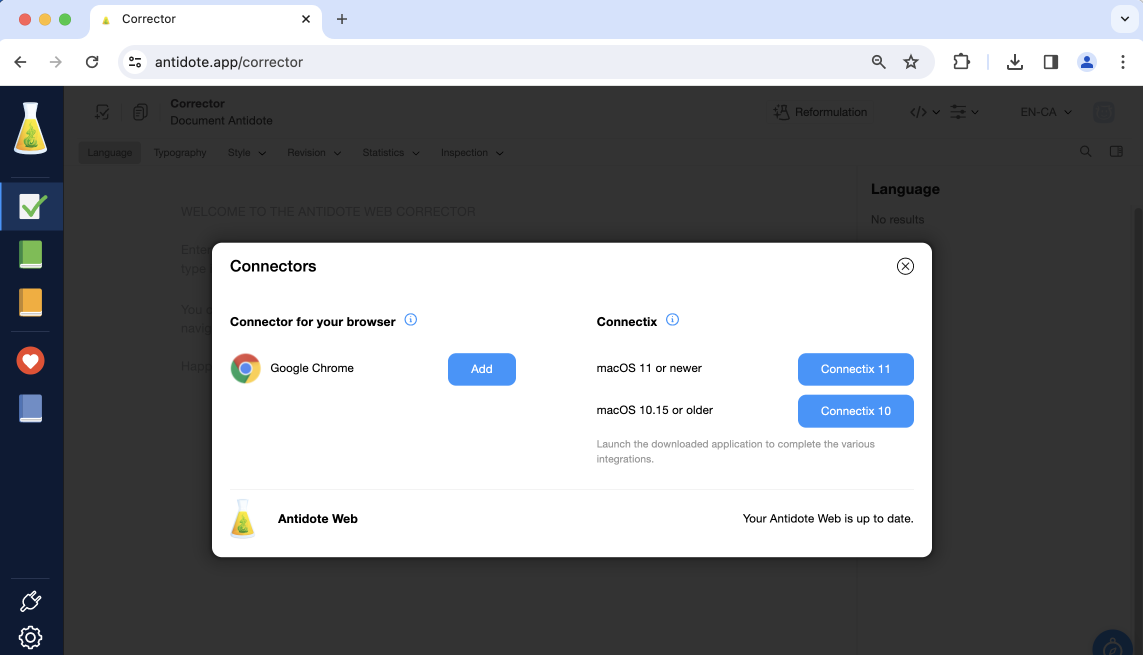 12
12
Step 3
Chrome Web Store opens in a new window and shows the connector (here called an “extension”). Click Add to Chrome then Add extension.
That’s it! A confirmation window tells you that the connector has been added.
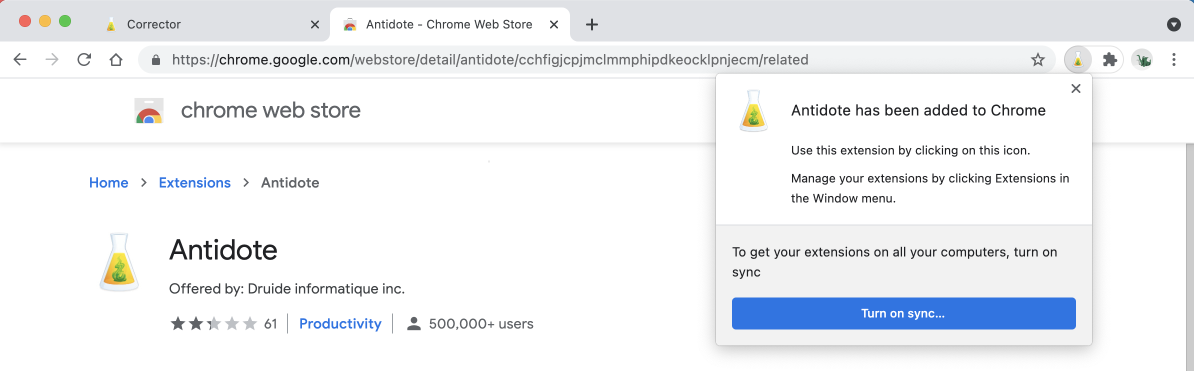
-
 12
12
Tip — To make sure the flask always appears in the toolbar, pin it by clicking on the Chrome extension icon (1) then on the pin symbol (2).
That’s it! Now, find out how to run Antidote in Chrome on Windows or on Mac.