Connectix 11 Older Edition
In Linux, Antidote Web now uses connectors directly, without the need for Connectix, to integrate with various apps (see the full list).
Connectix 11, the last native Linux edition, is compatible with Antidote Web. However, this edition is no longer being developed. You can use this Connectix 11 for Linux User Guide as a reference.
Connectix 11 User Guide
-
Connectix 11
Accessing Connectix
Connectix for Linux can be downloaded from Antidote Web. Click the connector icon in the vertical panel on the left-hand side (1). The window that pops up gives you two options for downloading Connectix. Choose the option that corresponds to the distribution you are using (2).
-
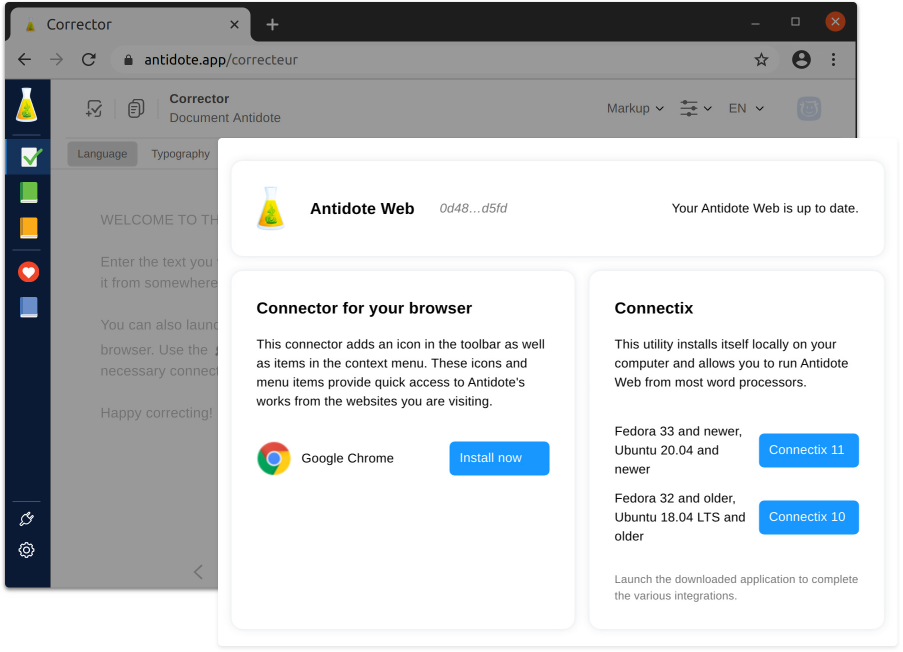 12
12
Integrating Antidote With Your Other Software

Connectix automatically recognizes compatible software applications on your computer and offers to add the appropriate connectors under the first tab, Add. The following tab, Remove, shows the added connectors and allows you to remove them.
Connectix either adds or removes connectors for the selected applications by itself, or it guides you through the process. Some applications, such as browsers, require extra steps from you. In these cases, Connectix will provide you with detailed instructions to follow for the application in question. Make sure you keep the Connectix window in view so you can follow the steps.
Using Antidote With Your Software
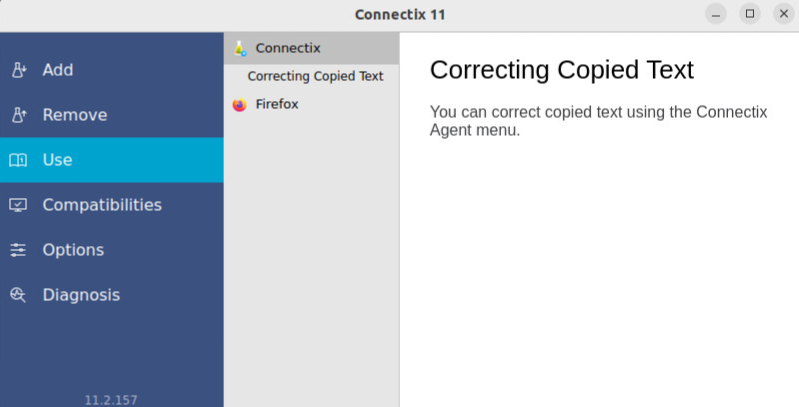
Under the Use tab, you will find detailed documentation about how Antidote interacts with each of your software applications. Unlike a conventional user guide, Connectix only shows you information that applies to applications installed on your computer. This helps you find the answers you need straight away.
Compatible Software
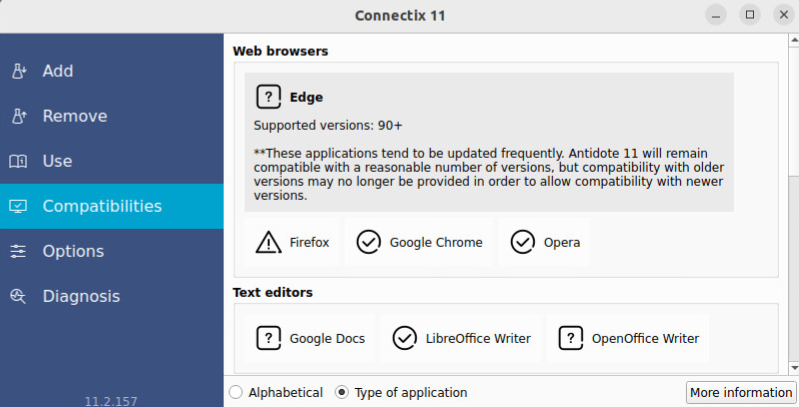
The Compatibilities tab lists all the software applications compatible with your Antidote. Those that are already integrated with Antidote are labelled with a check mark, while those that cannot be found on your computer are labelled with a question mark. An exclamation mark indicates that the version or edition of the application installed on your computer is not compatible with Antidote. You can select an application to see the supported versions.
Options

The Options tab allows you to manage certain aspects of Antidote’s integration with your other software. It also gives you access to the Connectix 11 Options.
The options, which vary by application, manage how Antidote appears in the application in question. In some cases, a button makes advanced options accessible, but they may affect Antidote’s performance and stability. So please use caution when adjusting them, or better still, only adjust them when following instructions provided by our help centre.
Diagnosis
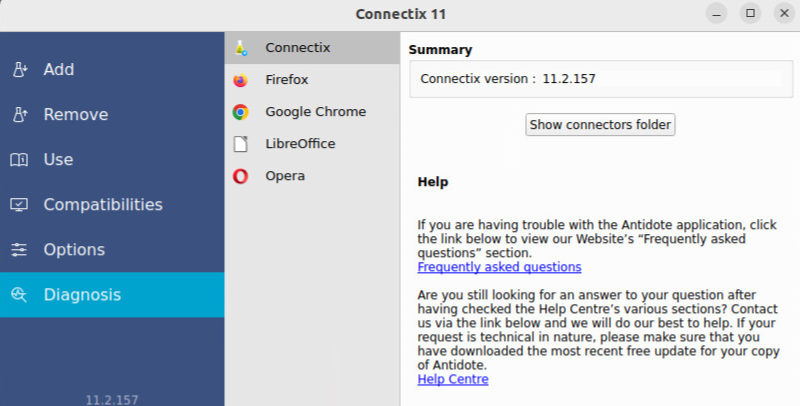
The Diagnosis tab in Connectix contains information useful for technical support: the version of Antidote and Connectix you are using, your operating system, compatible software (location, architecture, version, execution status, etc.) and its connector (integration status, version, etc.).
If you would like to submit a request to our help centre, it would be helpful to our team if you include the information in the Connectix panel. If your question relates to Antidote’s integration with a particular software application, you can also go to the corresponding panel and include this information in your request.