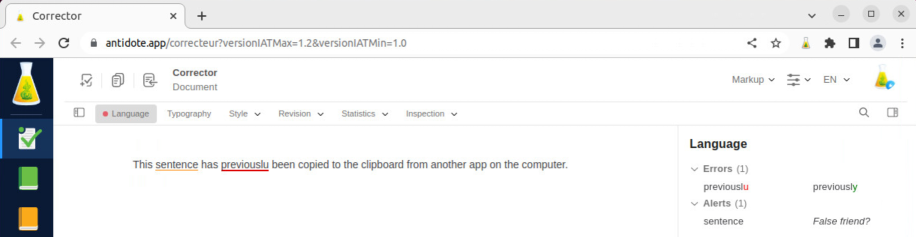Connectix 11 Agent Older Edition
Connectix 11 User Guide
-
Connectix 11 Agent
Warning — Some Linux distributions do not support the Connectix Agent icon and menu.
Accessing the Connectix 11 Agent
The Connectix 11 Agent is located on the menu bar in the top right-hand corner. Right-click the flask icon to open the menu.
What if the Connectix Agent icon is no longer visible?
Launch Connectix 11, which can be found by default under /opt/Druide/Connectix 11 (1). Select the Options tab (2), disable the Hide the Connectix icon upon account login option (3), then click Save (4).
-
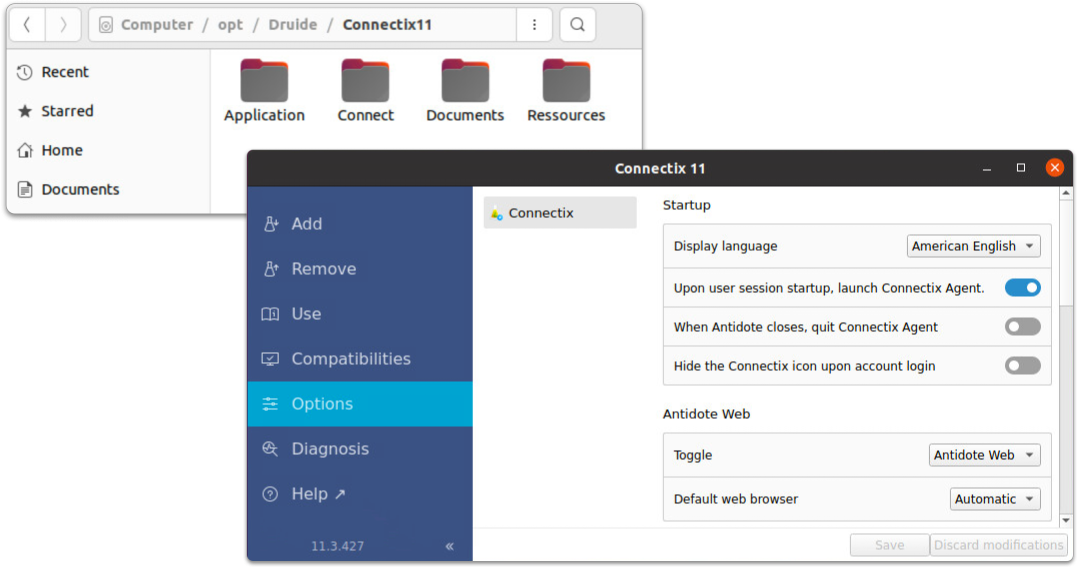 1234
1234
The Connectix Agent Menu
The Connectix Agent menu allows you to access Antidote’s resources, configure certain elements, correct text copied from anywhere on your computer, and more.
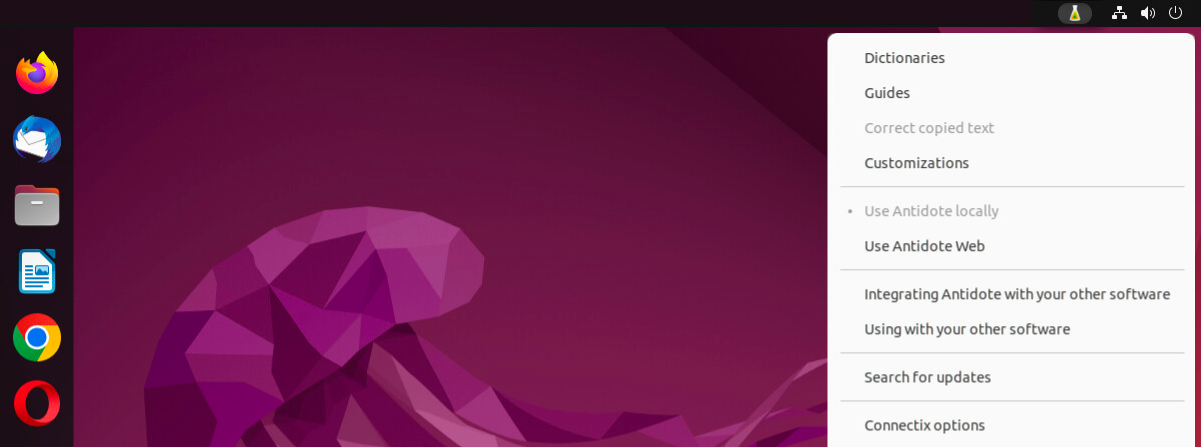
Antidote’s resources
Antidote’s Dictionaries and Guides can be found at the top of the menu, giving you a quick way to access them.
You can manage how the resources are displayed (menu and submenus) in the context menu options.
Correct copied text
Opens Antidote’s corrector to directly analyze the text copied in the clipboard.
Begin by copying text (Ctrl + C ) from anywhere on your computer, then choose this menu item or use either the Ctrl + Alt + K shortcut or the one you previously set in the Connectix 11 Options.
Once your correction is finished, click the icon to copy the text. Then you just need to paste the text wherever you want.
Warning: Some formatting may be lost.
Customizations
Go straight to your customizations window containing your dictionaries and rules.
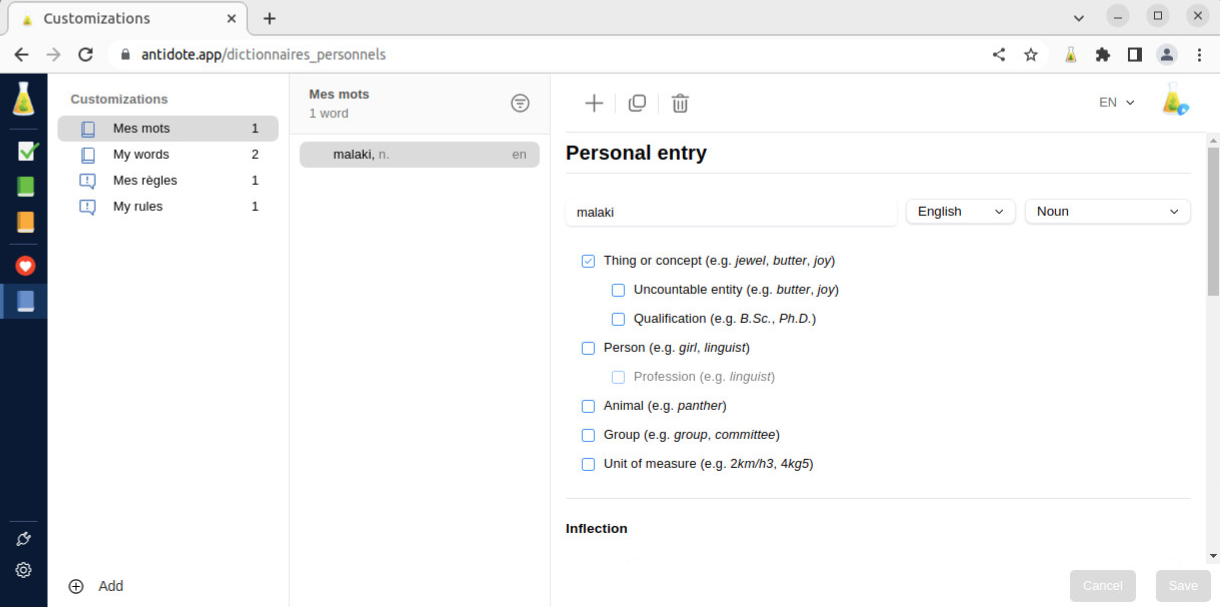
Use Antidote locally/Use Antidote Web
Lets you switch between the two applications you can use when running Antidote, if you have access to both.
Note — Linux compatibility is ensured through Antidote Web (available with Antidote+ packages) since Antidote 11’s release. The option for using Antidote locally will be greyed out, unless you still have a previous edition license, like Antidote 10.
Integrating Antidote with your other software
Opens the Add tab in Connectix, allowing you to view and add connectors available for the applications installed on your computer.
Using with your other software
Opens the Use tab in Connectix, showing you how to launch Antidote from different software applications.
Search for updates
Checks whether any updates are available for Antidote, Connectix and connectors.
Connectix options
Opens Connectix options.