Safari
Tip — Did you know that you can add all the connectors available for your software programs in one go? See the next chapter of this guide to find out how.
Follow these steps to add the Antidote connector to Safari, on Mac.
Step 1

Open Antidote Web in a new window and log in, if you haven’t done so already.
Step 2
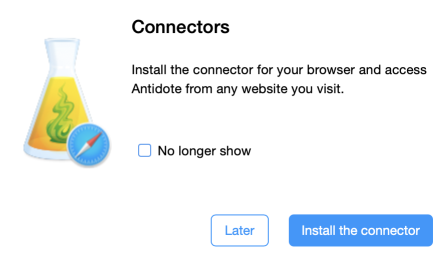
A pop-up window asks you to add the connector.
Click Install the connector.
If the pop-up window doesn’t appear, click the icon (1) in the vertical panel, then click the button corresponding to the operating system you are using (2).
-
 12
12
Step 3
Once the file download is complete, quit Safari (Menu Safari > Quit Safari or ⌘ + Q).
Step 4
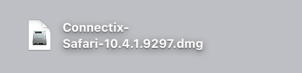
Double-click the downloaded file, which appears in your Downloads folder or in the location you have chosen.
Step 5
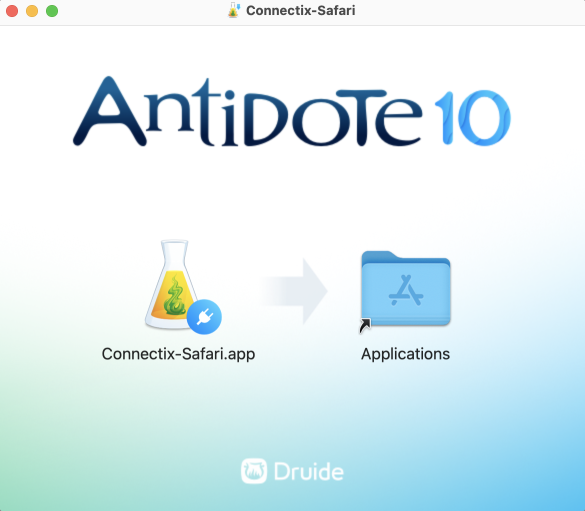
In the window that appears, drag the Connectix-Safari.app icon onto the Applications folder.
Step 6
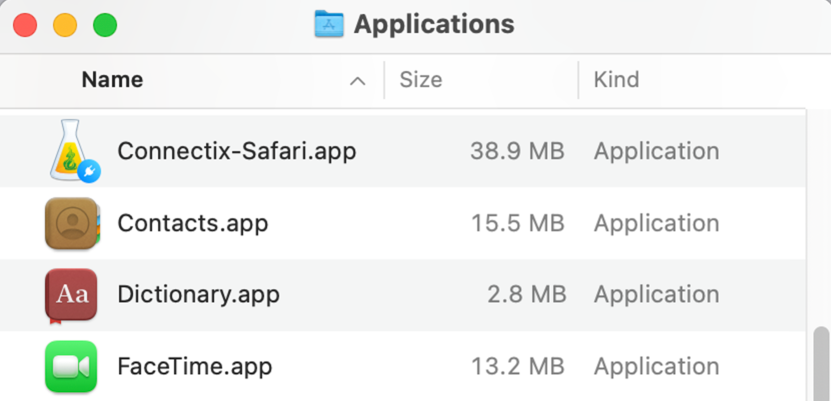
Open the Applications folder and double-click Connectix-Safari.app.
Step 7
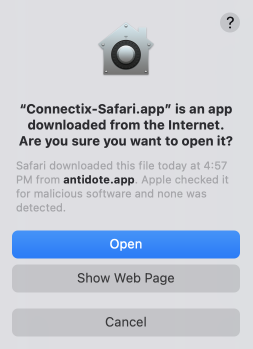
In the warning window, click Open.
Step 8
Once the confirmation window is displayed, you can quit the Connectix-Safari application (Menu Connectix-Safari > Quit Connectix-Safari or ⌘ + Q).