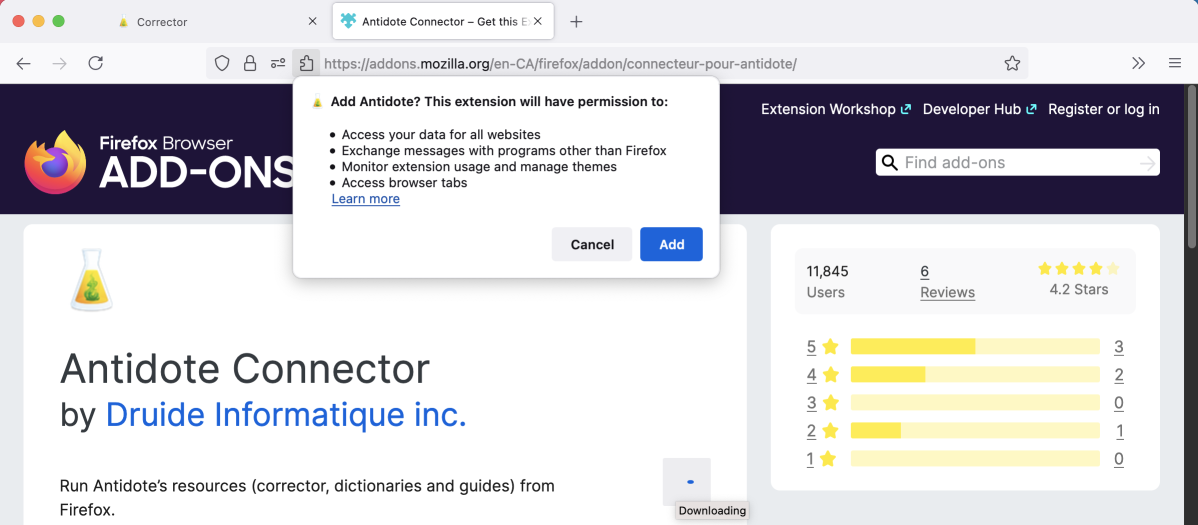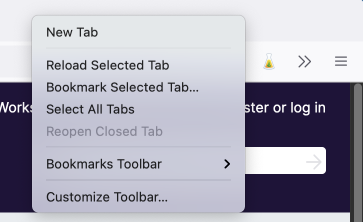Firefox
Follow these steps to add the Antidote connector to Firefox, on Windows or on Mac.
Step 1

Open Antidote Web in a new window and log in, if you haven’t done so already.
Step 2

A pop-up window asks you to add the connector.
Click Install the connector.
If the pop-up window doesn’t appear, click the icon (1) in the vertical panel, then Add (2).
-
 12
12
Step 3
A new window opens on Firefox Browser Add-Ons, showing the Antidote connector. Click Add to Firefox, then Add.
A confirmation window tells you that the connector has been added. The Antidote flask now appears in your browser’s toolbar.
Tip — To choose which icons appear in your browser window, place your mouse over the grey bar and right-click. Select the option Customize toolbar, then check that the flask is displayed where you want it to be.