Groups BETA
The Groups tab makes it easy for administrators and technicians to create groups and manage members. It also shows groups synchronized through automated provisioning (beta).
Group supervisors can view information about the groups of which they are members in the Organization Client Portal. To assign one or more supervisors for a given group, simply add the user or users with this role to the group.
Adding a group
If you are the administrator or technician for your organization, you can add a group by doing the following:
- Open the Groups tab in your Organization Client Portal (A).
- Click on the Add groups button (B).
- Select the Create a new group option in the scroll-down menu.
- Type a name for the group in the next window.
- Click Add.
The new group will appear in the group list.
-
 AB
AB
Adding users to a group
Click the group row (C) to display the group details panel and click the Add users button (D). Make sure you have created user accounts before conducting this operation.
-
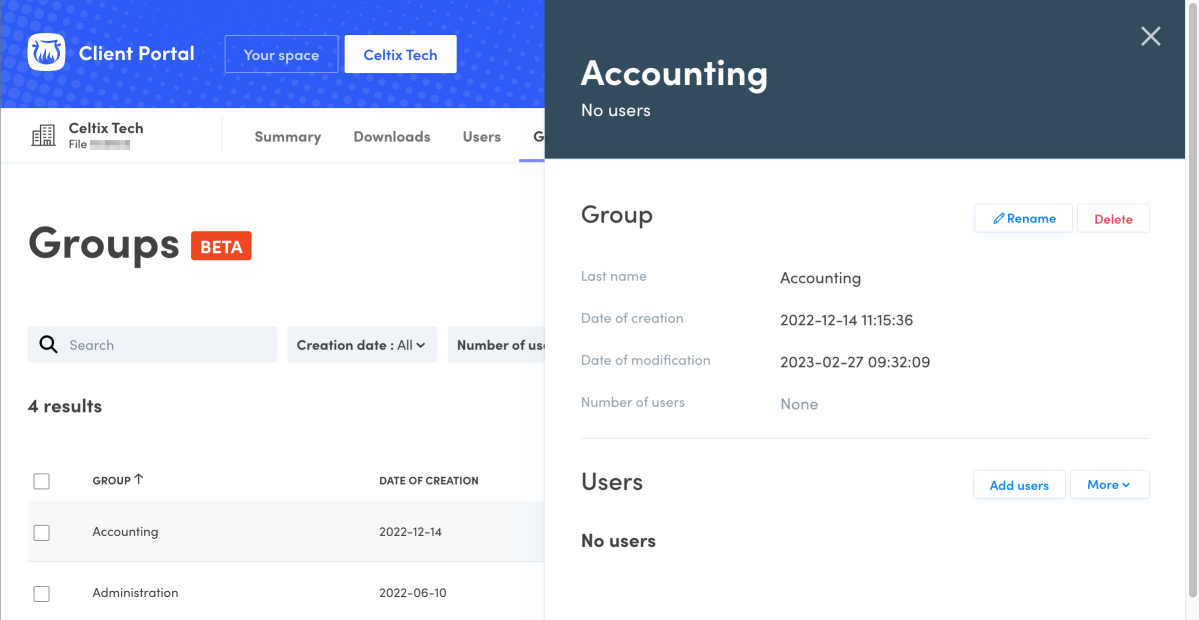 CD
CD
Type a few letters of the user’s name in the field. The list of corresponding users will appear. Make your selection. Click on the X next to a selected user’s name to remove them. Click Add to complete the operation.
Automated provisioningBETA — Changes for synchronized groups and accounts must be made from within your identity provider’s management system.
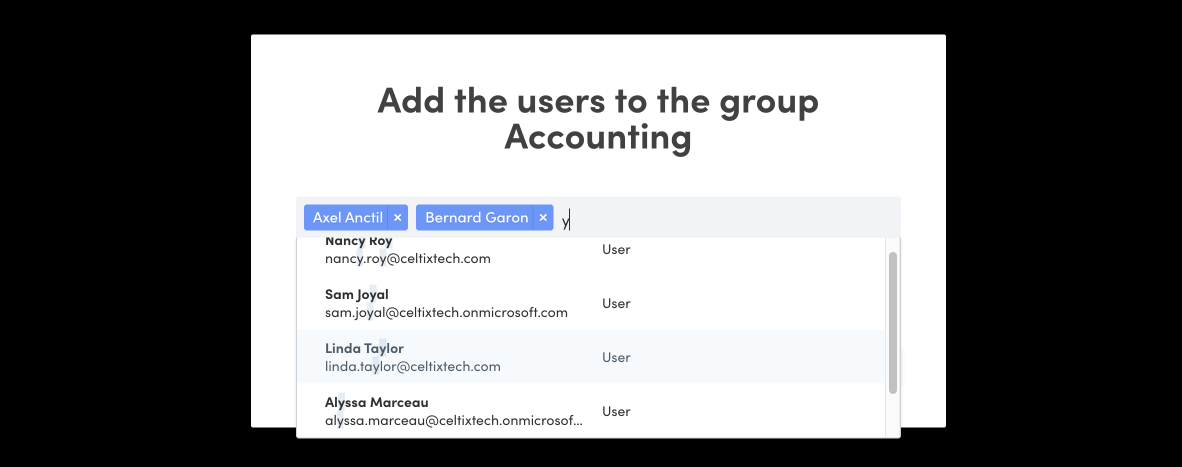
Removing users from a group
Click on the group row (E) to display the group details panel. Check the boxes for the users you want to remove (F) then select the Remove the selected users in the More button menu (G).
You can also remove a specific user from a group using his quick menu (⋯) (H).
-
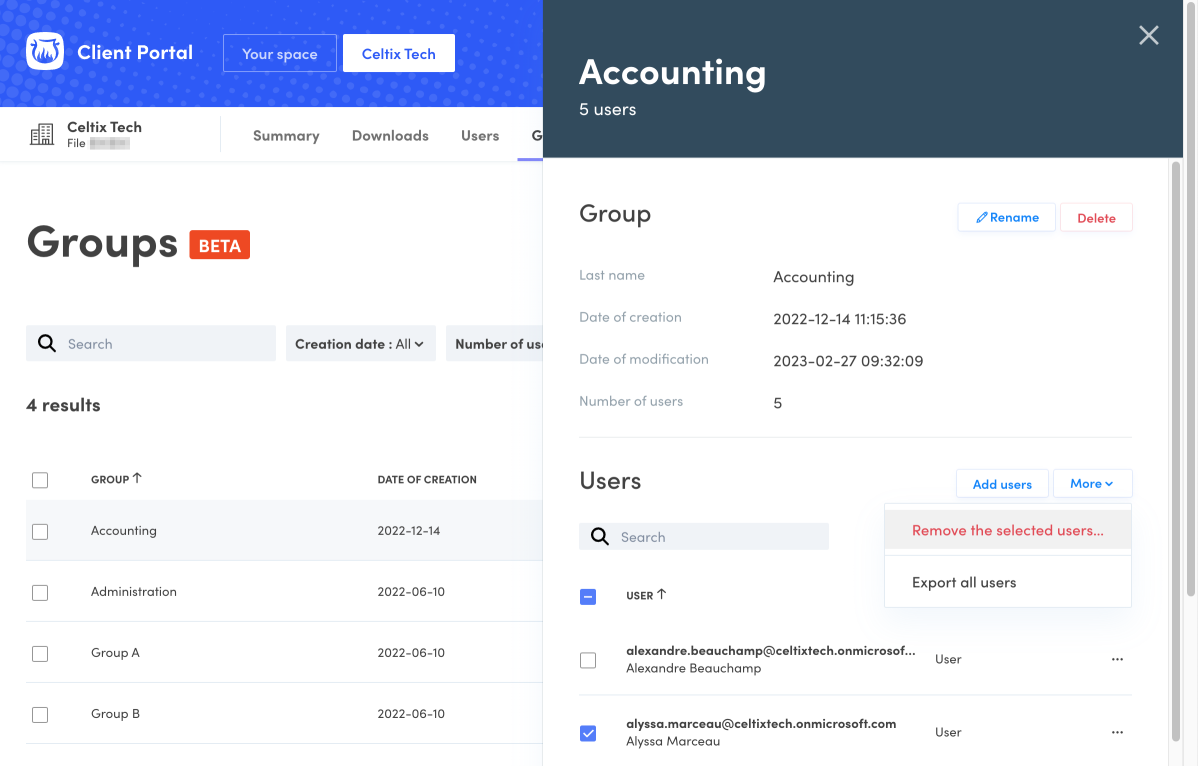 EFGH
EFGH
Automated provisioningBETA — Changes for synchronized groups and accounts must be made from within your identity provider’s management system.
Exporting the list of all users in a group
Click on the group row (E) to display its details panel. In the Users section, click the More button (G) and select Export all users.
Deleting a group
To remove one or more groups, check the group box (J) then select the Delete option from the More menu (K). You can also delete a specific group by selecting its row in the list and clicking on Delete in the details panel.
This deletes the group but not the users.
-
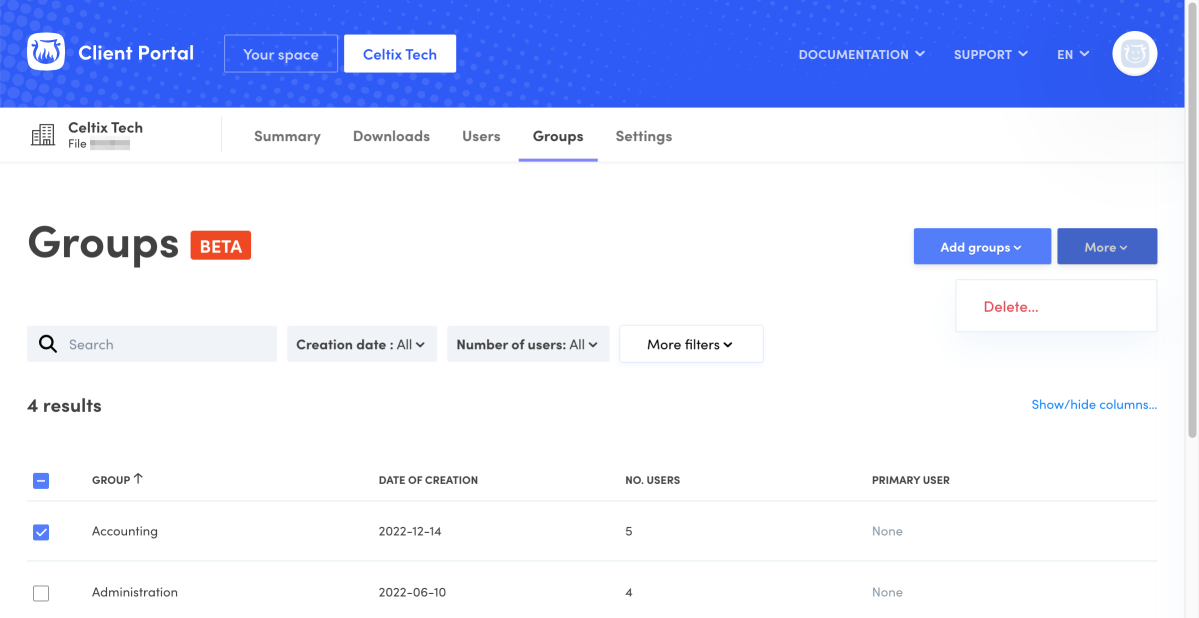 JK
JK
Automated provisioningBETA — Changes for synchronized groups must be made from within your identity provider’s management system.