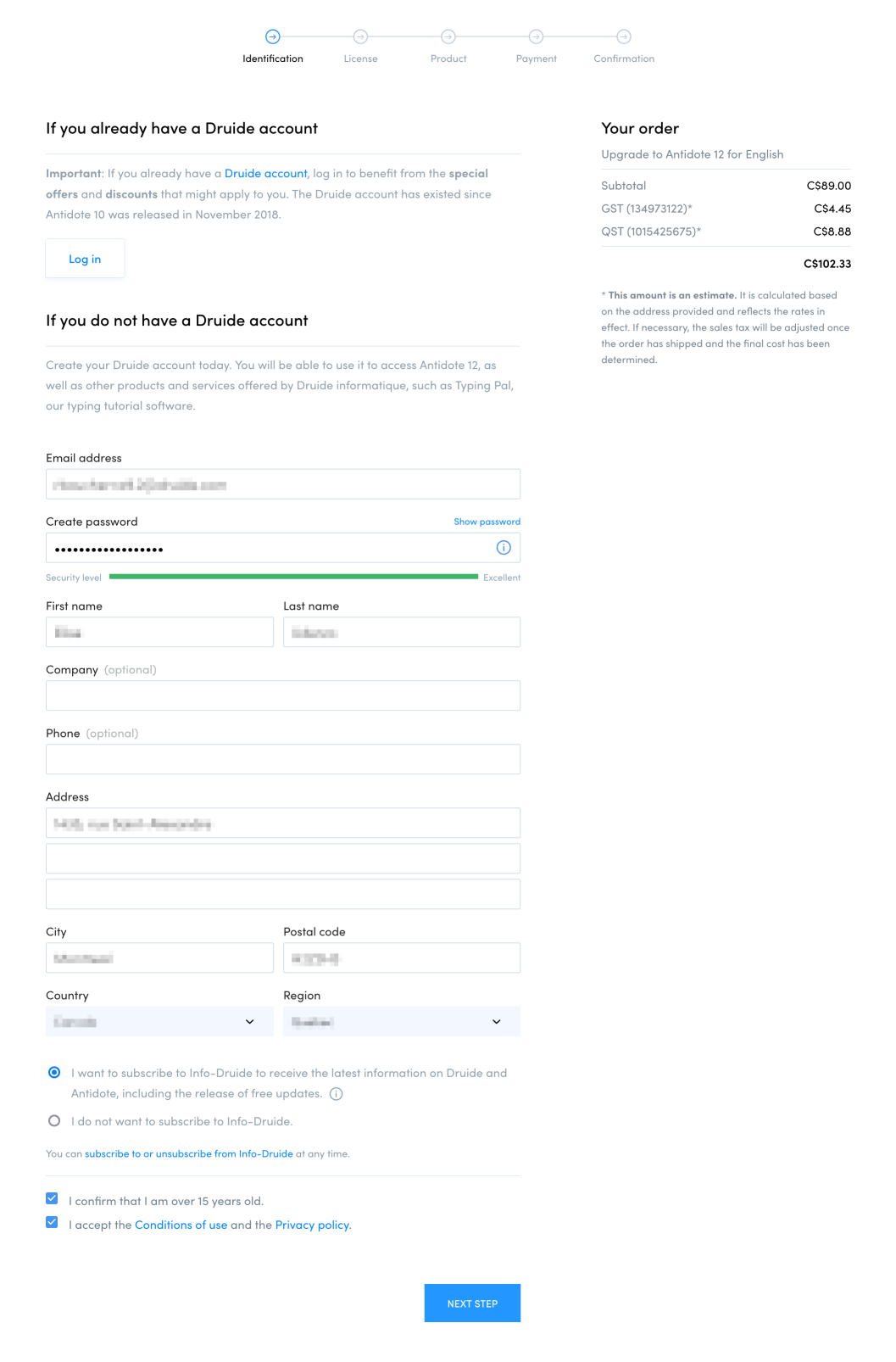Follow this procedure if you want to purchase an upgrade to the Antidote 12 application only, without the reformulation mode, synchronization or audio pronunciation. To complete this transaction, you need to have a perpetual license to a previous edition of Antidote (11, 10, 9, etc.).
To get access to all of Antidote’s features and applications (Antidote 12, Antidote Web and Antidote Mobile), please follow the procedure for purchasing an Antidote+ upgrade.
1 — Go to the Upgrade page in the store, or, if you are already logged into your Client Portal, click Upgrade available under your current Antidote tile in the Summary page.
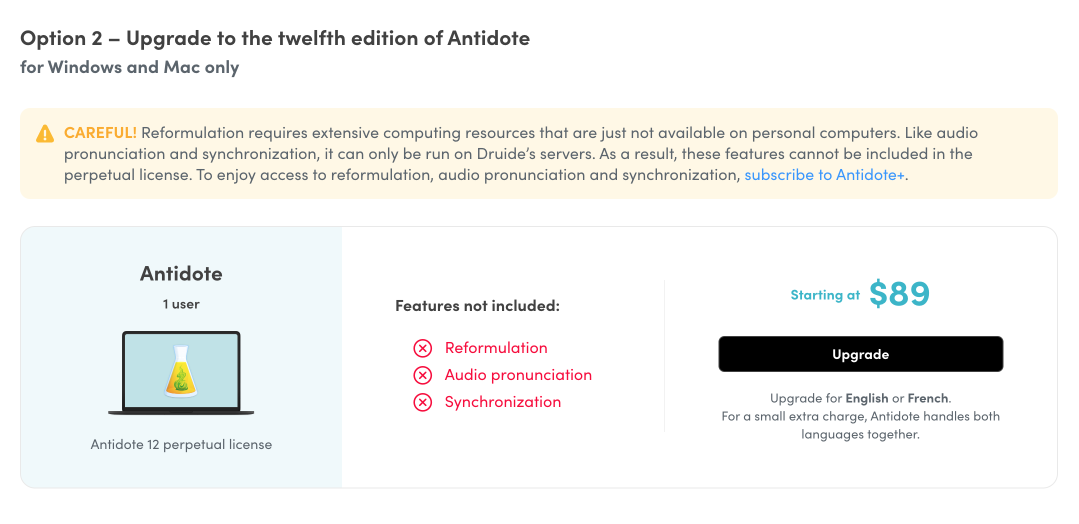
2 — Scroll down to Option 2 — Upgrade to the twelfth edition of Antidote and click Upgrade.
Note — If you want to add the French Module, you can do so at step 5.
3 — If you are not already logged in, you will have to do so according to one of the following situations.
If you have a Druide account:
- Click Log in. Enter your Druide ID and your password, or use one of the single sign-on services (Microsoft, Google, Apple or Facebook).
- Indicate your choice regarding a subscription to Info-Druide.
- Click Next step.
If you do not have a Druide account:
- Create an account by completing the form. Keep your login details safe (email address and password).
- Indicate your choice regarding a subscription to Info-Druide.
- Check the boxes confirming your age and accepting the Conditions of use and the Privacy policy.
- Click Next step.
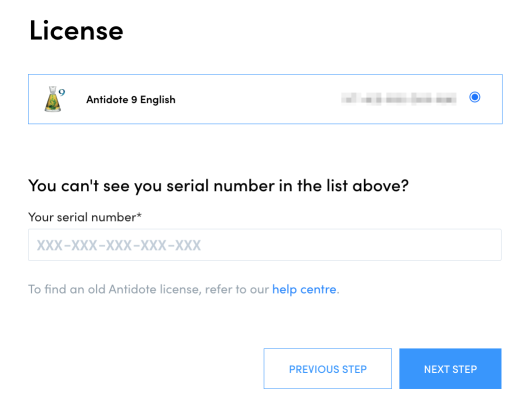
4 — Select the license you would like to exchange for a discount on the upgrade, or enter the serial number for your old edition of Antidote and click Next Step.
The serial number is a 15-character alphanumeric code that you received when you purchased Antidote.
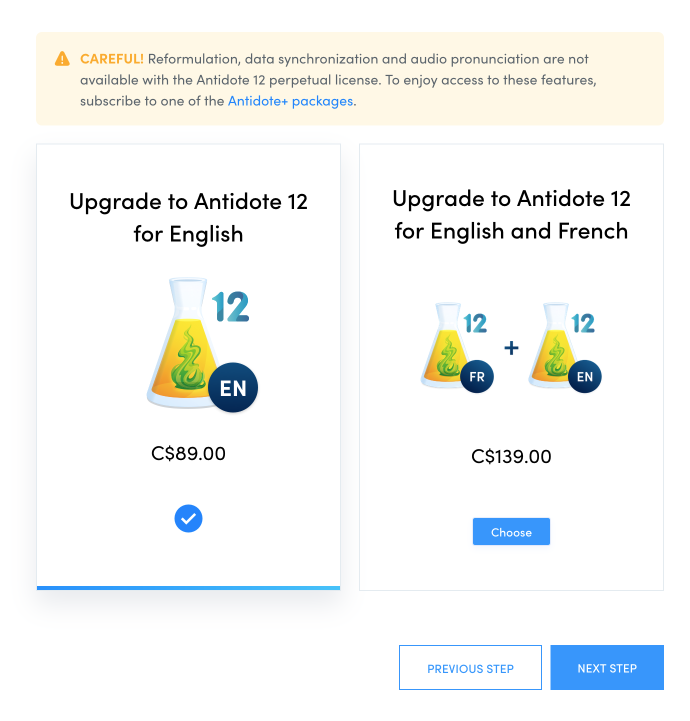
5 — Make sure that you select the correct upgrade. If you make a mistake, change your order by clicking Choose under the desired product. Continue by clicking Next Step.
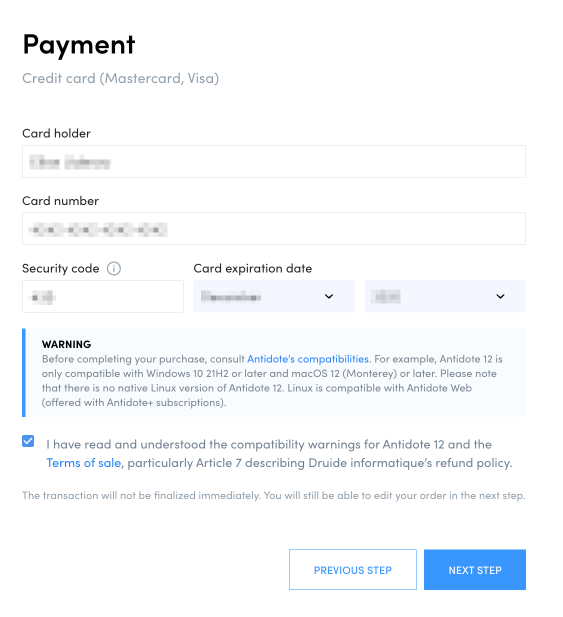
6 — Enter your payment information, check the box indicating that you accept the terms of sale and click Next step.
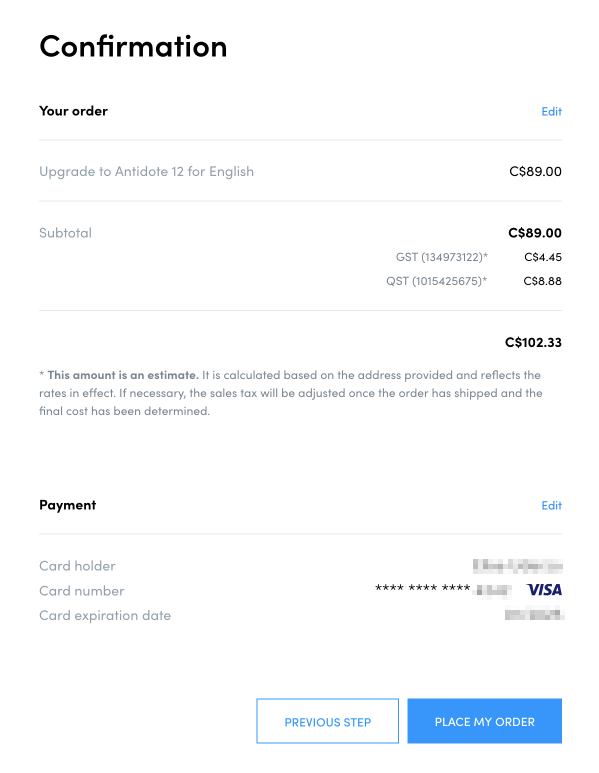
7 — Double-check the information on the confirmation page, and make any corrections necessary by clicking Edit next to each section, or by clicking Previous step.
Next, click Place my order to proceed with the purchase.
Note — You will receive your invoice by email. It will also be available in the Invoices tab of your Client Portal.
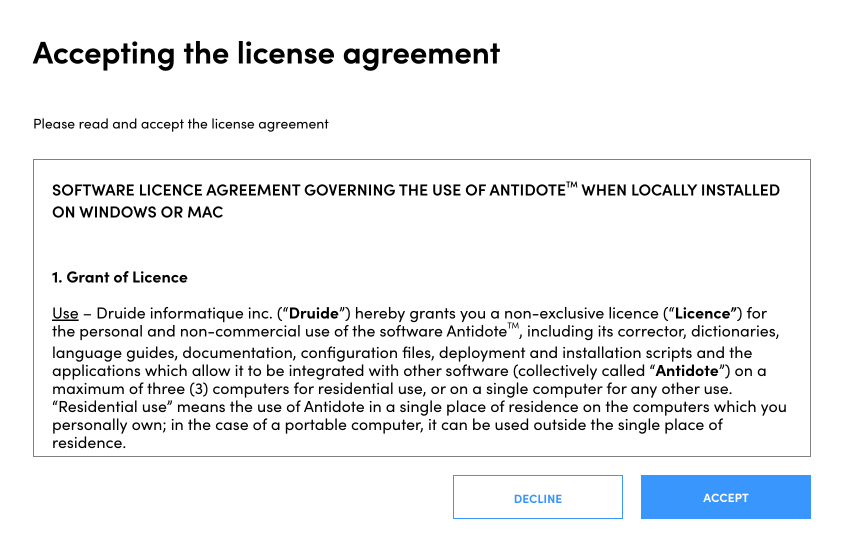
8 — Read the license agreement and click Accept. The document will be available for later consultation in the Contracts tab of your Client Portal.
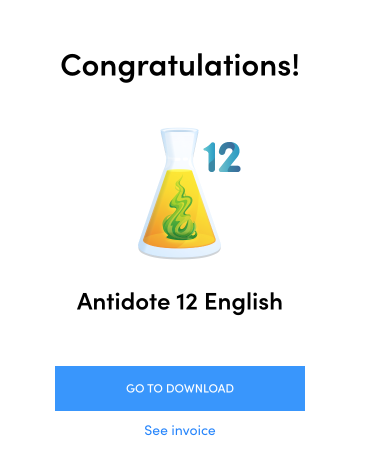
9 — And there you have it! You have completed the purchase of your Antidote 12 upgrade. Click Go to download to enter your Client Portal, where you will find your new applications.