Outlook
Particularities
- Antidote handles text formatting (bold, italic and
strikethrough). - If there is no selection and the cursor is positioned in the body of the email, Antidote will correct the entire email.
Anti-Oops!
Anti-Oops! checks your email when you click Send. If your message contains errors or an abrasive tone that might be ill received by the recipient, an alert dialog pops up automatically to confirm whether you would like to check your text in the corrector. Anti-Oops! also flags missing attachments.

Click Correct. The content of your email will open in the corrector. Just click the send button in the corrector once you have finished your revision.
You can manage how Anti-Oops! handles your emails in Antidote’s settings.
Antidote Menu
If you haven’t already done so, add the Antidote - Anti-Oops! Connector.
- Click the Antidote - Anti-Oops! tab. A panel will open on the right side of the window.
- Place the cursor at the desired location in the document, then launch Antidote using the buttons in the panel.
-
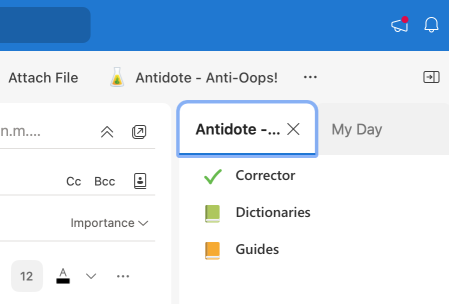 12
12
Important — Keep this panel open. It is essential for maintaining communication between Antidote and Outlook.
Adding the Antidote - Anti-Oops! Connector
You will only need to do this once.
-
In an email window, click the three dots in the toolbar.
-
Select Get Add-ins.
-
 12
12
-
-
Enter Antidote in the search bar to find the connector.
-
 3
3
- Click Add.
-
 4
4
-
Add Antidote to the toolbar for easy access. To do so, return to the email window, click the three dots , then click Customize Quick Access Toolbar.
-
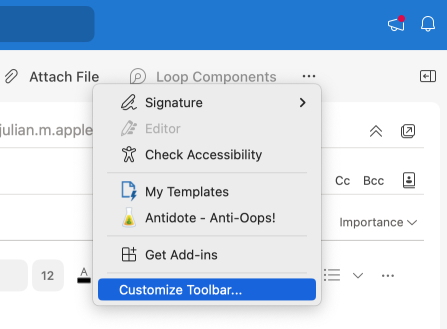 5
5
-
-
Select Antidote - Anti-Oops! and drag and drop it where you want in the toolbar at the top of the window.
-
Click OK.
-
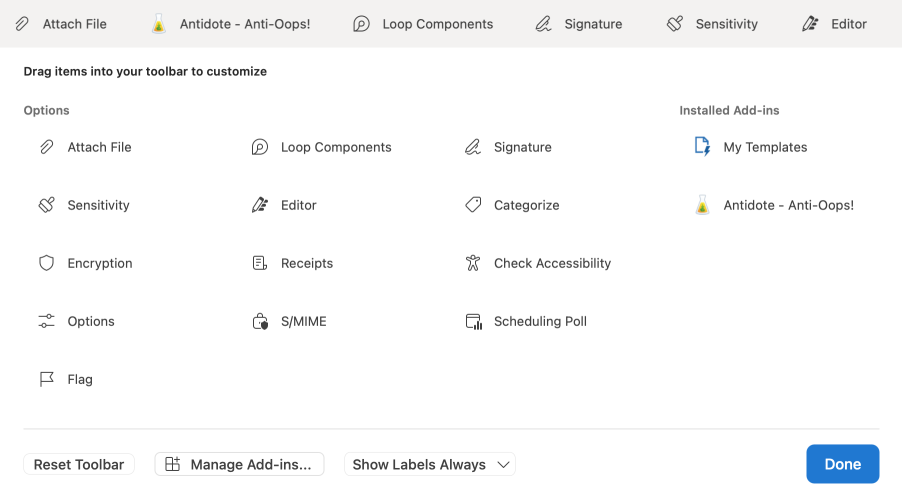 67
67
-