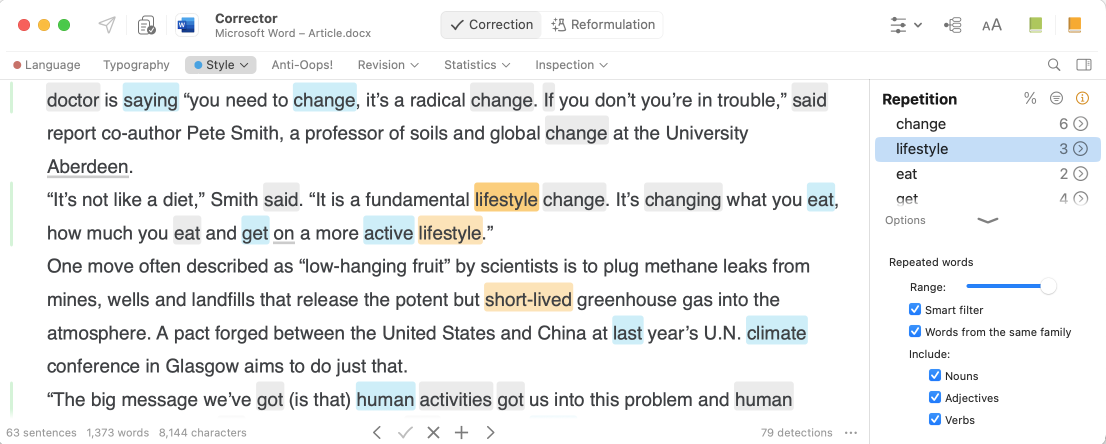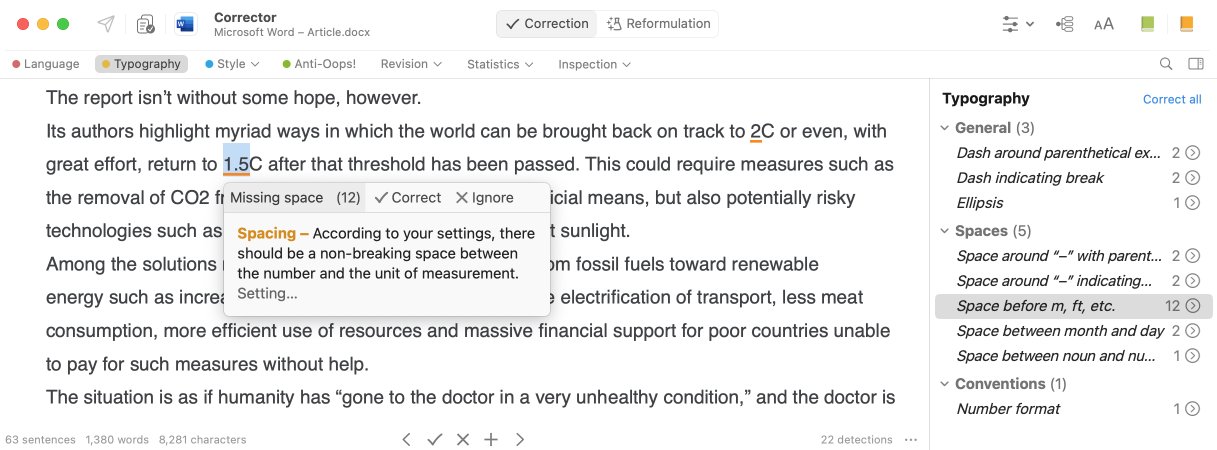12 Antidote Functions Every Journalist Should Know

If you’re a journalist, you know it can be challenging to make sure both your facts and your grammar are flawless, especially when deadlines loom and stress starts taking its toll. For meticulous proofreading, count on Antidote. This tried-and-true writing companion boasts an arsenal of features for eliminating mistakes and improving your style. Give these 12 a try.
Functions to Know
- Verify Key Information
- Boost Your Text With Reformulations
- Avoid Long Sentences
- Revise Impersonal Phrases
- Enrich Your Vocabulary
- Eliminate Repetitions
- Examine Verb Tenses
- Compile Your Personal Dictionaries
- Adjust Typography to Meet Standards
- Standardize the Use of Writing Conventions
- Create Shortcuts in the Corrector
- Find a Catchy Title
1. Verify Key Information
In a hurry? Review the Who, the How Many/Much, the When and the Where at a glance using the Pragmatics filter. This function allows you to focus on the information content, rather than the style or syntax. For example, it helps you see all the figures mentioned in your article and correct typos that could mislead your readers. The difference between 10,000 and 100,000 tons of CO2 is just one zero on paper, but the difference is huge when it comes to greenhouse gas production.
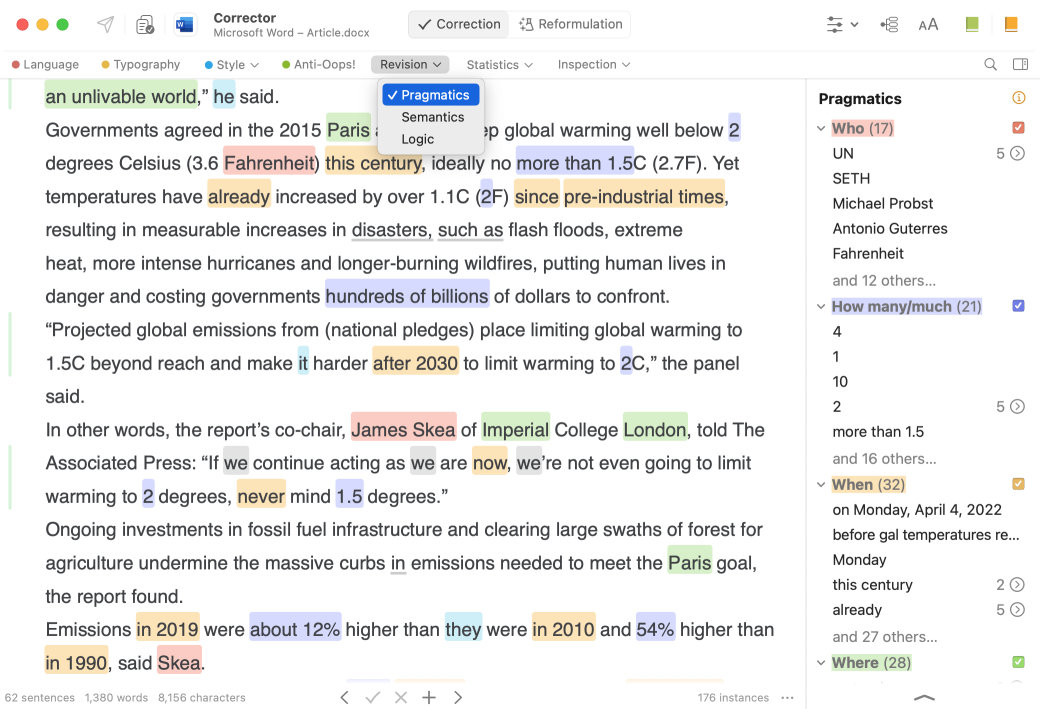
2. Boost Your Text With Reformulations
Once you’ve finished your first draft, polish it with the Reformulation mode. It’s handier than you might think, if you know how to use it effectively. The Retouch view is particularly useful for fixing stylistic issues, like impersonal constructions or passive voice.
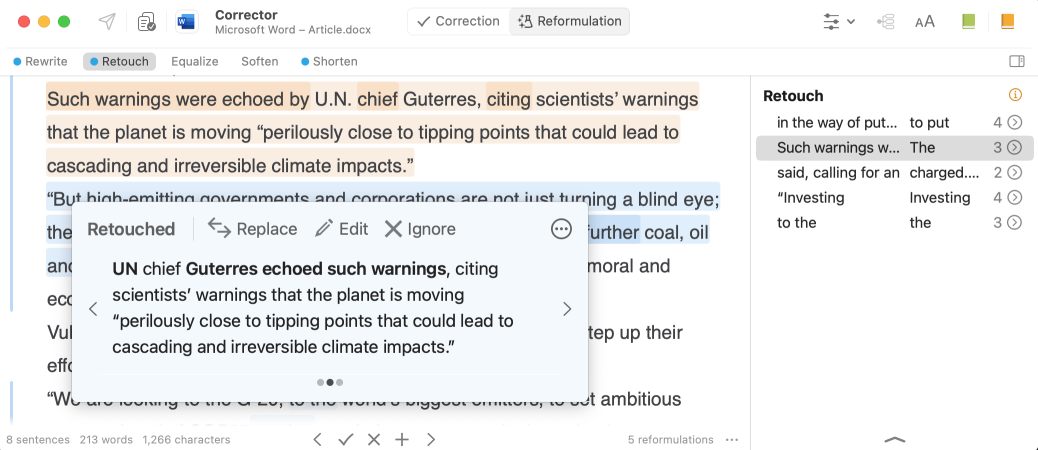
With the Shorten view, save valuable time when you have a character limit by quickly cutting your text without straying from the original meaning. Writing about a hot topic? The Soften view can tone down your text and help you avoid terms deemed offensive. Finally, if you’re stuck on how to phrase a certain segment, use the Rewrite view to get ideas for how to reword it.
Antidote uses generative AI to provide multiple suggestions in a tooltip, without imposing any changes. You decide whether you want to replace the entire sentence or only a segment.
Reformulation is also offered in several Style view filters in the Correction mode. These suggestions are tailored to the corrector’s detections, making them even more precise.
3. Avoid Long Sentences
Run-on sentences make it difficult for your audience to make sense of your points and may negatively affect their understanding of your story (but you already know that!). So, here’s how to catch them with little effort.
The Readability filter highlights long sentences so you can spot them more easily. You can even adjust the number of words (A) after which a sentence is considered long by clicking the filter options banner. All you need to do next is break up your ideas to clarify the text, or ask Antidote to do it for you by clicking the Reformulate option (B) in the tooltip.
-
 AB
AB
4. Revise Impersonal Phrases
Impersonal constructions shouldn’t always be avoided, but sometimes they can lead to confusion about the subject or make the text feel clunky. To quickly spot impersonal phrases in your text, use the Constructions filter.
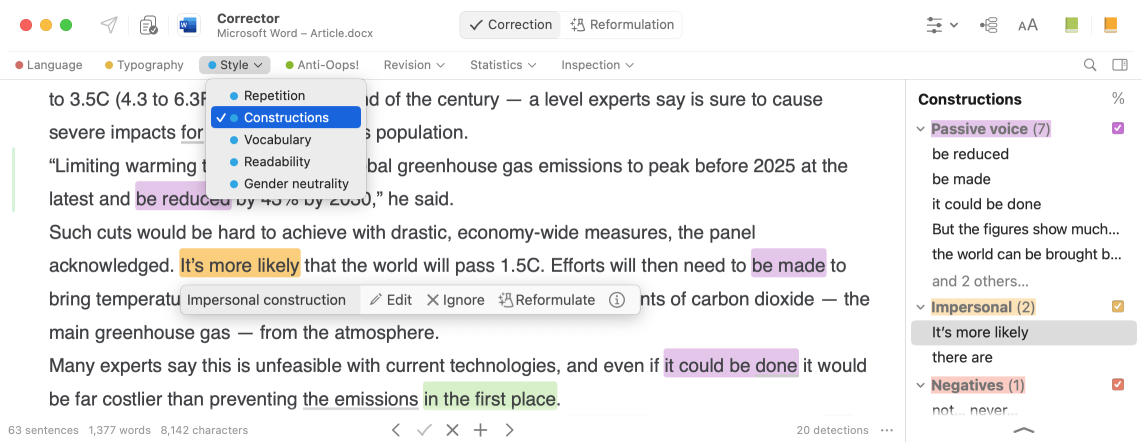
For example, this filter underlines instances of “it is” that may be unnecessary. When you click Reformulate in the tooltip, Antidote suggests simplifying the passage “It’s more likely that the world will pass” to “The world is more likely to pass”. Fewer words, more clarity!
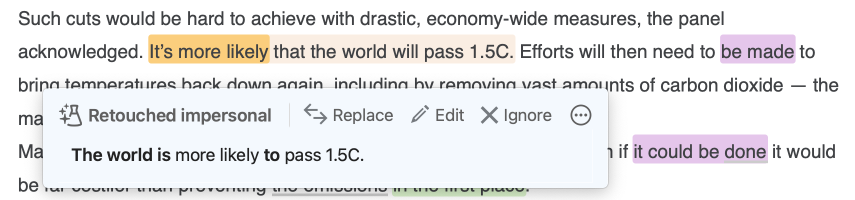
5. Enrich Your Vocabulary
The Vocabulary filter highlights opportunities to refine word choices in your text. Among other things, it flags redundancies, informal or old-fashioned language that could deviate from the tone you’re aiming for, and inappropriate or offensive terms (sexist, homophobic, racist, etc.).
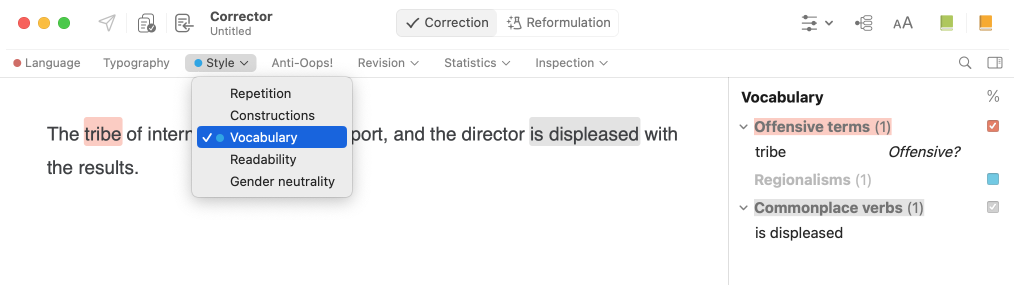
This filter also lists commonplace verbs, such as be, have and do, which can often be replaced by words with a more precise meaning to make your text livelier and more interesting. For example, we can rephrase “the director is displeased with the results” as “the director finds the results disappointing”.

6. Eliminate Repetitions
Repetitions are often unintentional and can creep into your text when you rewrite a passage and forget to look over sentences nearby.
Luckily, the Repetition filter spots them for you right away. What’s more, clicking one of the repeated words yields a list of suggested synonyms. Select one from the list and Antidote will automatically replace the word in your text.
You can also use the Reformulation feature, if you prefer.
The filter options let you adjust the Range, which determines the maximum distance between two words for them to be considered a repetition. Check the Smart filter box underneath and Antidote won’t take titles into account when looking for repetitions, since they present the content that follows.
7. Examine Verb Tenses
Although not a strict rule, using the present tense makes an article more dynamic. Quickly view all the verbs in a text, listed by tense, using the Tenses filter. This way, you can check whether it’s really necessary to use the past tense. For example, in the passage “a report that outlined how further temperature increases will multiply the risk of floods”, the present “outlines” could suffice.
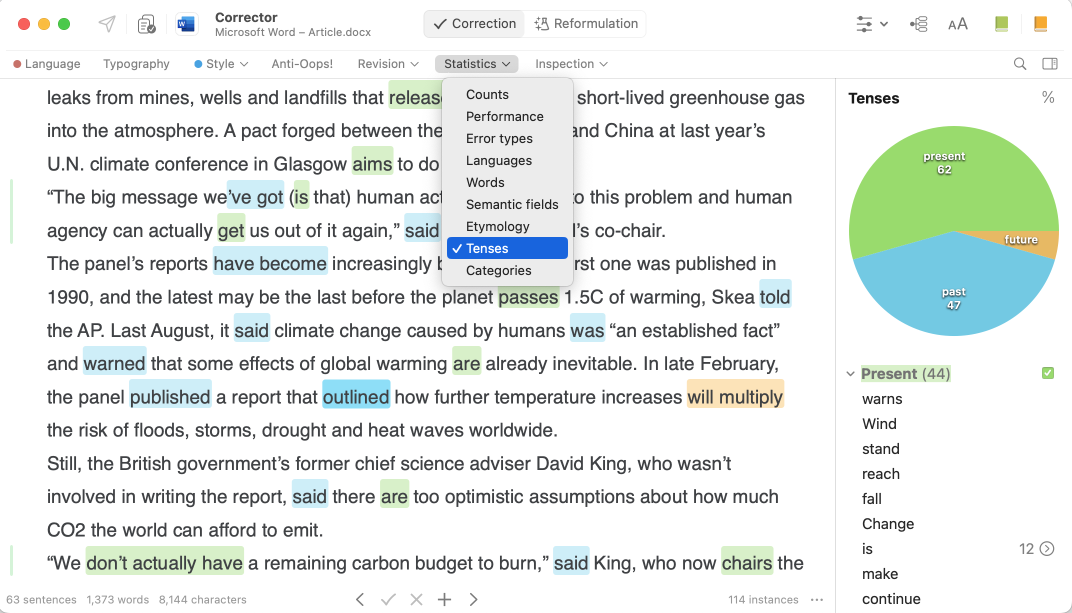
8. Compile Your Personal Dictionaries
There are a lot of advantages to adding words like proper nouns or acronyms to your personal dictionaries. Here are three:
- You can significantly reduce the number of unknown words underlined by the corrector, so your revision takes less time.
- The corrector can better analyze your text if it knows the nature of the words it contains. It will more easily parse the real mistakes and bother you less with “discontinuities”, those passages where the syntax is ambiguous for Antidote.
- You can avoid inconsistencies from article to article by standardizing reoccurring words—the complex title of an official report or the correct spelling of a foreign name, for example.
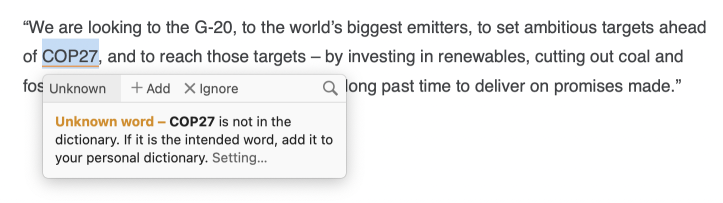
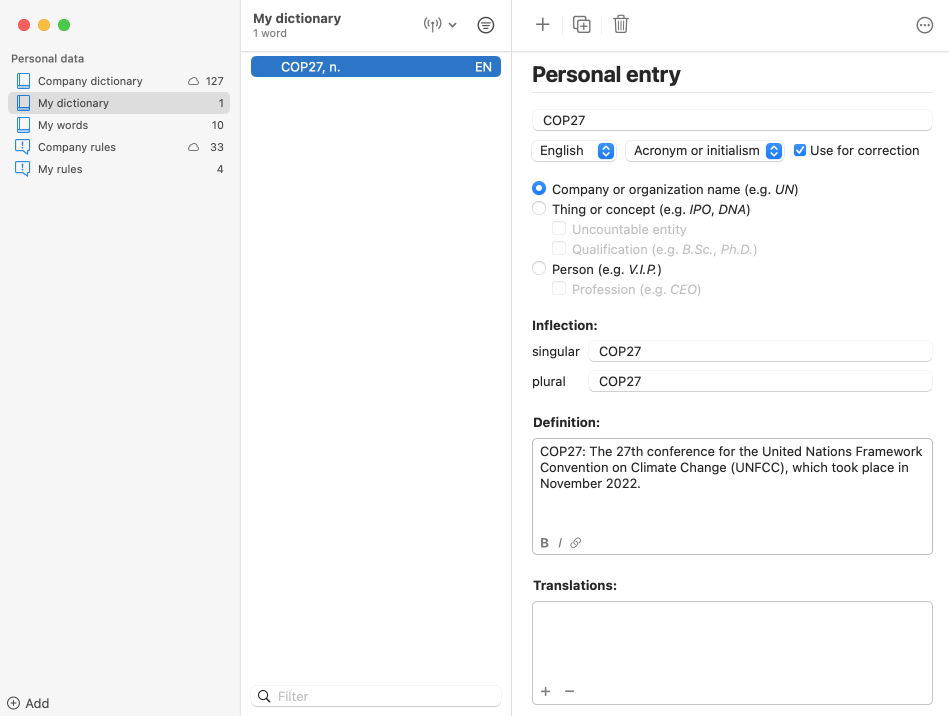
9. Adjust Typography to Meet Standards
Once you’ve finished writing your text, be sure to review the typography to be sure it conforms with the official style of the publication for which it is intended. Antidote will automatically follow the settings you select for formatting times, dates and numbers. Correct identical cases from the list of detections or click the button Correct all if you’re short on time.
Each publication has its own typographical preferences. For example, some might use the em dash to separate parenthetical phrases, while others opt for the en dash. You can save several presets and choose among them directly from the corrector. This feature is great for journalists who write for multiple publications, ensuring a text will always meet a given outlet’s in-house standards.
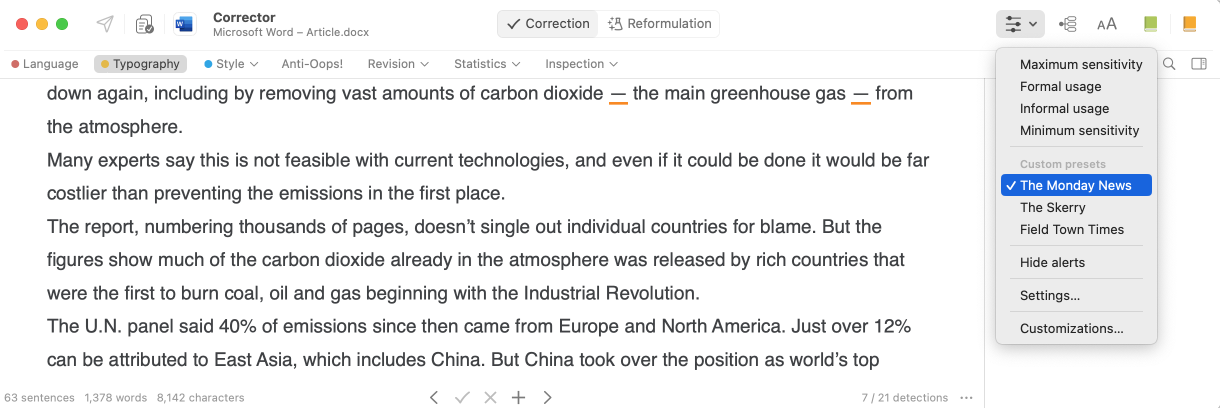
10. Standardize the Use of Writing Conventions
With an Antidote Pro or Antidote Web subscription, a news outlet can easily ensure writers follow its editorial standards by sharing writing conventions.
Publish a custom preset to remind everyone to use a comma as a separator for groups of three digits (56,789, not 56 789). Add your proper names, such as The Monday News, to a custom dictionary to standardize their spelling and capitalization. Share your organization’s custom rules, for example, that the word internet should be spelled in lowercase. Antidote will flag any oversight directly in the corrector, ensuring your writing conventions are followed.
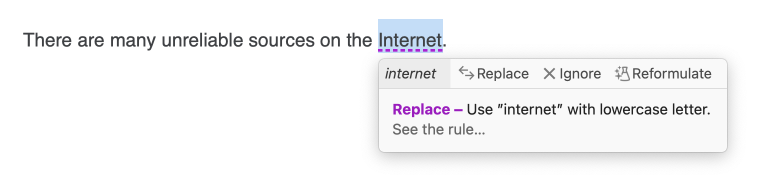
Read our blog article on this feature to learn more.
11. Create Shortcuts in the Corrector
In the Antidote 12 and Antidote Web interface, you can change up the functions in the corrector’s navigation bar. Drag and drop filters from the sidebar to add shortcuts, remove them or change their position. Customize the navigation bar to match your personal writing and editing routine so you can work more efficiently. Perhaps you prefer to start by eliminating repetitions and commonplace verbs before moving on to the Language and Typography corrections.
12. Find a Catchy Title
Wordplay makes for a winning headline. The Guardian is well known for this trick, with headlines like Tea and antipathy or X marks the despot. Antidote’s dictionary of rhymes can help you find the perfect word to craft your catchy title. Far from a conventional resource, it lets you find rhymes or near-rhymes, as well as words that have the same number of syllables or that belong to the same category, among other criteria. Throw rhythm into your writing by counting syllables, or make it tickle the ear with some convincing consonance.
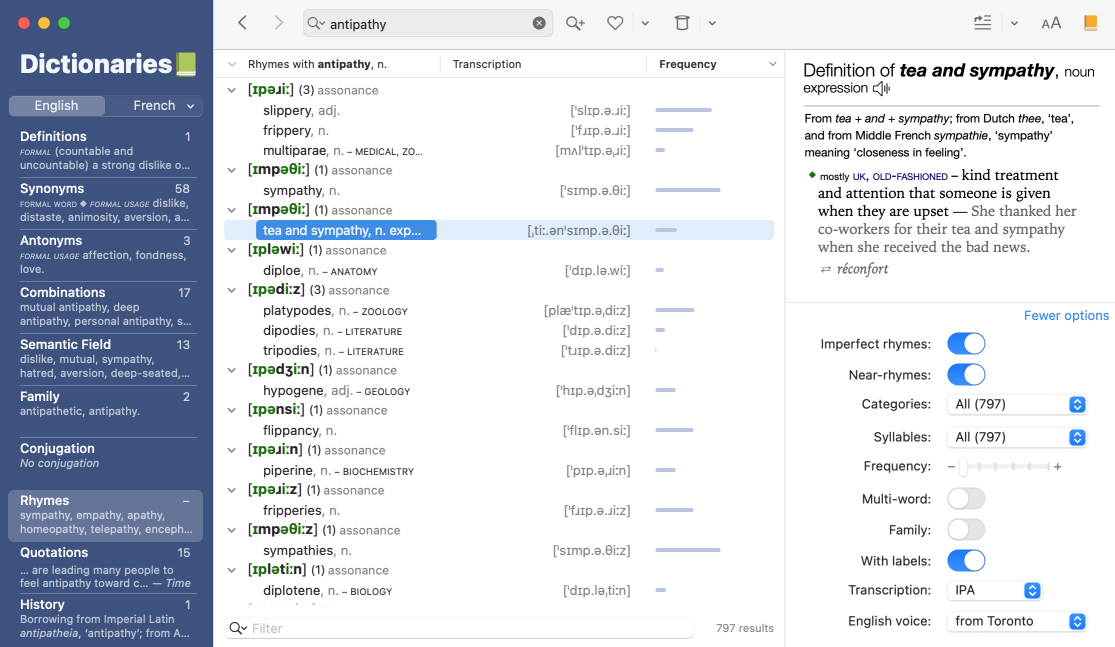
If you enjoyed reading this, it’s probably because journalists and the Antidote team share a love of language. And because we understand, as you do, the value and weight of words, we encourage you to discover our article series Find the Right Word. Learn how to use Antidote’s wealth of functions and make it your trusted ally.