Search on Startup
Search on startup functions differ depending on the mobile operation system installed on your device.
iOS 16 and later
iOS 15
iOS 16 and later
Antidote Mobile can open directly on a search for a word that you have copied elsewhere on your iPhone or iPad. Make sure that the search on request is selected in the startup settings.
-
Select and copy the word or phrase to search for, in whatever application you are using.

-
Open Antidote Mobile. A blue button will appear in the lower right corner of the screen.

-
Tap the button to search the word copied to the clipboard.
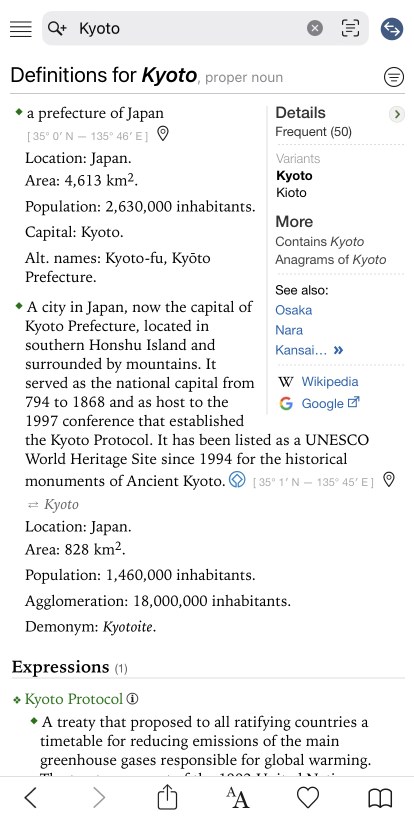
iOS 15
Antidote Mobile can open directly on a search for a word that you have copied elsewhere on your iPhone or iPad. First choose search on request or automatic search (quick search) in the startup settings.
Quick Search
- Select and copy the word or phrase to search for, in whatever application you are using.
- Open Antidote Mobile. A banner will appear on the screen and the search will be automatically launched with the content copied to the clipboard.
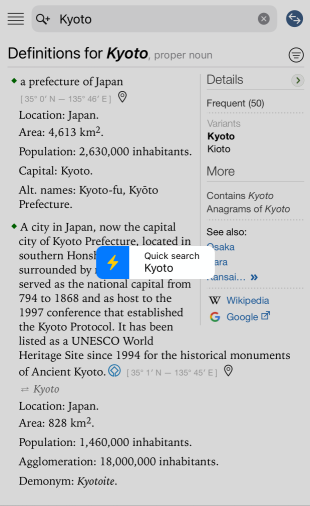
Tip — You can change the search mode without going through the settings. When the banner is displayed on opening, click on the lightning bolt ⚡ to activate (yellow lightning bolt) or deactivate (white lightning bolt) the automatic search.
Antidote Mobile can open directly on a search for a word that you have copied elsewhere on your iPhone or iPad. First choose search on request or automatic search (quick search) in the startup settings.
Search on Request
-
Select and copy the word or phrase to search for, in whatever application you are using.

-
Open Antidote Mobile. A banner will appear on the screen.
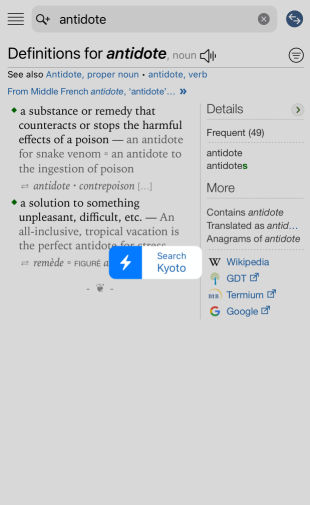
-
Tap the banner to search the word copied to the clipboard.

Quick Search
- Select and copy the word or phrase to search for, in whatever application you are using.
- Open Antidote Mobile. A banner will appear on the screen and the search will be automatically launched with the content copied to the clipboard.
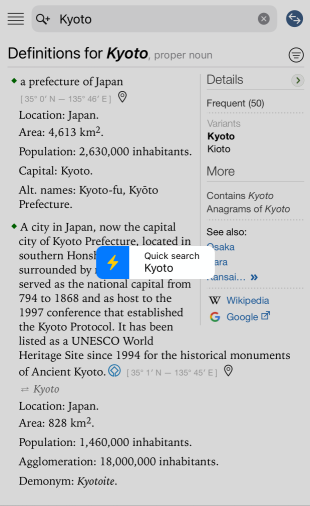
Tip — You can change the search mode without going through the settings. When the banner is displayed on opening, click on the lightning bolt ⚡ to activate (yellow lightning bolt) or deactivate (white lightning bolt) the automatic search.