Users
This section is for managing users for Druide’s two family subscriptions: Antidote+ Family and Typing Pal — Home Edition.
Note — To manage an organization’s users, please see the Organization Client Portal User Guide.
Types of Users
Primary user — The person who manages the subscription.
Invited user — The person who is invited needs an email address to create their account if they do not already have one.
Supervised user — This type of user does not need an email address. It is designed for children who are less than 16 years of age.
Antidote+ Family
Only the primary user can manage the subscription’s users.
To access Antidote+ Family’s users, click on the Subscriptions tab and select Antidote+. The Users section can be found at the bottom of the page.
-
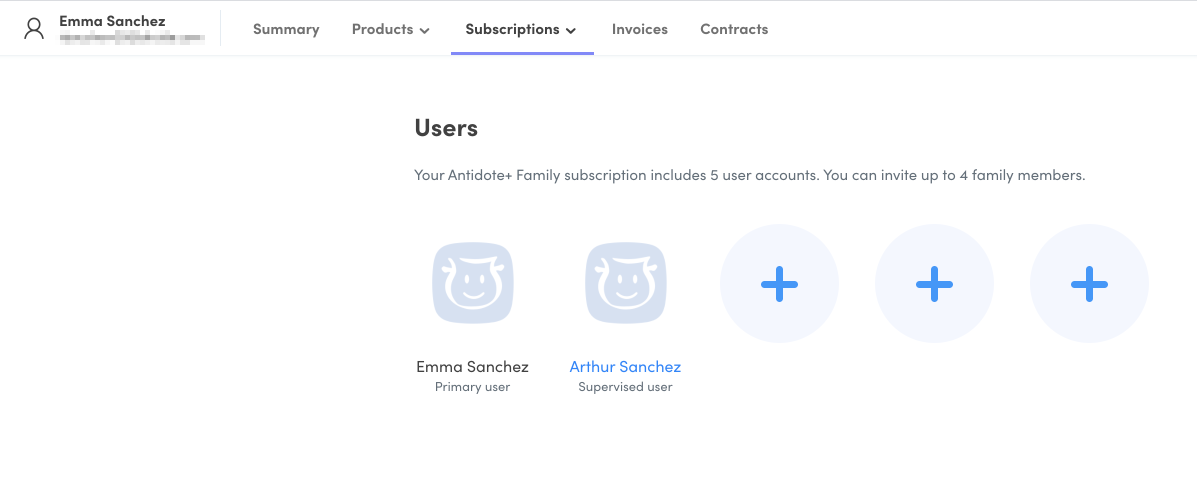 A
A
Adding an invited user
- Click on a circle with a +. (A)
- Select the Send an email invitation option in the drop-down menu.
- Enter the email address of the person you wish to invite, then click Invite.
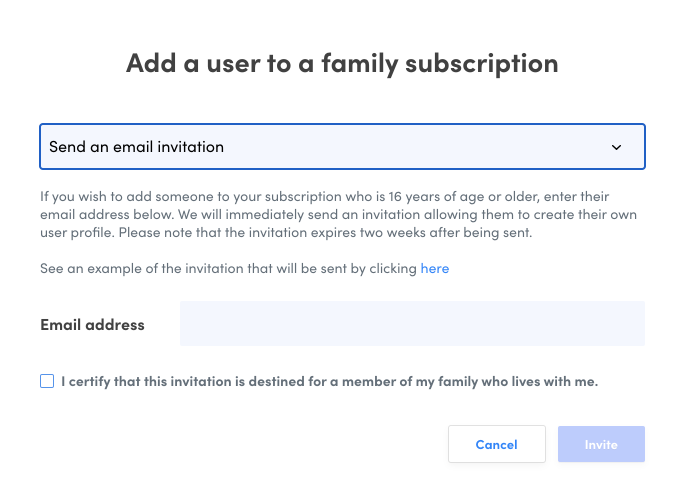
An invitation to join your subscription will immediately be sent to the email entered. By accepting the invitation, the person will have to create their own Druide account or enter their login information if they already have one.
Here is an example of the invitation that will be sent:
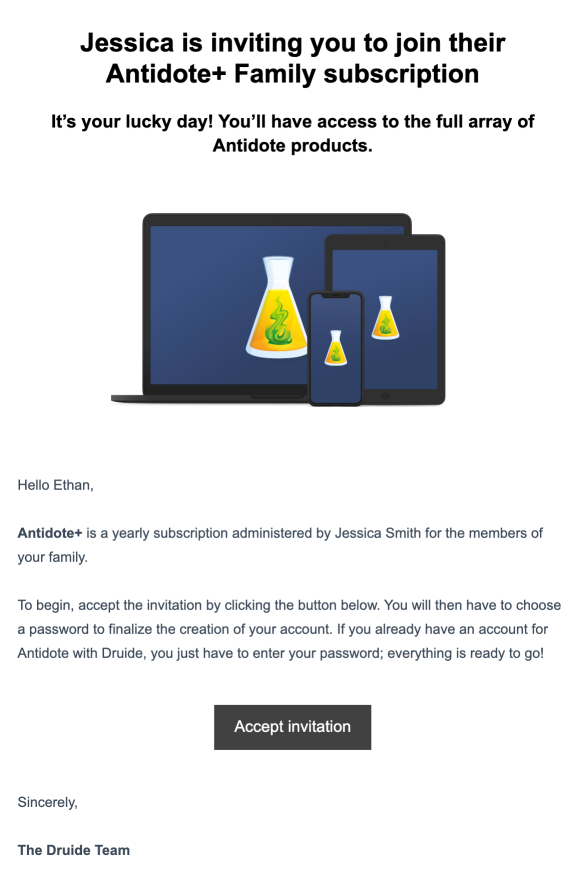
Note — Once the invitation has been sent, the user has two weeks to accept it. As long as it has not been accepted, you can click on their profile to select Resend invitation or Cancel invitation.
Removing an invited user
To remove an invited user from your subscription, click on their profile and select Remove from subscription. Removing a user does not delete the user’s Druide account. They will continue to have access to their other products, if applicable.
Adding a supervised user
- Click on a circle with a +. (A)
- Select the Create a profile for a child under 16 years of age option in the drop-down menu.
- Fill out the form fields, then click Add.
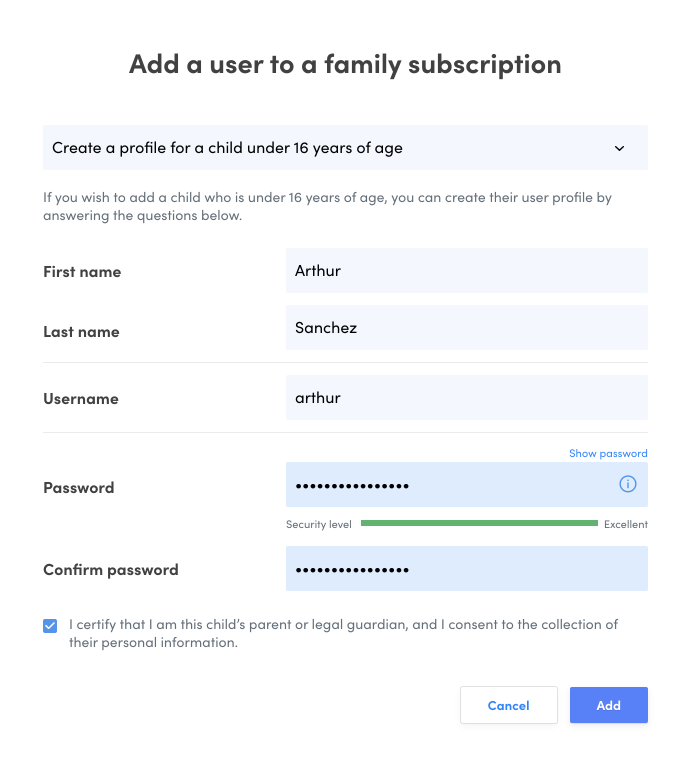
You can then give your child their user name and password so that they can log into their account and access Antidote’s three applications.
Note — The primary user can edit the first name, last name, user name and password of a supervised user. Click on the profile to access the menu.
Deleting a supervised user
To delete a supervised user from your subscription, click on their profile and select Delete user in the menu that appears. All their account information will then be erased.
Typing Pal — Home Edition
The subscription’s users can be managed directly in the Typing Pal application. To access it, click on Manage subscription. You can also go to the Products tab by clicking Manage users at the bottom of the table.
Once you’re in Typing Pal, follow the instructions in the Home Edition User Guide.