Bulk Editing Access to a Subscription
If your organization wishes to bulk edit users’ access to Antidote, here is the recommended procedure for carrying this out easily. It involves removing access to the subscription in question, then performing an update by import with the new access values.
Important — This procedure is not applicable if you are using automated provisioning.
If you are an administrator or a technician, follow these three steps:
Step 1 — Select all the users linked to the subscription.
- Go to the Users tab (A) in your Organization Client Portal.
- Use the Subscription filter and select the subscription to which you want to make changes (B).
- Check off the box to select all the displayed users (C).
-
 ABC
ABC
Step 2 — Remove access for all users.
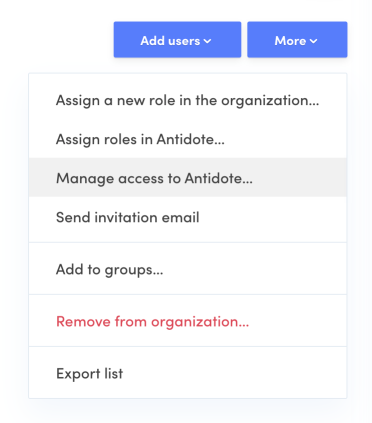
- Click More and select Manage access to Antidote from the drop-down menu.
- In the window that appears, select None, then click Assign.
Note — Don’t worry about removing access for all users even if you want certain users to continue to have access. You will restore their access right away in step 3.
Step 3 — Import the list of users to be granted access
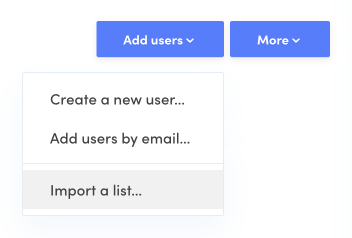
- Click Add users and select Import a list from the drop-down menu.
- Click the Templates link to download the Excel or CSV file templates.
- Fill in the template file by entering the users you want to grant Antidote access to. See the section on creating accounts by file import to know which values to use.
- Go back to the Client Portal, click Choose a file and select your list.
- Click Process the data to start the import.
Important — If the number of imported users exceeds the limit for the subscription, any surplus users will be added to the organization, but they will not have access to Antidote.
If you wish to confirm that the operation has been successfully completed, filter the user accounts by subscription (as in step 1) to display the list of users with access to the selected subscription.