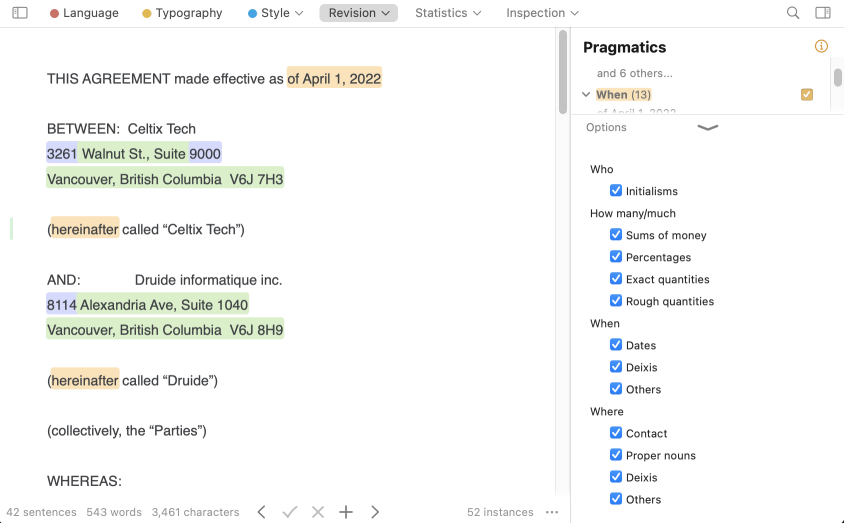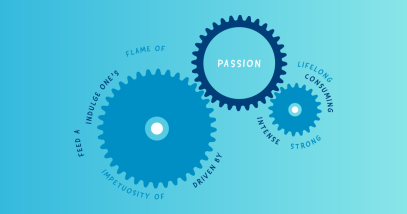Edit Your Contracts More Effectively With Antidote
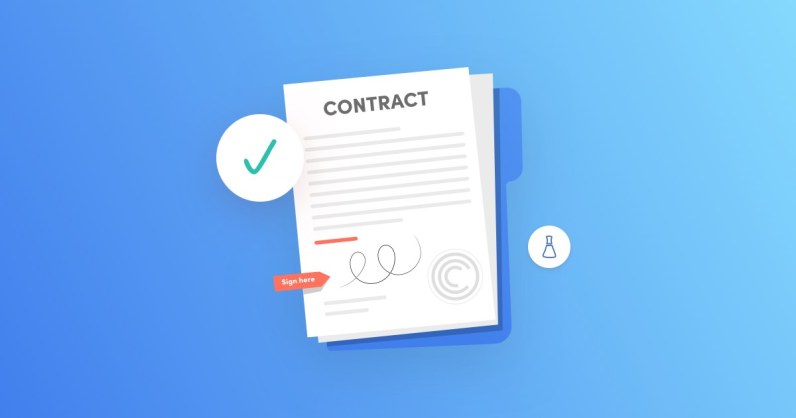
If you use Antidote, you already know how powerful its English language corrector can be. Did you know that it can also help you meticulously review a document’s content?
Find out how the corrector and the Revision prism’s pragmatics filter can be your strongest allies when you need to verify information: the names of people and organizations, their contact information, dates, durations, sums of money, etc.
Let’s start by looking at some frequent factual errors in a contract that the corrector detects and fixes in a single click.
Errors in Dates
The corrector detects nonexistent dates, like June 31, but it also detects inaccurate dates, like Monday, September 10, 2024. September 10, 2024, is a Tuesday! Now it’s up to you to decide: do you mean Monday the 9th or Tuesday the 10th?
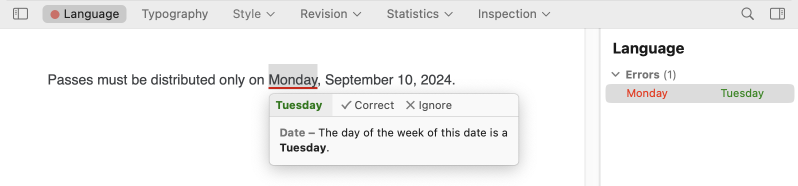
Equivalence Errors
In a contract, quantities are often expressed both in words and in numbers. The corrector recognizes this and highlights any inconsistencies between the two parts. For example, a zero could be missing from a quantity expressed in the contract.
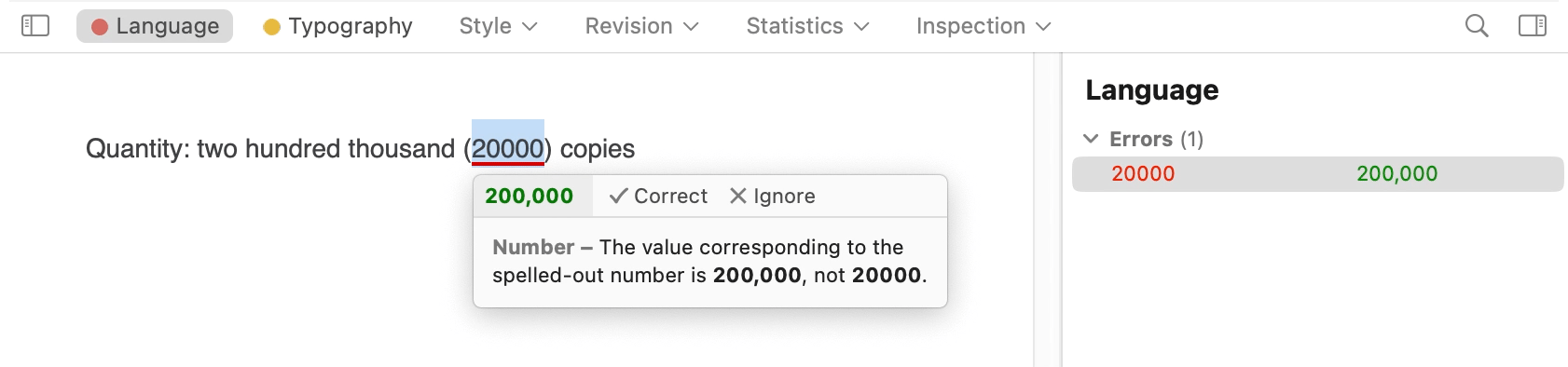
In the same step, the corrector adjusts the typography and adds a comma to separate the triads.
If you’ve accidentally changed an amount or mixed up the order of two words, the corrector will notify you.
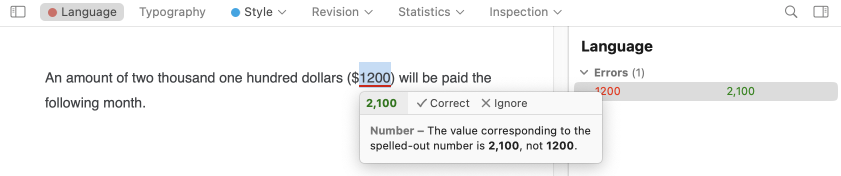
However, the corrector doesn’t know whether the amount you negotiated is $1,200 or $2,100. This element refers to extra-textual information, called pragmatics. Never heard of it? Don’t worry, Antidote will guide you through it.
The Pragmatics Filter
What is pragmatics? Pragmatics refers to the relationship between language, meaning and external facts. Let’s look at an example.
Consider the sentence Albert owes me $10,000. It looks correct in terms of its language and the meaning seems clear, but it may not correspond to external facts. In reality, he may only owe $1000 or maybe his name is Alberto and not Albert. This kind of pragmatic error depends on real-world information, which writers should make sure is accurately represented. In order to avoid overlooking any inconsistencies, you have to painstakingly read though every word in the contract… unless you use Antidote!
The pragmatics filter lists all the Who (names of people, businesses, organizations, etc.), How many/much (numerical elements like prices and quantities), When (temporal elements like dates and durations), and Where (places and addresses) elements in a text.
This way, instead of scrutinizing each line of a contract, you can scan through all the pragmatic elements in a single list. A name or quantity that needs to be updated will stick out like a sore thumb! The amount of time you’ll save is astonishing, especially if you work with contract templates and only need to change a few details.
Accessing the pragmatics filter
To access the pragmatics filter, click on Revision in the navigation bar and select Pragmatics. All the pragmatic elements will be listed in the secondary panel.

(For previous editions of Antidote, the pragmatics filter is accessible from the left panel, in the Revision prism. Select the pragmatic elements you want to review and they will appear in the panel on the right.)
Let’s explore this filter in more detail with an example. Say someone updated a contract but left a few mistakes.
Verifying names
All the Who elements are highlighted in red in the text and listed in the secondary panel. There’s no sign of any outdated names, so all is well. But wait! There seems to be a mention of Nuxico, Celtix Tech’s previous trade name left over from an old contract. Without the filter, this detail might have slipped through the cracks!

Verifying numbers
The pragmatics filter lists the How many/much elements in the same panel. A quick glance shows you every quantity or numerical element, both in numbers and in letters, highlighted in purple. In our contract example, the price went from $5000 to $6000. By looking at the list, we can see that this still needs to be corrected.
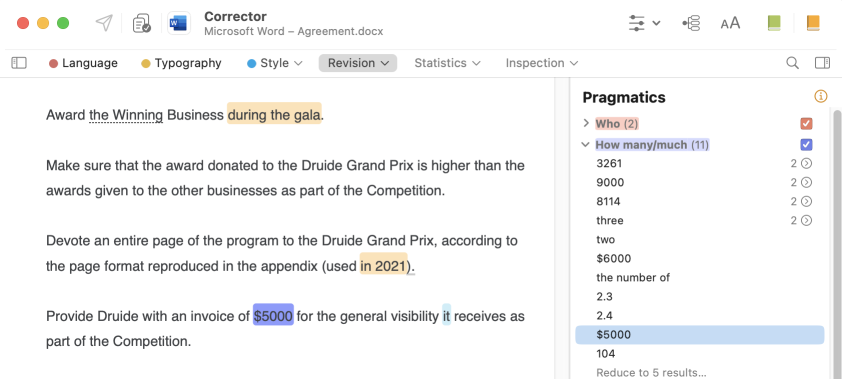
Notice how the pragmatics filter also lists the section headings 2.3 and 2.4, which reference previous clauses in the contract. This is a great reminder to make sure that the numbering didn’t change when the contract was updated. If clause 2.4 was removed from the agreement, its reference should also be deleted. Click on the element in the list to show where it is in the text, then make the necessary changes.
Verifying dates and durations
In a contract, signature and expiry dates deserve a second look. You can easily find them in the When list of the pragmatics filter or highlighted in orange in the text. Be careful, you also changed the duration of the contract from two to three years. This was updated in the first paragraph on the screen, but not the second.
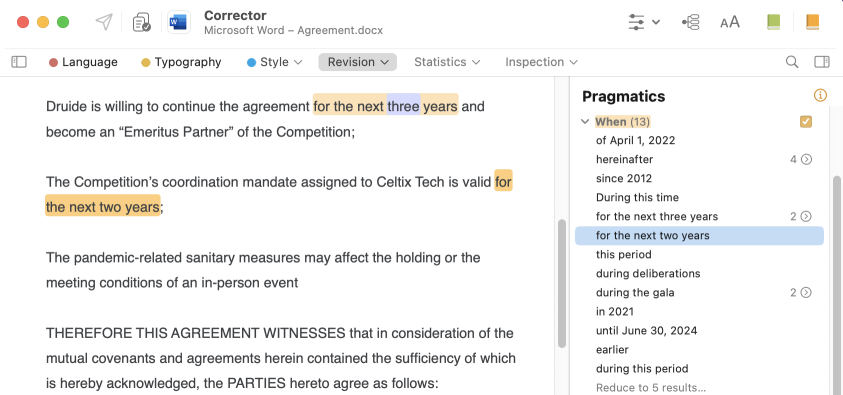
Verifying contact information
Instead of going through all the content highlighted in green, check the Where list of the pragmatics filter. You can check to make sure that each piece of data is accurate… or not! In the list, a number and a drop-down arrow appears when an element occurs more than once. In the case of a repeated address, this is exactly what we want to see! For example, both mentions of the address on Walnut St. are identical, but the two instances of the address on Alexandria Ave aren’t grouped together. This is because the last digit is missing from the suite number.
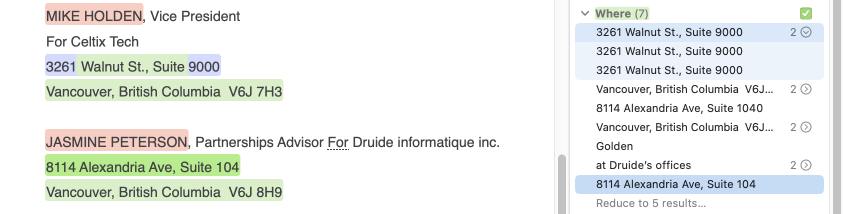
Filter options
At the bottom of the list click on the options bar to see additional settings. For example, you can exclude initialisms from the filter, or restrict the results to sums of money or exact quantities to make editing easier.
A tip concerning the Deixis option, situated under the When and Where categories. A deixis is a word that must be interpreted using the real-word context it was expressed in. Examples are today, yesterday, here or there. Leave the box checked to detect them and avoid using them in your contract to prevent ambiguities.
A few final tips
- Add names of businesses, people and other commercial names to your personal dictionary. The corrector will be able to better analyze your text if it knows what each word is doing.
- Don’t forget to run the text through the corrector one more time after you apply the necessary changes suggested by the pragmatics filter.
- Keep your typography clean to make your writing more professional.
Now, it’s your turn! The more you explore and use the corrector’s smart filters, the less time you’ll spend editing. If editing contracts is part of your everyday life, add the pragmatics filter to the corrector’s navigation toolbar for easy access. Happy editing!
Get the latest edition of Antidote!
Visit the web store