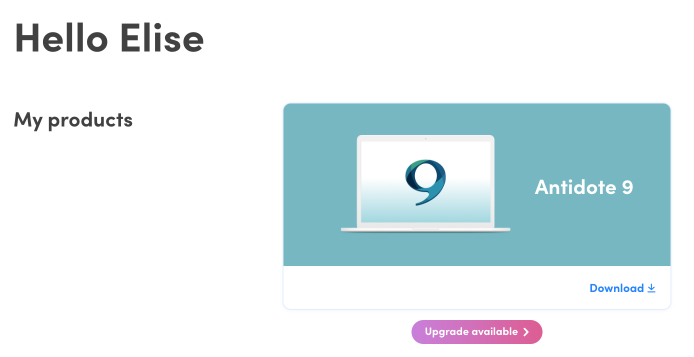1 — Go to the Upgrade page in the store, or, if you are already logged into your Client Portal, click Upgrade available under your current Antidote tile in the Summary page.
2 — Under Option 1 — Upgrade to Antidote+, choose the number of users for your subscription by selecting Antidote+ Personal (1 user) or Antidote+ Family (5 users).
You will select the language(s) in step 4.
3 — If you are not already logged in, you will have to do so according to one of the following situations.
If you have a Druide account:
- Click Log in. Enter your Druide ID and your password, or use one of the single sign-on services (Microsoft, Google, Apple or Facebook).
- Indicate your choice regarding a subscription to Info-Druide.
- Click Next step.
If you do not have a Druide account:
- Create an account by completing the form. Keep your login details safe (email address and password).
- Indicate your choice regarding a subscription to Info-Druide.
- Check the boxes confirming your age and accepting the Conditions of use and the Privacy policy.
- Click Next step.
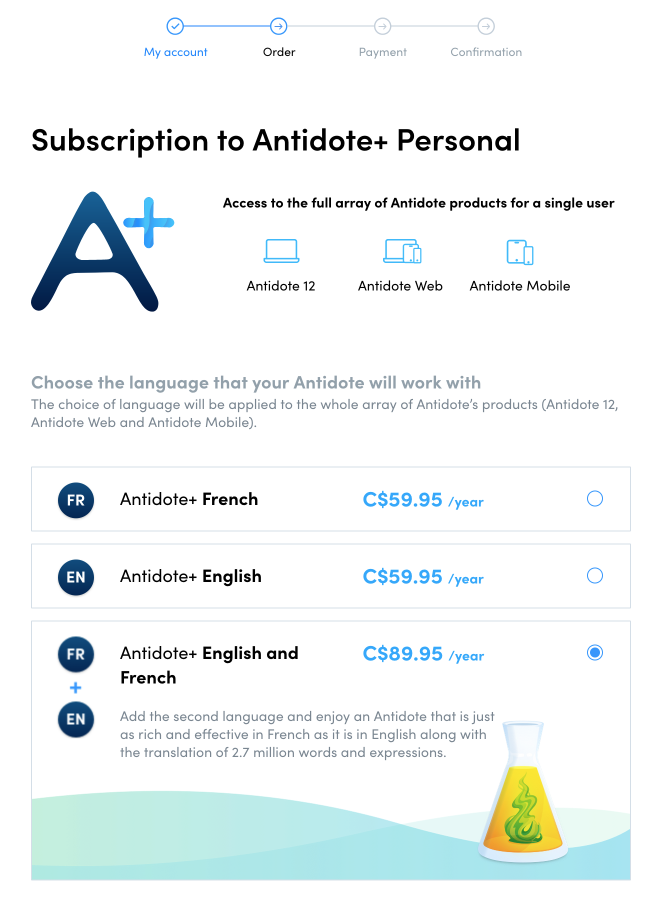
4 — Choose the language(s) for your Antidote+ subscription.
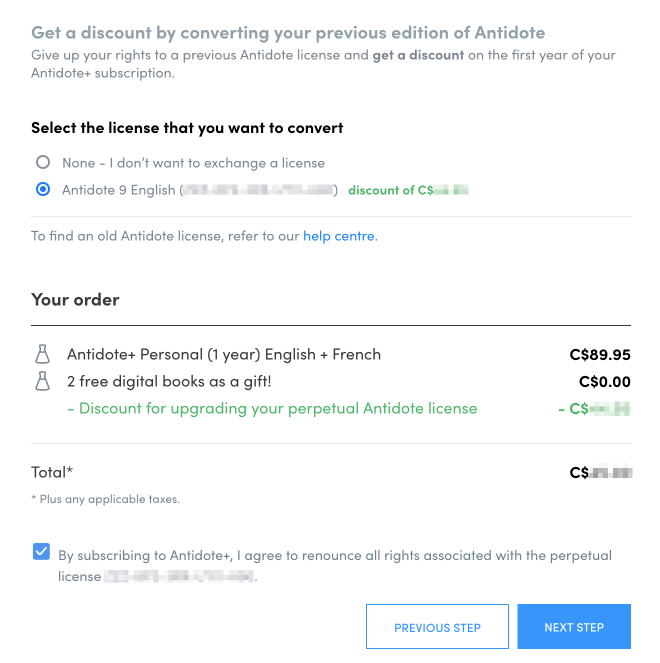
5 — Lower on the same page, select the license you would like to exchange for a discount on the upgrade.
Check the box confirming that you forfeit this perpetual license to Antidote.
Click Next step.
Note — If your old license is not displayed, please reach out to our Help Center.
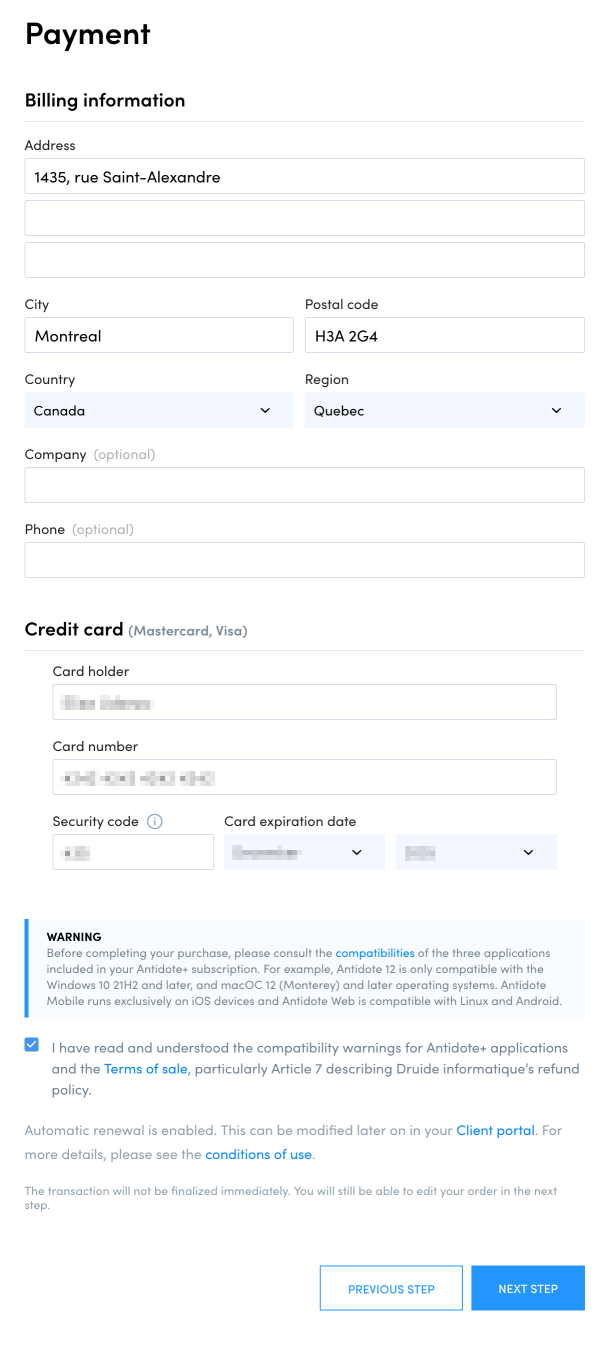
6 — Enter your payment information, check the box indicating that you accept the terms of sale and click Next step.
Note — Even if your order total is of $0, you must enter your payment information to complete the transaction.
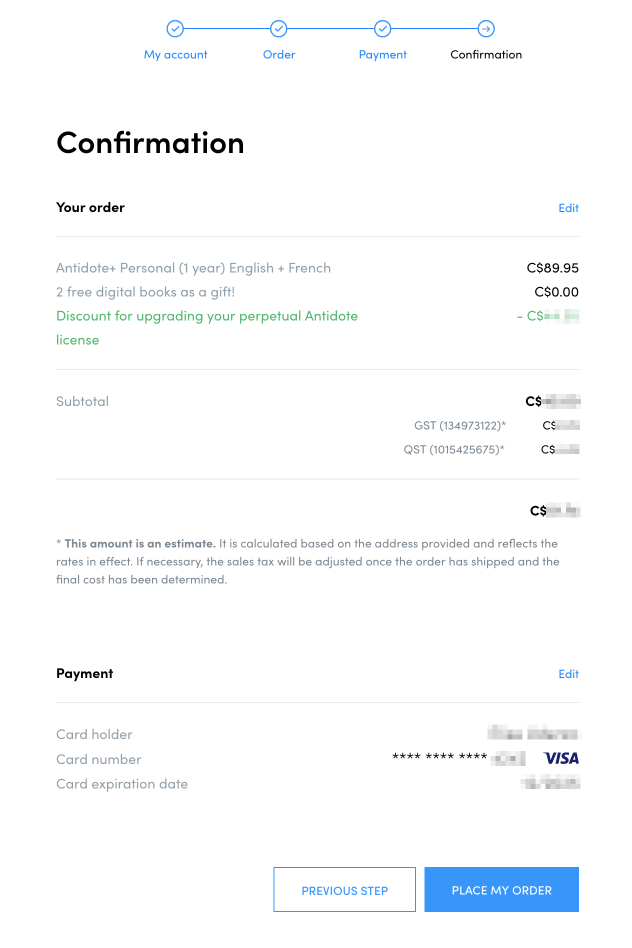
7 — Double-check the information on the confirmation page, and make any corrections necessary by clicking Edit next to each section, or by clicking Previous step.
Next, click Place my order to proceed with the purchase.
Note — You will receive your invoice by email. It will also be available in the Invoices tab of your Client Portal.
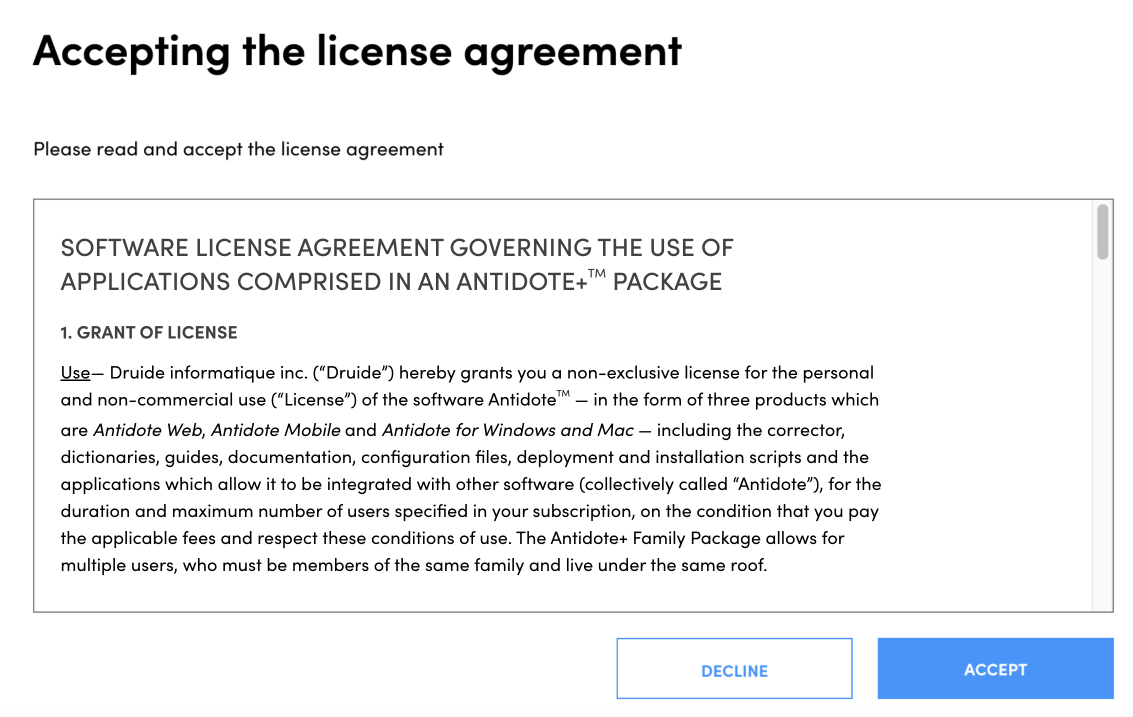
8 — Read the license agreement and click Accept. The document will be available for later consultation in the Contracts tab of your Client Portal.
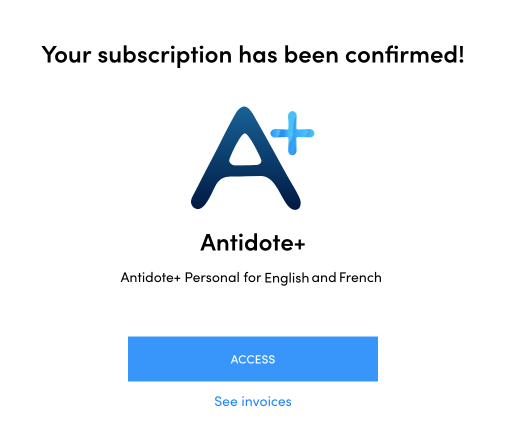
9 — And there you have it! You have completed the purchase of your Antidote+ upgrade.
Additional step, depending on your situation — Druide might invite you to vote for a school to receive a free copy of Antidote (learn more about the donation program). If so, enter the name of the school in the search field, and click Vote. If your choice of school is not on the list, you can add it by using the form.
Click Access to enter your Client Portal, where you will find your new applications.