No results
Integrating Antidote with the New Outlook (Single-User Deployment)
Antidote 11
The Antidote 11 compatibility with the new Outlook is now possible on both Windows and macOS. This integration includes the famous Anti-Oops!, which prevents missing attachments and overlooked typos. Its operation is slightly different, but just as effective as before. When sending an email, if errors are detected, a window will open prompting you to launch the corrector manually.
- Please refer to this article for clear and illustrated explanations on how to use Antidote 11 with the new Outlook.
In order to correctly install the connector, choose the tab that corresponds to your operating system: Windows or Mac.
Windows
Mac
- Make sure that the most recent version of Antidote is installed on your workstation. For more details, please refer to this article.
- Using a new email, open the add-in management interface using the button shown below. If the icon is not visible, click in the body of the email to reactivate it. A window will open; click on Get add-ins.
- Your interface may be different, and you may not find the icons shown below. In that case, please refer to the Microsoft documentation.
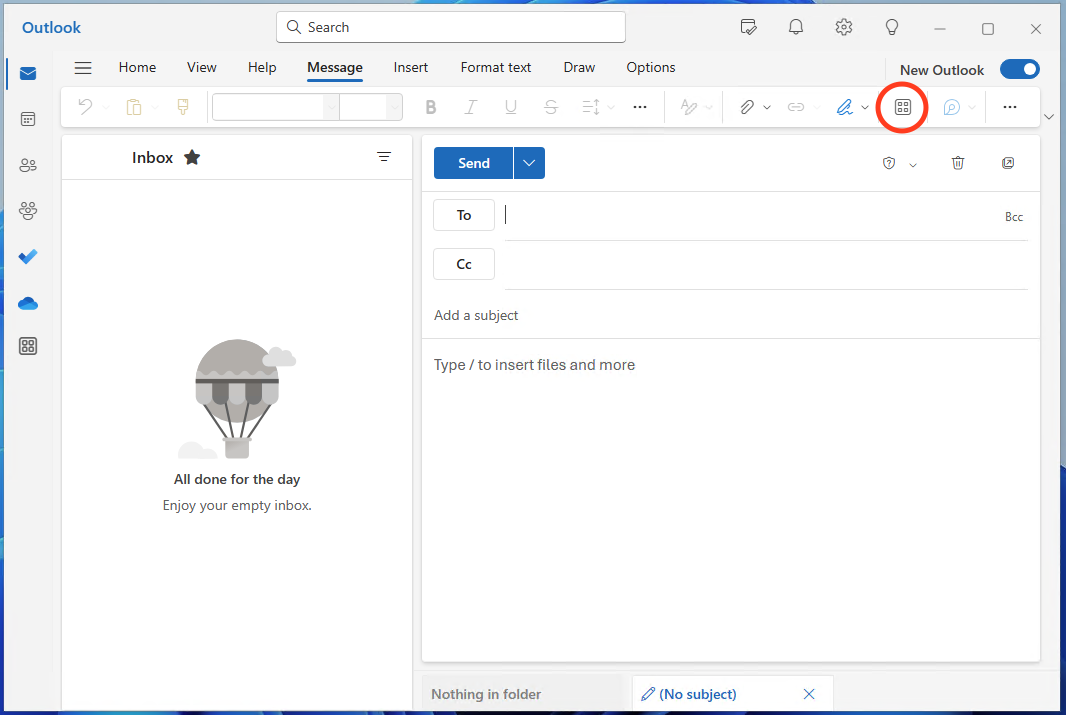
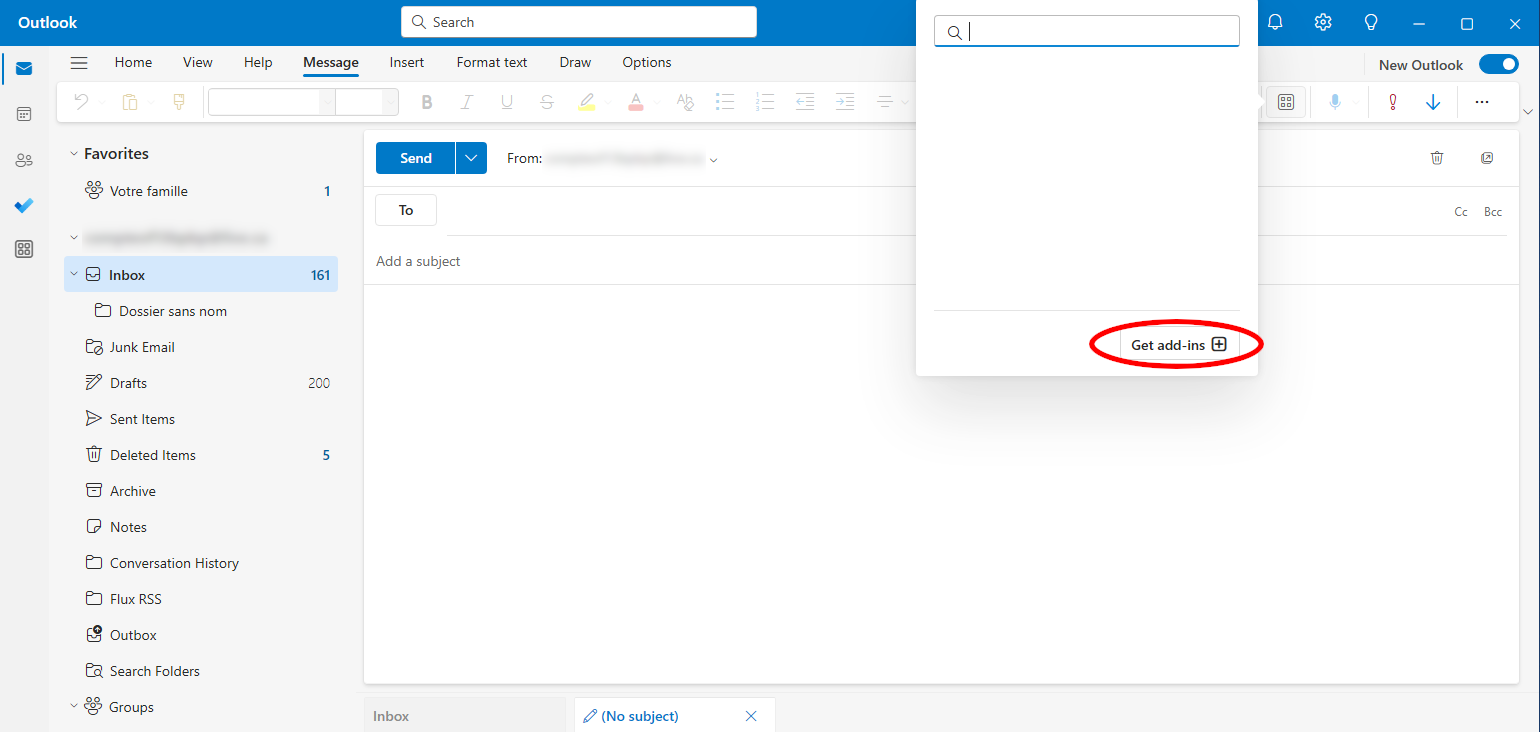
- Type Antidote in the search bar. A window will open; click on Add.
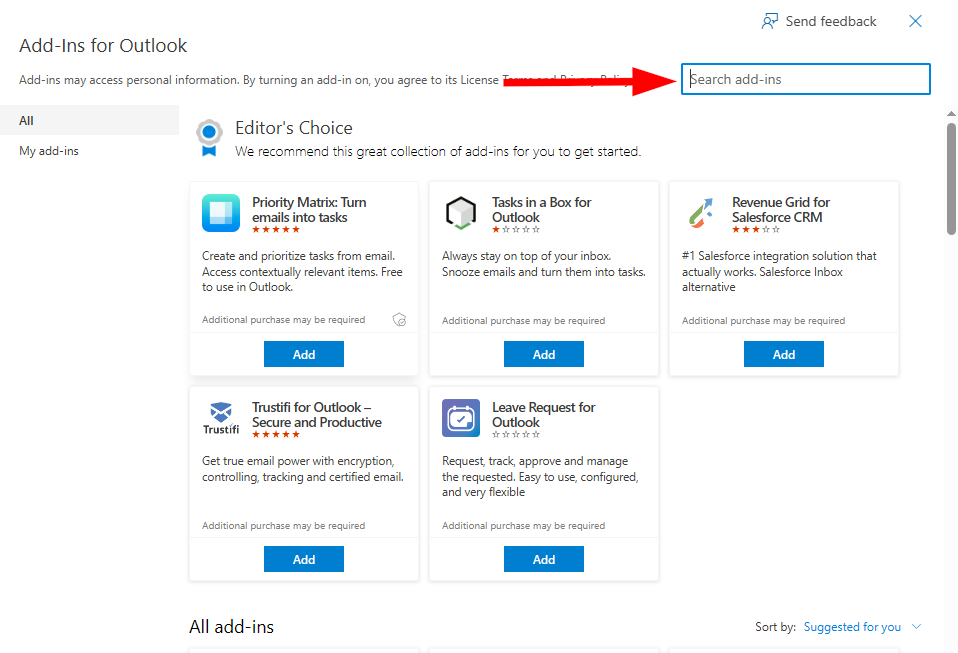
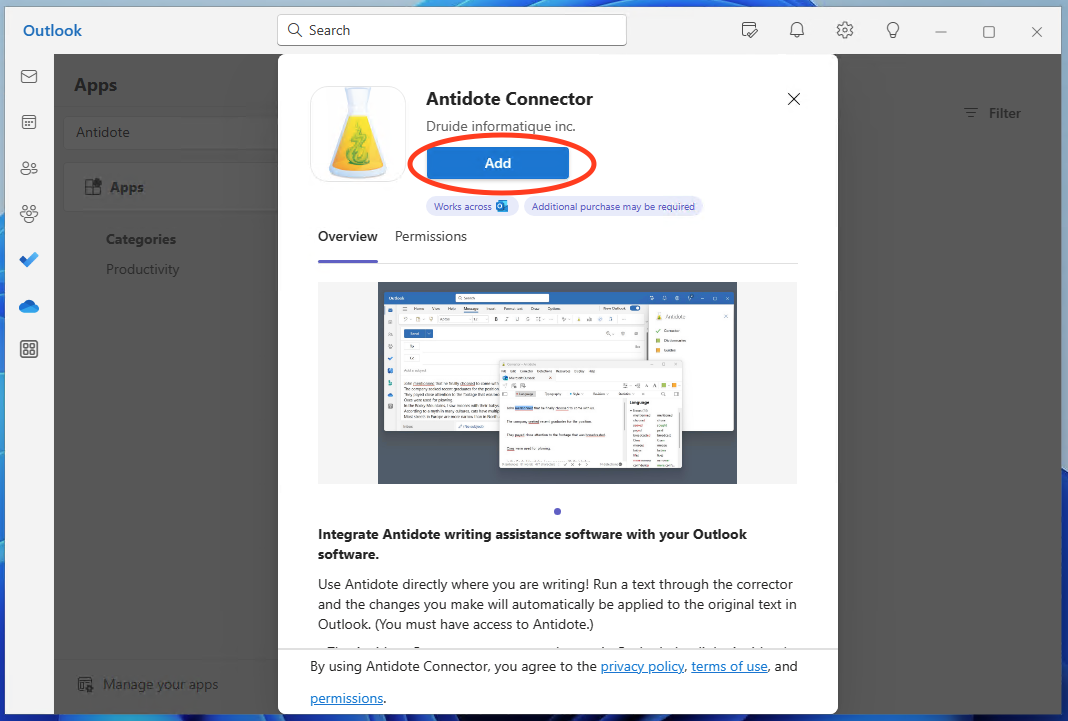
- Make sure that the most recent version of Antidote is installed on your workstation. For more details, please refer to this article.
- Complete the integration of Antidote to Outlook using Connectix.
- Using a new email, open the add-in management interface using the button shown below. If the icon is not visible, click in the body of the email to reactivate it. A window will open; click on Get Add-ins.
- Your interface may be different, and you may not find the icons shown below. In that case, please refer to the Microsoft documentation.
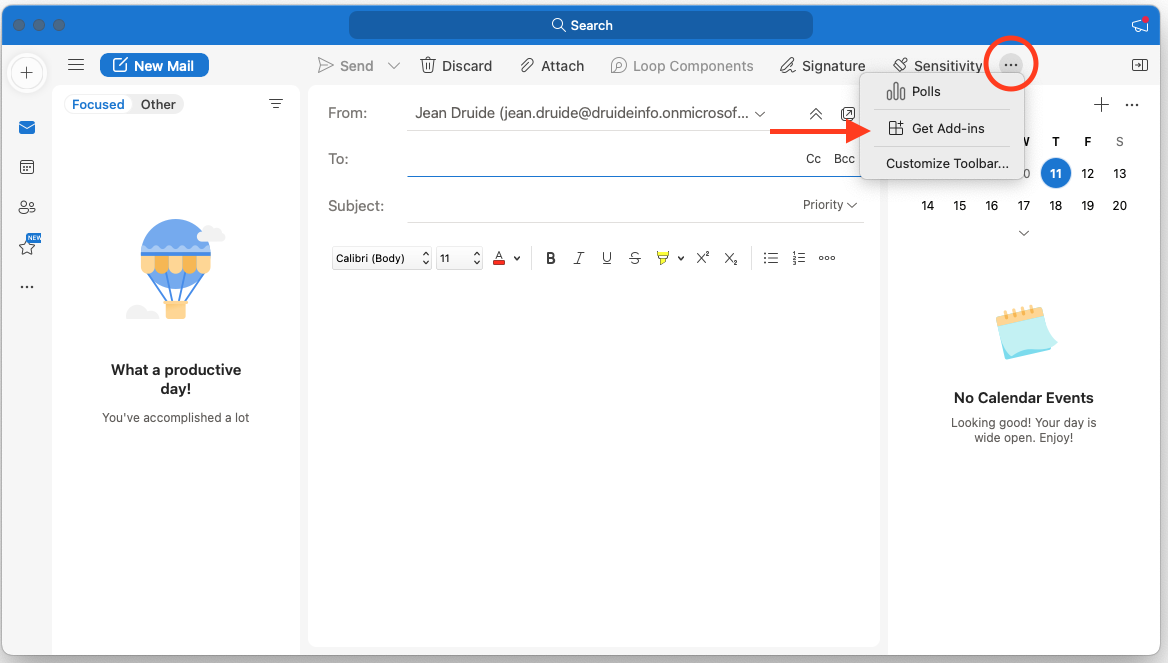
- Type Antidote in the search bar. A window will open; click on Add.
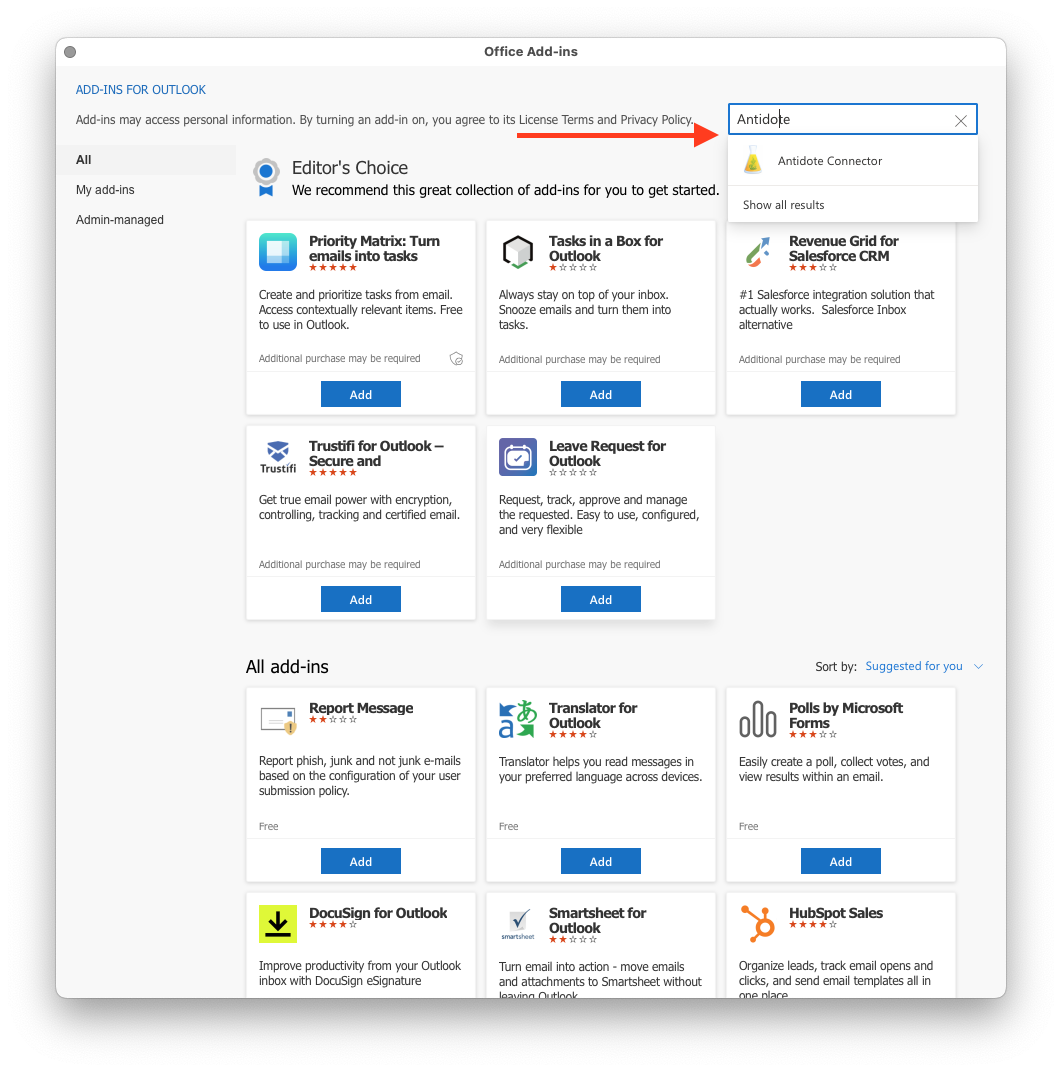
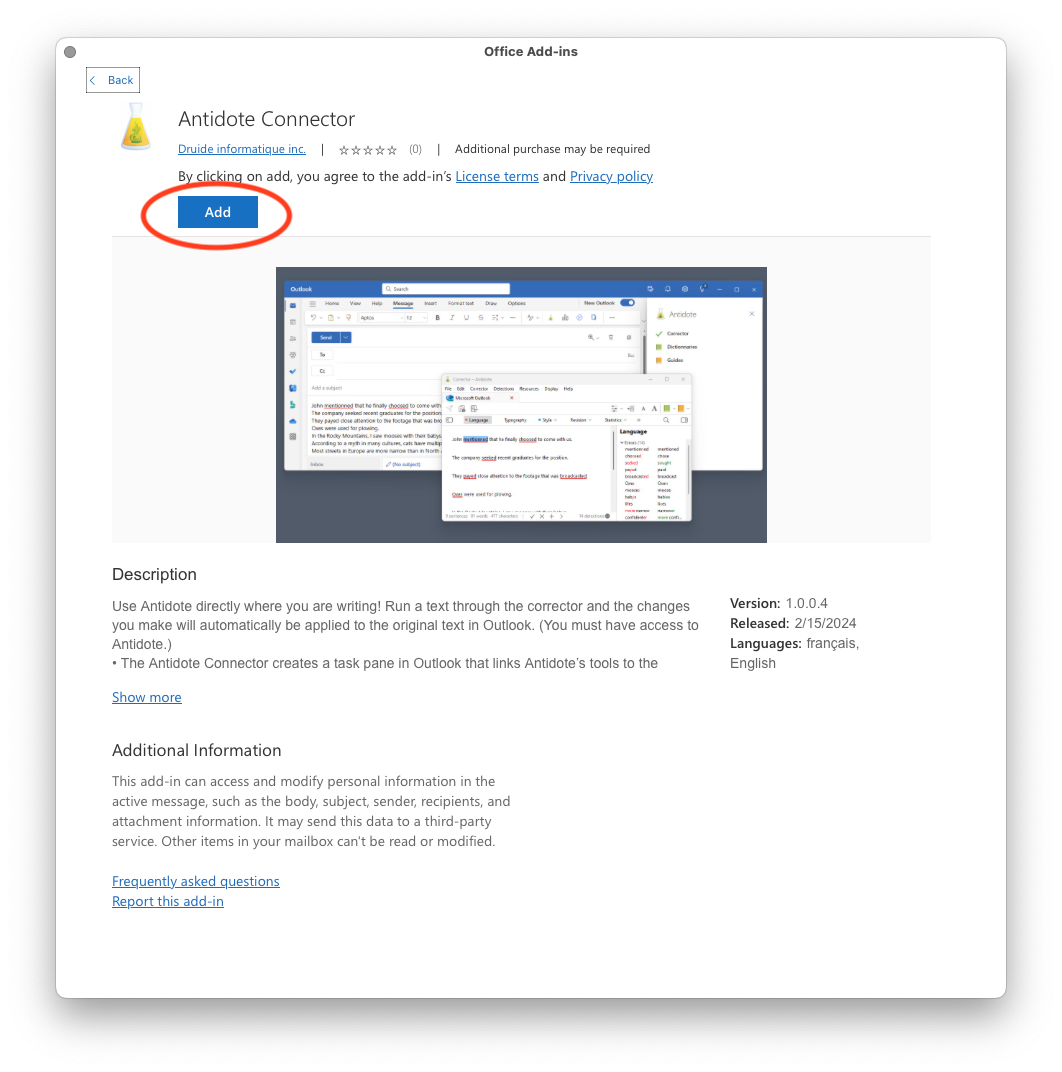
For more information, please refer to the Microsoft documentation.
Was this article helpful?